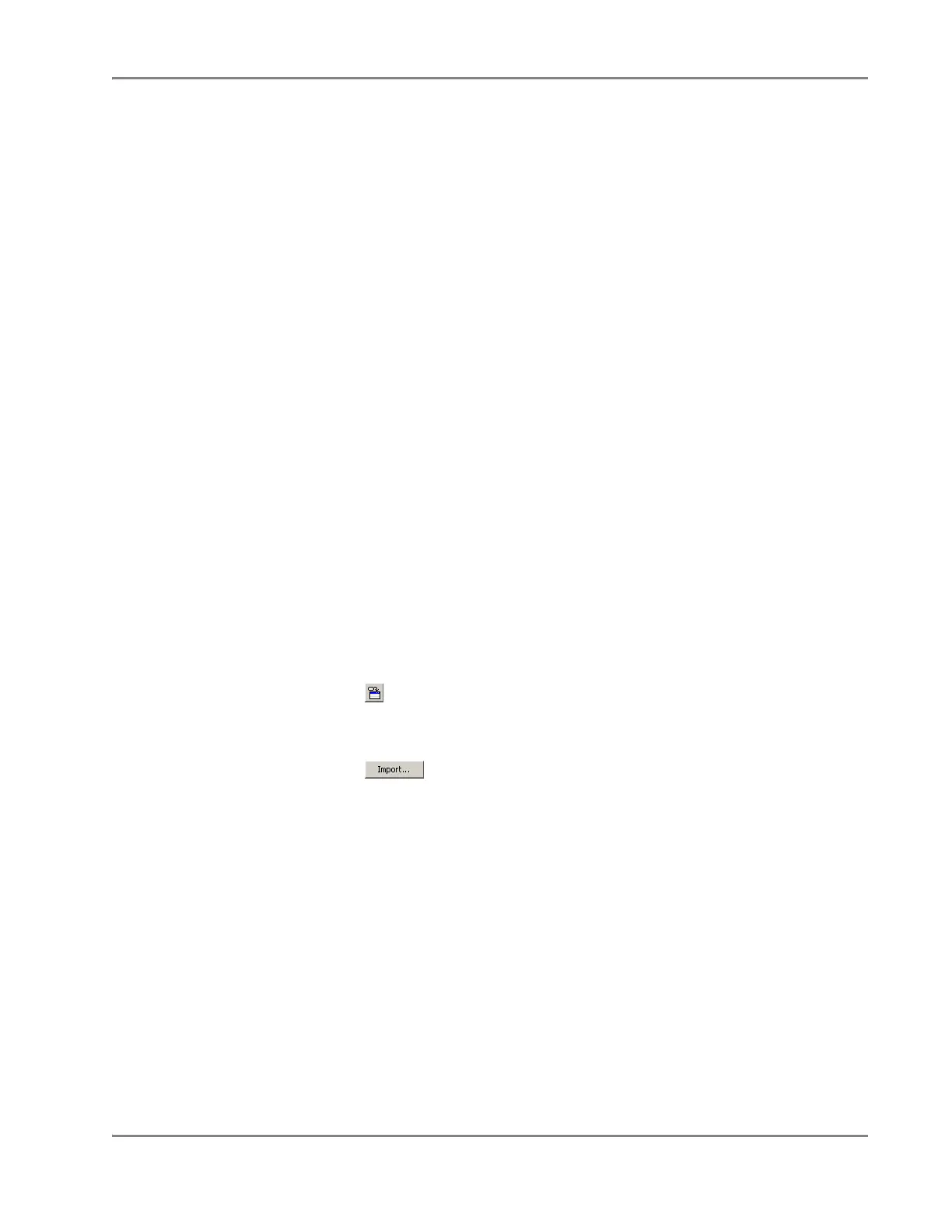DRAFT
September 1, 2004 11:39 am, App_SWReference.fm
Importing Plate Document Setup Table Files
Applied Biosystems 7900HT Fast Real-Time PCR System and SDS Enterprise Database User Guide A-3
Configuring the Setup Table File with Plate Document Information
The second step in the procedure is to import the setup table file into a secondary
application, configure it with sample and detector information, and then save the
completed setup table file in tab-delimited format.
1. Start the application that you want to use to edit the setup table file.
2. Import the setup table file from the previous procedure as tab-delimited text.
If using a spreadsheet application to edit the setup table file, the application
automatically parses the tab-delimited information into the cells of a
spreadsheet.
3. Configure the setup table file with sample and detector information according
to the file structure explained on page A-4.
4. Save the setup table file in tab-delimited format.
5. Import the completed setup table file into an empty plate document as explained
below.
Importing the Completed Setup Table File into a Plate Document
The final step in the procedure is to import the completed setup table tab-delimited
file into an empty plate document.
1. If the plate document created in “Creating an Empty Setup Table File” on
page A-2 is still open in the SDS software, continue to step 3. Otherwise, create
a plate document to receive the setup table data:
a. Start the SDS software.
b. Create or open a plate document to receive the information from the text
file.
2. Click (or select File > Import).
3. In the Look In field of the Import dialog box, navigate to and select the
completed tab-delimited setup table file from step 4 in the previous procedure.
4. Click .
The software imports the setup table information from the text file and
automatically configures the plate document plate grid and setup table with
detector, detector task, marker, and sample data.
