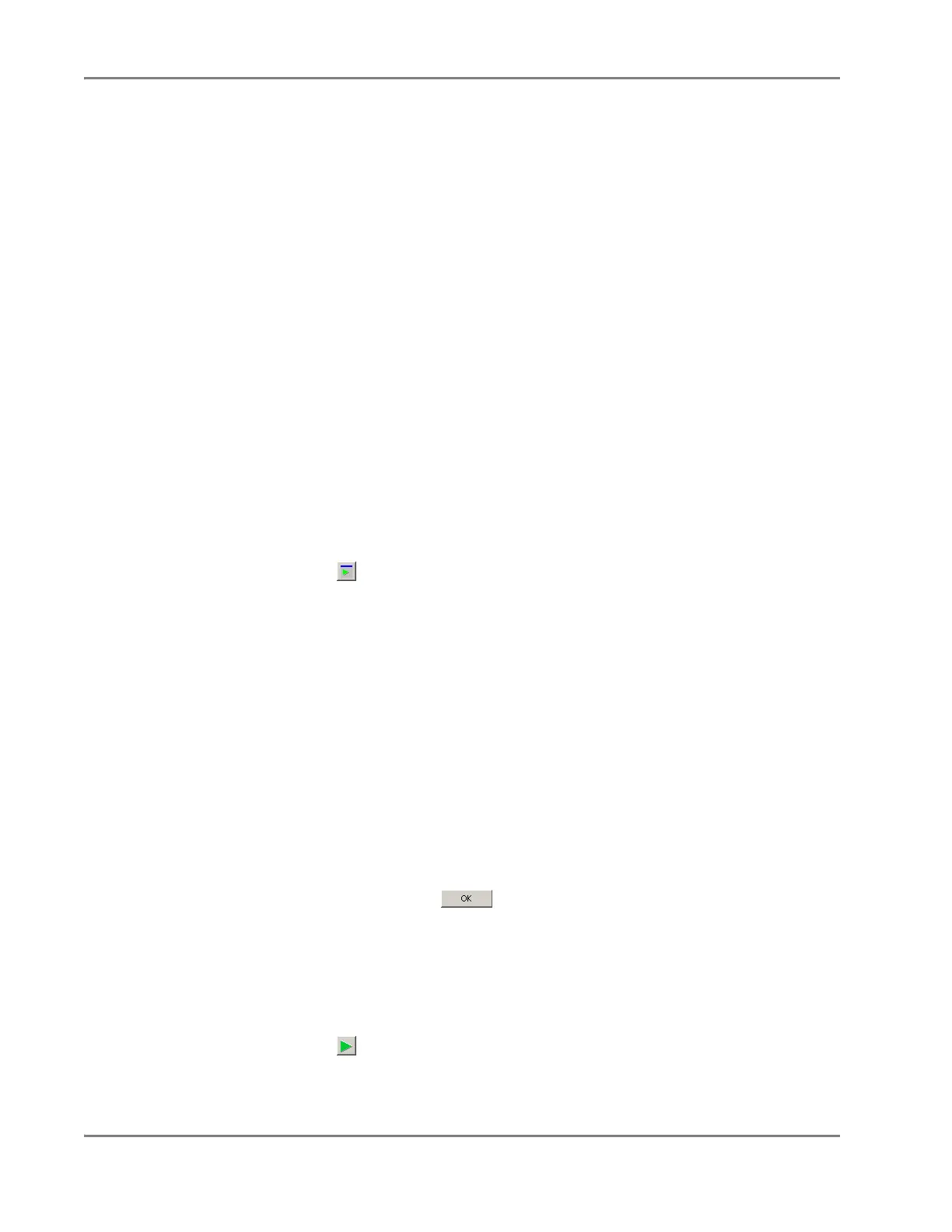DRAFT
September 1, 2004 11:39 am, CH_End-Point.fm
Chapter 5 Analyzing End-Point Data
5-12 Applied Biosystems 7900HT Fast Real-Time PCR System and SDS Enterprise Database User Guide
Analyzing an Allelic Discrimination Run
User Access
Requirement
There is no access requirement. All users can analyze allelic discrimination data.
About the
Analysis
The analysis of SNP (or genotyping) data involves the automatic or manual “calling”
of sample data for each marker. The “calls” are data labels assigned to individual
samples to reflect their genomic content. The SDS software can call sample data.
The SDS software can call sample data:
• Manually, using the toolbar and scatterplot.
• Automatically, using the “AutoCalling” system (see “About the AutoCalling
System” on page 5-7).
Configuring the
Analysis Settings
Before analyzing your data, you must configure the analysis settings for each marker
that you want to analyze using the AutoCalling algorithm. The analysis settings are
specific to each marker and must be set for each one individually.
IMPORTANT! You need to configure the analysis settings for a marker only if you
want to use the AutoCalling system to analyze it.
To configure the analysis settings:
1. Click (or select Analysis > Analysis Settings).
2. Do one of the following:
To set the analysis settings for:
•A
single marker
, select a marker of interest from the
Marker
drop-down list.
• All markers, select
All markers
from the
Marker
drop-down list.
3. In the Analysis Settings dialog box:
a. Select the Auto caller enabled check box to activate the AutoCalling
system for the associated marker.
b. If you expect
the analyzed data to consist of only two clusters, select the
2-Cluster Calling check box.
c. Enter a percentage value in the Quality field to apply as the quality interval
for AutoCalling samples.
4. Repeat steps 2 through 3 for the remaining markers on the plate document.
5. When finished, click .
Analyzing the
Data
During the analysis, the software employs several algorithms to generate from the
raw data a more direct measure of the relationship between the spectral changes in
the samples.
To analyze the data:
1. Click (or select Analysis > Analyze).
The SDS software analyzes the run data and displays the results in the
Results
tab.
