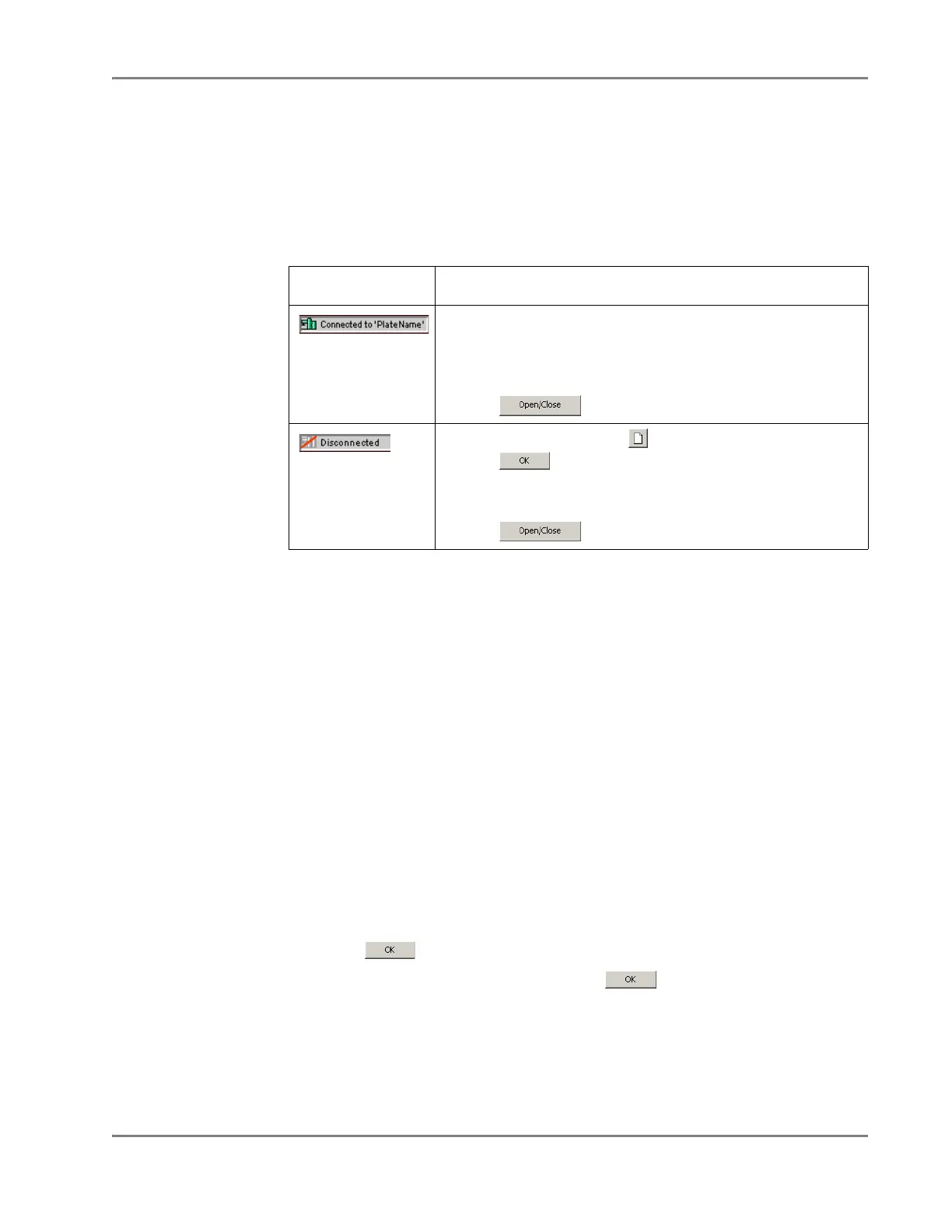DRAFT
September 1, 2004 11:39 am, CH_Basic.fm
After the Run
Applied Biosystems 7900HT Fast Real-Time PCR System and SDS Enterprise Database User Guide 4-29
After the Run
User Access
Requirement
If using the SDS Enterprise Database, you must belong to the Scientist or
Administrator User Group to save a plate document.
Ejecting a Plate
(Opening and
Closing the
Instrument Tray)
View the instrument status icon to determine the plate document to use to eject the plate.
Saving the
Run Data
After the run, you must either save the results to the SDS Enterprise Database or save
the run data to the SDS 7900HT Document (*.sds).
To save the run data to the SDS 7900HT Document:
1. In the SDS software, select File > Save.
To save the run data to the SDS Enterprise Database:
IMPORTANT!
If you saved the plate document to the database prior to running the
plate, the SDS software stored the run data as a temporary file in the /temp directory. If
you closed your plate document at the end of the run without saving it, open the temp
directory and rename the temporary file to *.sds and you will be able to open the file.
1. Select File > Save Document to Database:
2. In the Comment field of the Save Document to Database dialog box, enter a
brief description of the plate document (up to 255-characters).
Note: If saving a plate document file to the database, you will loose the file
name unless you enter it into the Comments field.
3. Click .
4. In the Saved Document dialog box, click .
Analyzing the
Run Data
Section 5.1 Allelic Discrimination . . . . . . . . . . . . . . . . . . . . . . . . . . . . . . . . . . . . . 5-5
Section 6.1 Absolute Quantification . . . . . . . . . . . . . . . . . . . . . . . . . . . . . . . . . . . . 6-5
Section 6.2 Relative Quantification . . . . . . . . . . . . . . . . . . . . . . . . . . . . . . . . . . . 6-15
Section 6.3 Dissociation Curve Analysis . . . . . . . . . . . . . . . . . . . . . . . . . . . . . . . 6-37
Instrument Status Action
Connected to
platename
1. In the SDS software, select Window >(the plate document
connected to the instrument).
2. In the plate document, select the Instrument tab
3. Select the Plate-Read or Real-Time tab.
4. Click .
Disconnected
1. In the SDS software, click (or select
File > New).
2. Click .
3. Select the Instrument tab.
4. Select the Plate-Read or Real-Time tab.
5. Click .
