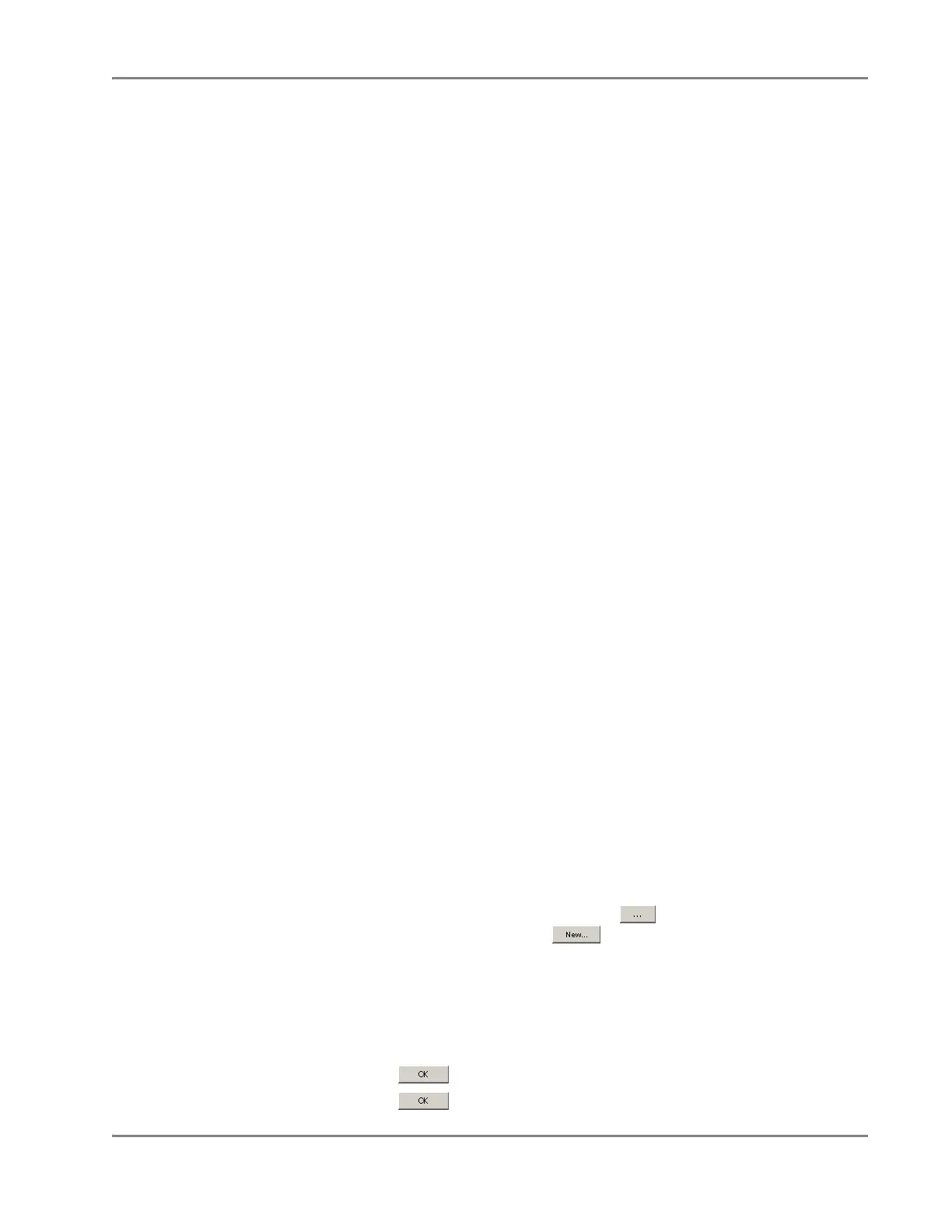DRAFT
September 1, 2004 11:39 am, CH_Real-Time.fm
After the Analysis
Applied Biosystems 7900HT Fast Real-Time PCR System and SDS Enterprise Database User Guide 6-53
Saving the
Results
The SDS software saves the results of the analysis differently depending on whether
the analysis is saved to the SDS Enterprise Database (see below) or to a plate
document file (see page 6-54).
Saving the Analysis Session to the SDS Enterprise Database
If using the SDS Enterprise Database, you can save your analysis of the run data to
the database as an analysis session.
IMPORTANT! Observe the following when saving sessions to the database:
• If you modified the plate document information in any way (by removing wells
from use, or by changing the display settings), you must save the plate document
to the database for the changes to persist (select File > Save Plate Document to
Database).
• The SDS Enterprise Database allows two or more users to open and modify data
simultaneously. If another user has opened, analyzed, and saved the same data
that you have just analyzed, the software overwrites their analysis when you save
yours to the database.
• Analysis session results are directly linked to the configuration of the plate
document used to create the session. If, after you have saved your analysis
session to the database, you modify the linked plate document (by omitting
wells, altering sample names, etc.) your analysis session may be 'orphaned' (i.e.,
have no relationship to its attached plate document). Consequently, the results of
your analysis session may change if you reanalyze it because you have changed
the content of the associated plate document containing the raw data.
Applied Biosystems recommends the following guidelines for using analysis
sessions:
– Save the plate document as a new document any time you make changes to the
plate setup (omit wells, alter sample names, modify detectors or markers, etc.)
– Maintain only one saved analysis session per document
– Understand that only results sessions saved after the latest changes to a plate
setup are “guaranteed” to correspond to the linked plate document.
To save the save the analysis session to the database:
1. Select File > Save Results to Database.
2. In the Description field of the Save Results to Database dialog box, enter a brief
description of the plate document (up to 255-characters).
Note: The software automatically populates the Session Name field with the
name of the associated plate document.
3. (Optional) In the Add to Study field, click , then select an existing study,
or create a new study by clicking , and doing the following:
a. In the Name field of the Configure the Create New Study dialog box, enter
a name for the study (up to 128 characters).
The Creator field is not editable and displays your user name.
b. In the Description field, enter a brief description of the study (up to
255 characters).
c. Click .
d. Click .
