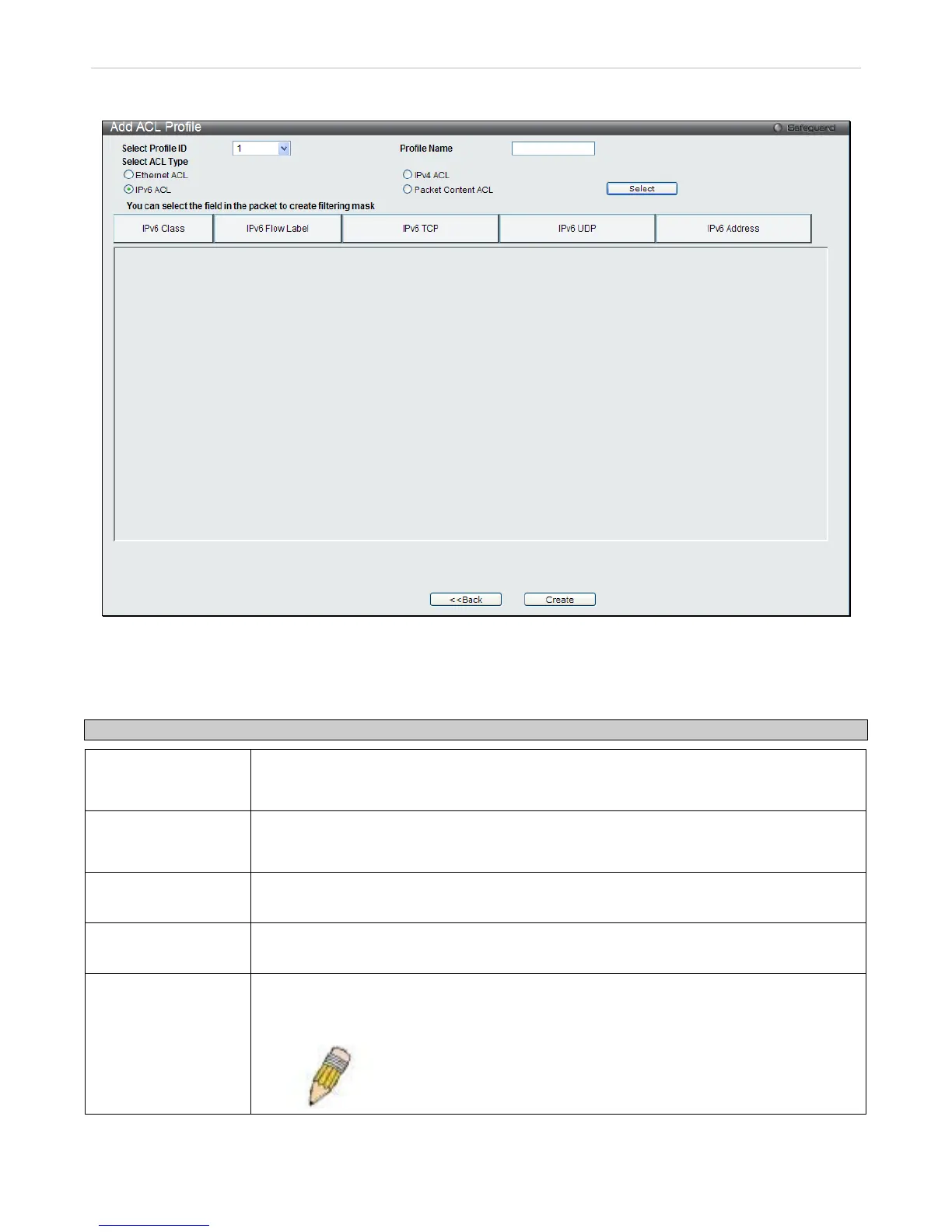To configure the IPv6 AC L select IPv6 in the Add ACL Profile window, enter the Profile ID and Profile Name into the
top half of the screen in the Add ACL Profile window and click Select, the following window will appear.
Figure 7 - 16 Add IPv6 ACL Profile
Click on the boxes at the top of the table, which will then turn red and reveal parameters for configuration. To create a
new entry enter the correct information and click Create. To return to the Access Profile List page click Back.
The following parameters can be set, for IPv6:
Parameter Description
IPv6 Class Ticking this check box will instruct the Switch to examine the class field of the IPv6 header.
This class field is a part of the packet header that is similar to the Type of Service (ToS) or
Precedence bits field in IPv4.
IPv6 Flow Label Ticking this check box will instruct the Switch to examine the flow label field of the IPv6
header. This flow label field is used by a source to label sequences of packets such as non-
default quality of service or real time service packets.
IPv6 TCP
Ticking this check box will specify that the rule applies to TCP traffic.
The user can enter a specific TCP Source Port Mask or TCP Destination Port Mask.
IPv6 UDP
Ticking this check box will specify that the rule applies to UDP traffic.
The user can enter a specific UDP Source Port Mask or UDP Destination Port Mask.
IPv6 Address IPv6 Source Address – Enter an IPv6 address to be used as the source address.
IPv6 Destination Address – Enter an IPv6 address that will be used as the destination
address.
NOTE: At any one time the user can only choose IPv6 class and
IPv6 Flow Label together or IPv6 Address by itself.
Click Apply to implement changes made.
