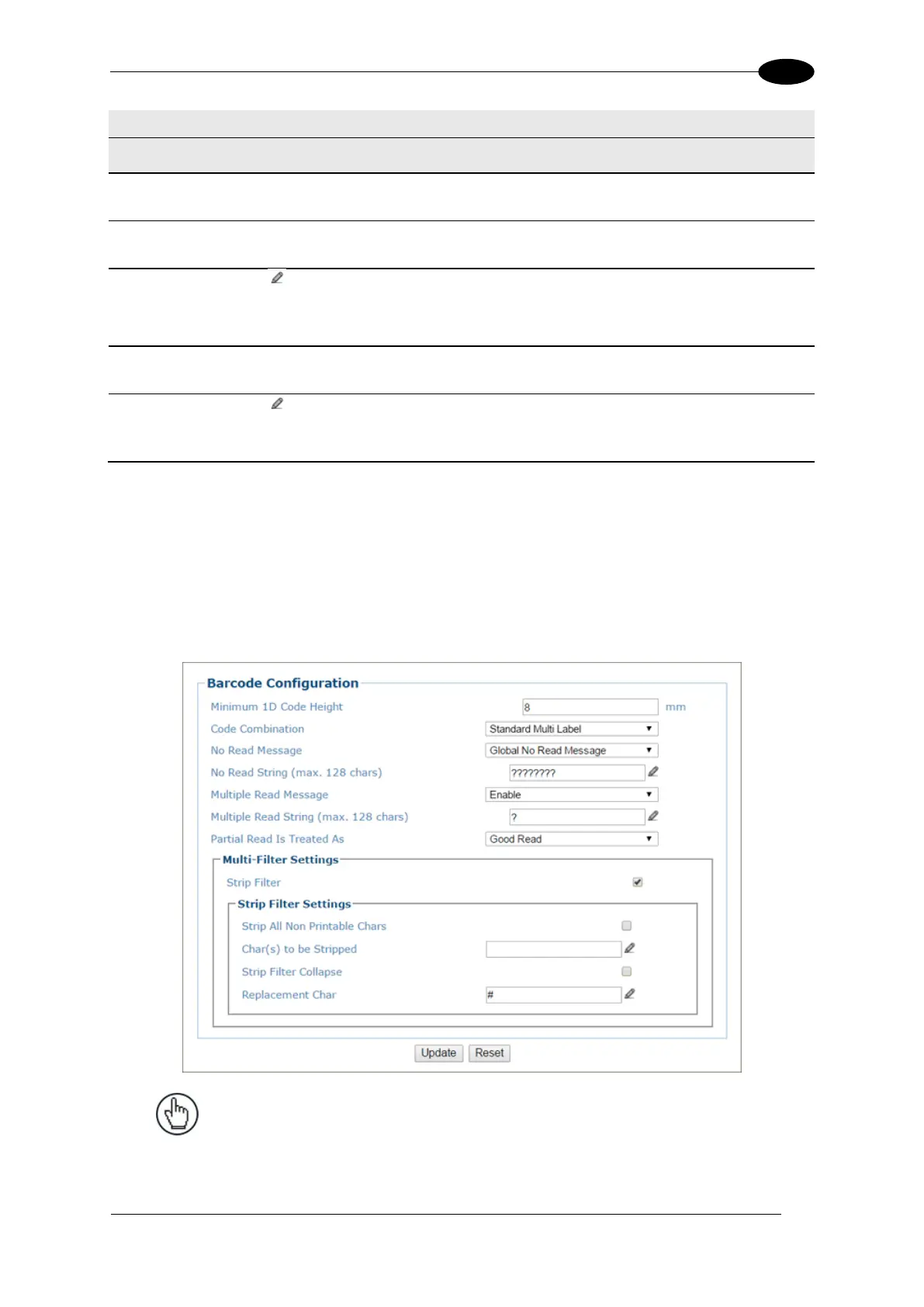E-GENIUS
Select the check box to display the Strip Filter options. This filter, when enabled,
allows eliminating characters not managed by the host.
Strip All Non
Printable Chars
Select the check box to remove all non- printable ASCII characters from the code
(000-020 and 127).
Click to activate the Text Entry Tool and enter specific characters to be stripped
from the code. Click Submit to save your text to the origin window text field, or click
Cancel to return to origin window without transferring text.
Select the check box to remove the stripped characters from the code and, therefore,
reduce the code length (collapsed). It can even be null.
Click to activate the Text Entry Tool and enter the substitution character to
replace all the stripped ones. Click Submit to save your text to the origin window text
field, or click Cancel to return to origin window without transferring text.
2. When you have finished making changes, click Update to save or click Reset to revert to
the previously saved values.
Barcode Configuration | Standard Multi Label
When Standard Multi Label has been selected from the Code Combination drop-down list,
the Barcode Configuration window reveals related input fields.
NOTE: In case of Multi Label, the codes will be
distinguished EITHER by their symbology, OR by their
contents. If two (or more) codes share the same
symbology and content, the barcode reader will
perceive them as a unique code.
