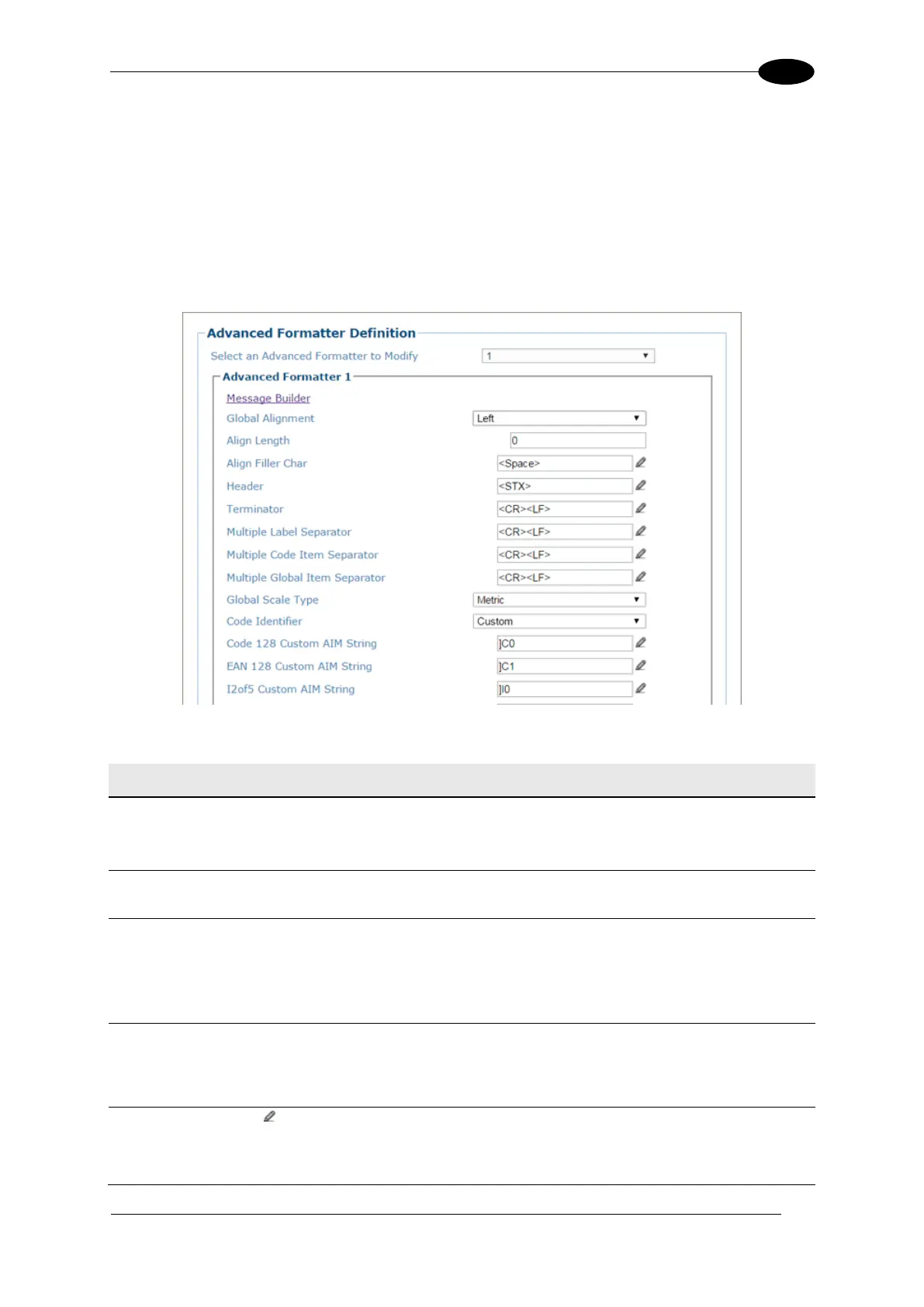E-GENIUS
Output Format | Advanced Formatter
Use the Advanced Formatter to set up a selection of advanced code parameters for output
messages.
To edit the Advanced Formatter settings:
1. In the menu tree under Modify Settings, navigate to Global Settings | Output Format |
Advanced Formatter. The Advanced Formatter window opens.
2. Enter the appropriate information in the form as described below:
Select an
Advanced
Formatter to
Modify
Select a numeric Advanced Formatter item to modify from the drop-down list.
Click on this link to open the Message Builder window.
Select None, Left, or Right from the drop-down list.
When you activate Global Alignment you are choosing to add characters (padding) to
the leading and trailing edge of the transmitted message. Left refers to the leading
part of the message, and Right refers to the trailing part of the message.
Enter a length in the field provided.
This defines the number of characters added to the leading (Left) or trailing (Right)
sides of the message.
Click to activate the Text Entry Tool and create a filler character.
These are the characters used leading (Left) or trailing (Right) the message.
