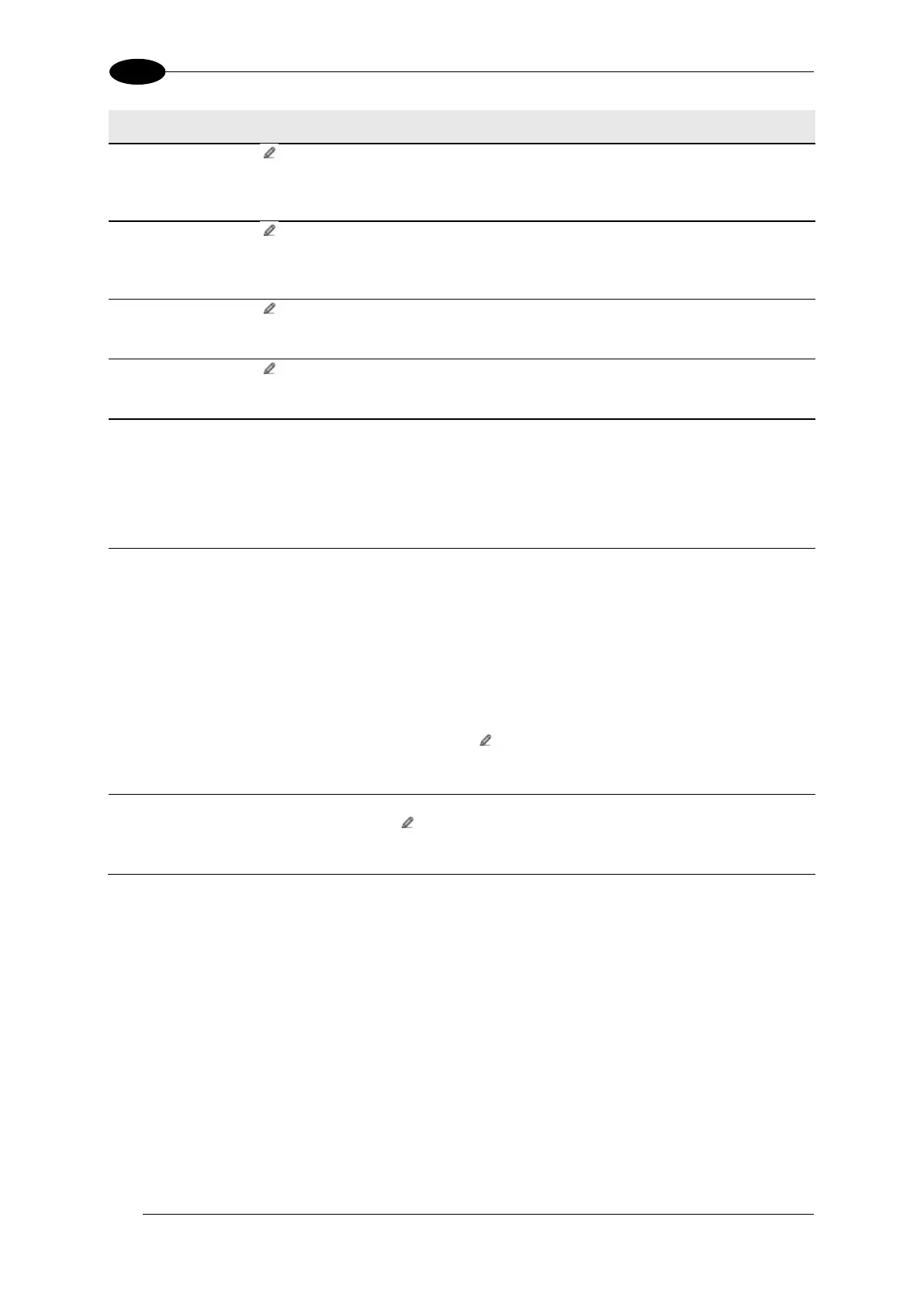AV7000 LINEAR CAMERA REFERENCE MANUAL
Click to activate the Text Entry Tool and create a header string. Headers (up to
128 bytes) can be defined and transmitted as a block preceding the barcode(s).
Characters from NUL (00H) to ~ (7EH) can be used.
Click to activate the Text Entry Tool and create a terminator string. Terminators
(up to 128 bytes) can be defined and transmitted as a block following the barcode(s).
Characters from NUL (00H) to ~ (7EH) can be used.
Multiple Code
Item Separator
Click to activate the Text Entry Tool and create a separator string. Separators (up
to 128 bytes) can be defined. Characters from NUL (00H) to ~ (7EH) can be used.
Multiple
Global Item
Separator
Click to activate the Text Entry Tool and create a separator string. Separators (up
to 128 bytes) can be defined. Characters from NUL (00H) to ~ (7EH) can be used.
Select Metric, Imperial, Encoder Units, or Normalized (0-255) from the drop-down
list.
Selections:
Metric: Metric length units are used
Imperial: Imperial length units are used
Select Disabled, AIM, or Custom from the drop-down list. This parameter allows
enabling/disabling the transmission of the code ID in the output data format.
Selections:
Disable: No code identifier is included in the output message
AIM: The AIM standard identifier is included in the output message
Custom: This selection activates a list of Custom Code ID strings, allowing the
user to define an identifier string for each code symbology. The string will be
included in the output message.
In each code string option, click to activate the Text Entry Tool and create a
character string.
This list appears when Custom is selected from the Code Identifier drop-down list.
For each code type, click to activate the Text Entry Tool and create Code Identifier
characters.
3. When you have finished making changes, click Update to save or click Reset to revert to
the previously saved values.
