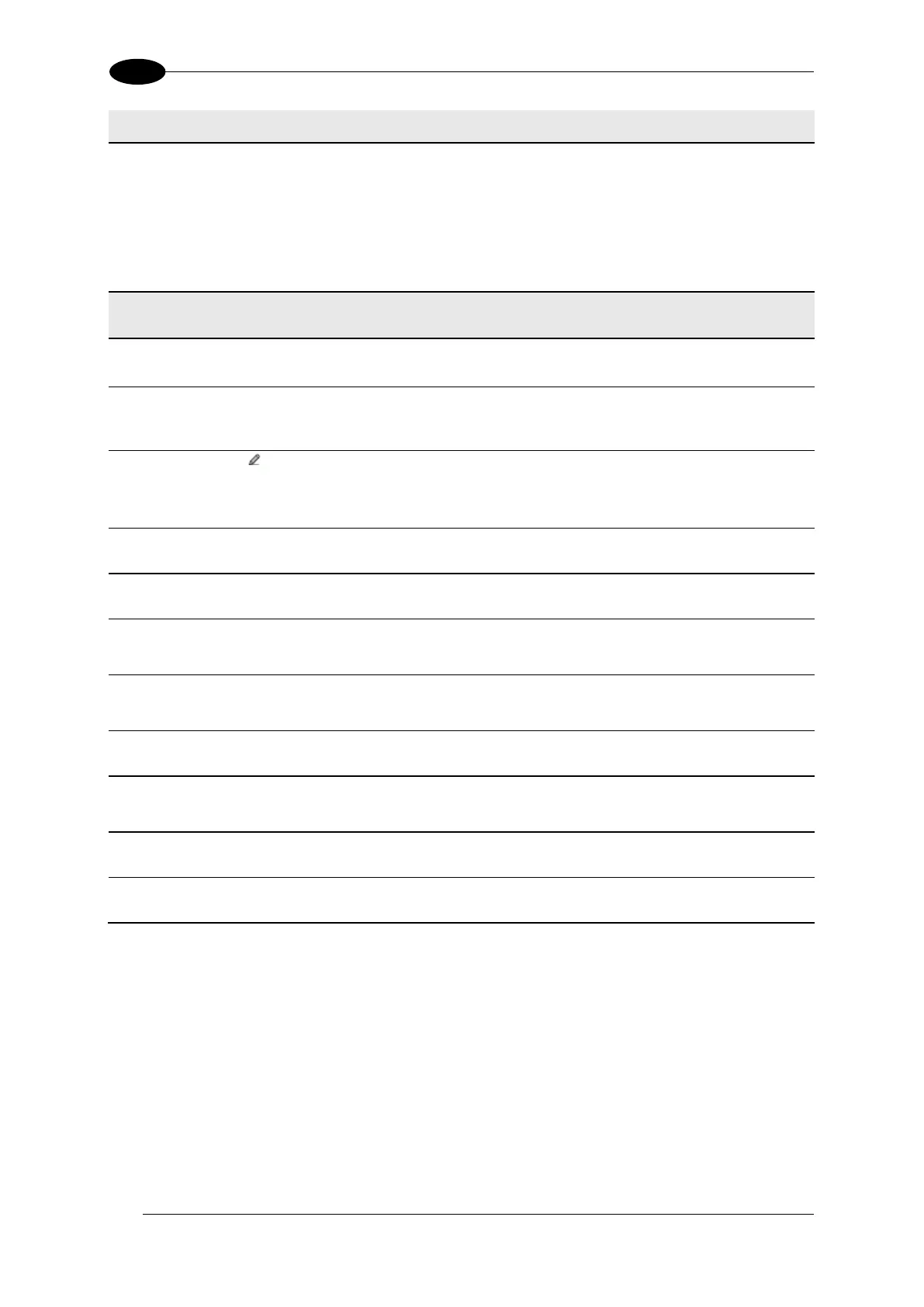AV7000 LINEAR CAMERA REFERENCE MANUAL
Select Disabled, Previous Code, or Next Code from the drop-down list.
Selections include:
Disabled: A code will not be linked to this text string
Previous Code: The text string will be linked to the previous generated code
Next Code: The text string will be linked to the next generated code
Code Related Item or Package Related Item: Options
Select None, Left, or Right from the drop-down list.
Enter an Item Alignment Length in the field provided.
Click to activate the Text Entry Tool and create filler text. Click Submit to save your
text to the origin window text field, or click Cancel to return to origin window without
transferring text.
Select None, Simple or Pattern from the drop-down list.
Number of
Leading
Chars to Cut
Enter the number of characters to cut from the leading edge of the barcode.
Number of
Trailing
Chars to Cut
Enter the number of characters to cut from the trailing edge of the barcode.
Pattern
Delimiting
Chars to Cut
Enter a character after which, or before which the code will be cut.
Select Keep Before, Keep After and Keep Middle to specify which portion of the code
will be cut.
Select Decimal (ASCII), Hexadecimal (ASCII), Bitmap (ASCII), or Numeric (Binary)
from the drop-down list.
3. When you have finished making changes, click Update to save or click Reset to revert to
the previously saved values.
Advanced Formatter Message Building Examples
As an example, here are two messages that could be created:
Message #1 will be an ethernet message on port number 4004.
<STX>(2 character sequence #)xx-(code128 barcode)-(code39 barcode)-(parcel length
mm)xxxx<CR><LF>
