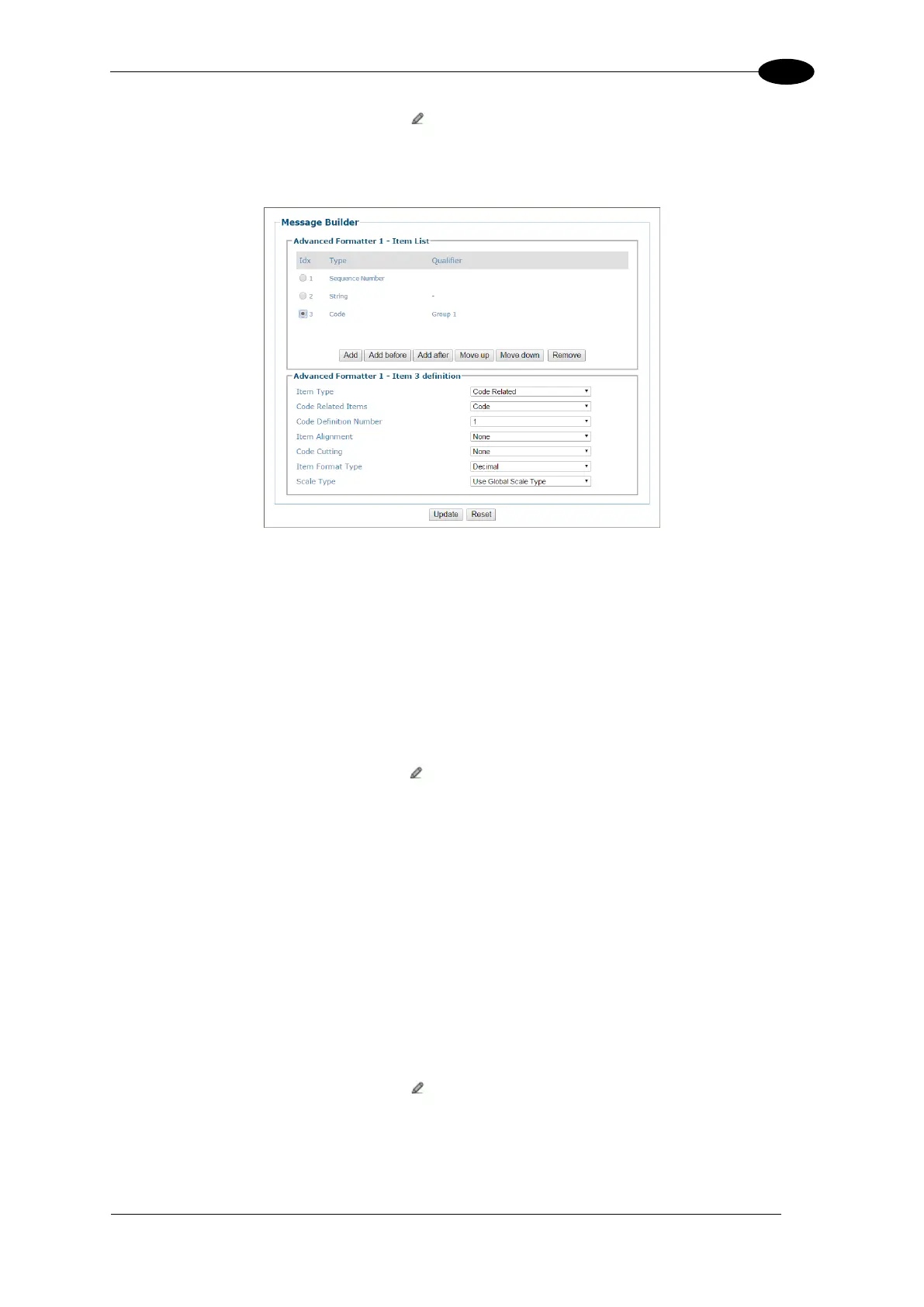E-GENIUS
13. To create a hyphen separator, click to activate the Text Entry Tool, select the hyphen (-),
and click Submit.
14. Click Add.
15. Select Code Related from the Item Type drop-down list.
16. Select Code from the Code Related Item drop-down list.
17. Select 1 from the Code Definition Number drop-down list (in this example representing
code128).
18. Click Add.
19. Select String from the Item Type drop-down list.
20. To create a hyphen separator, click to activate the Text Entry Tool, select the hyphen
(-), and click Submit.
21. Click Add.
22. Select Code Related from the Item Type drop-down list.
23. Select Code from the Code Related Item drop-down list.
24. Select 2 from the Code Definition Number drop-down list (in this example representing
code39).
25. Click Add.
26. Select String from the Item Type drop-down list.
27. To create a hyphen separator, click to activate the Text Entry Tool, select the hyphen (-),
and click Submit.
28. Click Add.
