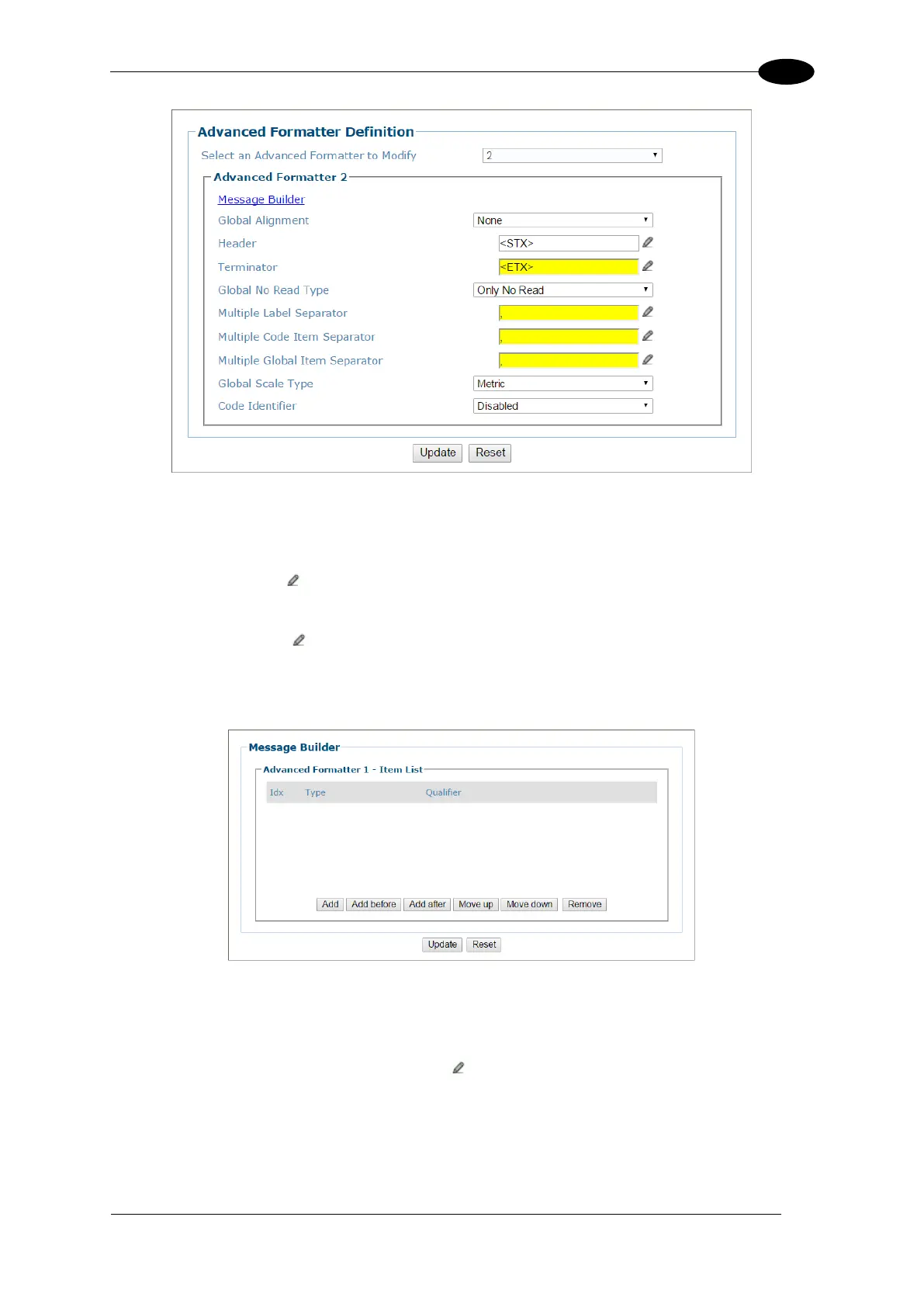E-GENIUS
2. Select 2 (to build Message #2) from the Select an Advanced Formatter to Modify
drop-down list. This was set in the Transports window Advanced Formatter Index
selection in the previous steps.
3. For the Header, click to activate the Text Entry Tool and select STX (Start of Text), and click
Submit.
4. For the Trailer, click to activate the Text Entry Tool and select ETX (End of Text), and click
Submit.
5. Click Message Builder. The Message Builder window opens.
6. Click Add.
7. Select String from the Item Type drop-down list.
8. In the Miscellaneous String field, click to activate the Text Entry Tool and enter 6
Xs (xxxxxx).
9. Click Submit.
10. Click Add.
