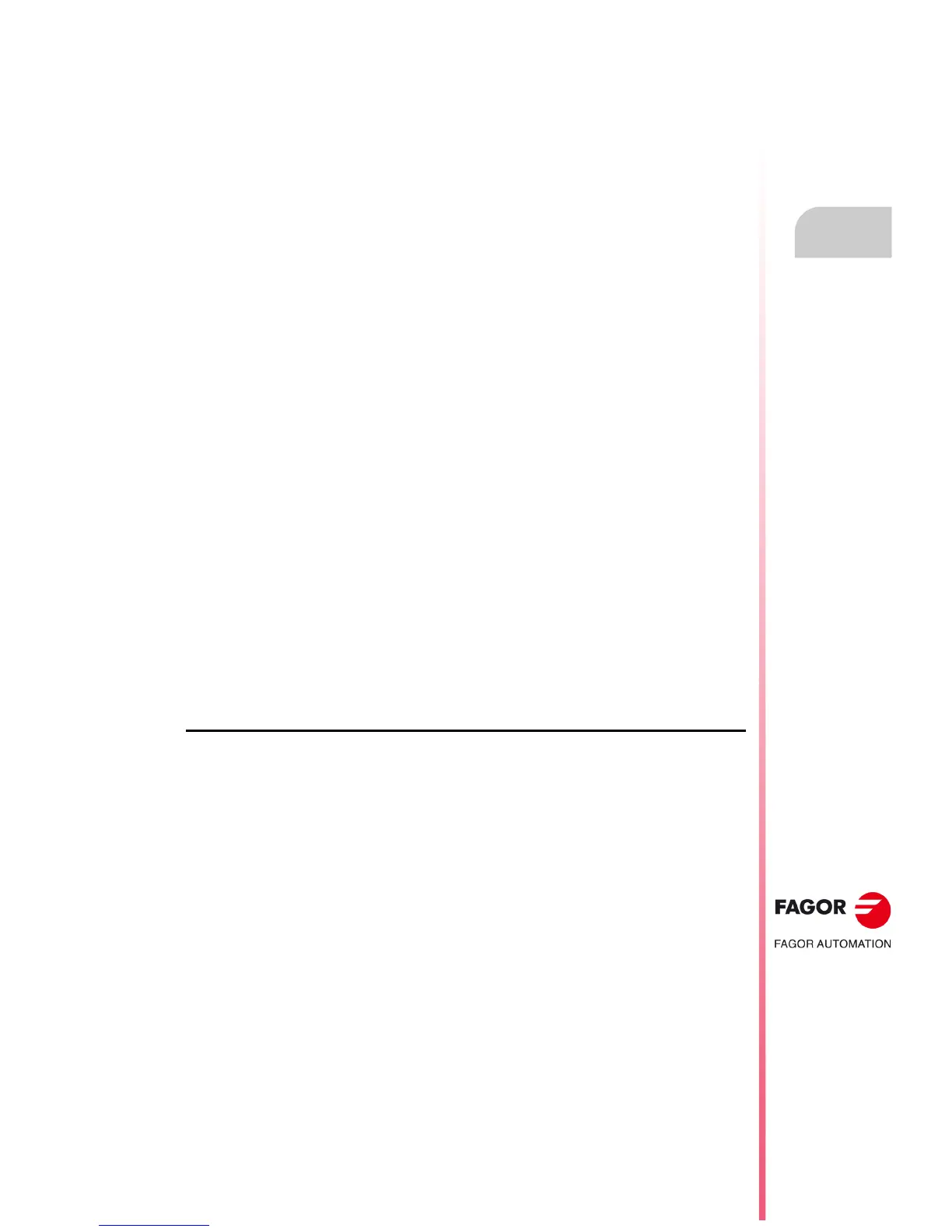Operating manual
CNC 8055
CNC 8055i
PLC
10.
·T· MODEL
SOFT: V02.2X
·193·
Logic analyzer
Trigger before
The data capture begins when the selected trigger condition is met, i.e. when the trigger line shown
in the information window changes colors.
The trace will end when the internal memory buffer of the trace is full or when forces a trace stop
("STOP TRACE" softkey).
If the trace stop ("STOP TRACE" softkey) is forced before the trigger takes place, the trace will be
empty.
Trigger after
The data capture starts when the "EXECUTE TRACE" softkey is pressed.
The trace will end when the selected trigger condition is met or when forces a trace stop ("STOP
TRACE" softkey).
If the trace stop is forced before the trigger takes place, it will show a trace with data, but without
the trigger position (vertical red line).
Trigger center
The data capture starts when the "EXECUTE TRACE" softkey is pressed.
The CNC will enable half the trace buffer to store the data for trace before the trigger and the other
half for the data after the trigger.
The trace will end when the internal memory buffer of the trace is full or when forces a trace stop
("STOP TRACE" softkey).
If the trace stop is forced before the trigger takes place, it will show a trace with data, but without
the trigger position (vertical red line).
Default trigger
The CNC makes this type of trace when no trigger condition has been specified.
The data capture starts when the "EXECUTE TRACE" softkey is pressed.
The trace concludes when the trace stop is forced before ("STOP TRACE" softkey) and it will show
a trace with data, but without the trigger position (vertical red line).
Trace representation
Once the data capture is done, the CNC will display graphically in the status window the status of
the signals based on the trace calculated for the analyzed variables.
Also, a vertical red line indicating the trigger position and a vertical green line indicating the cursor
position will appear superimposed on the trace.
The cursor position (vertical green line) can be slid along the trace by means of the following keys:
Left arrow
Shifts the cursor a pixel to the left. While keeping this key pressed, the cursor will advance
automatically one pixel at a time and increasing its speed.
If the cursor is positioned at the left end, the trace will be shifted to the right while the cursor stays
in the same position.
Right arrow
Shifts the cursor a pixel to the right. While keeping this key pressed, the cursor will advance
automatically one pixel at a time and increasing its speed.
If the cursor is positioned at the right end, the trace will be shifted to the left while the cursor stays
in the same position.
Previous page
Shifts the cursor a screen to the left.
