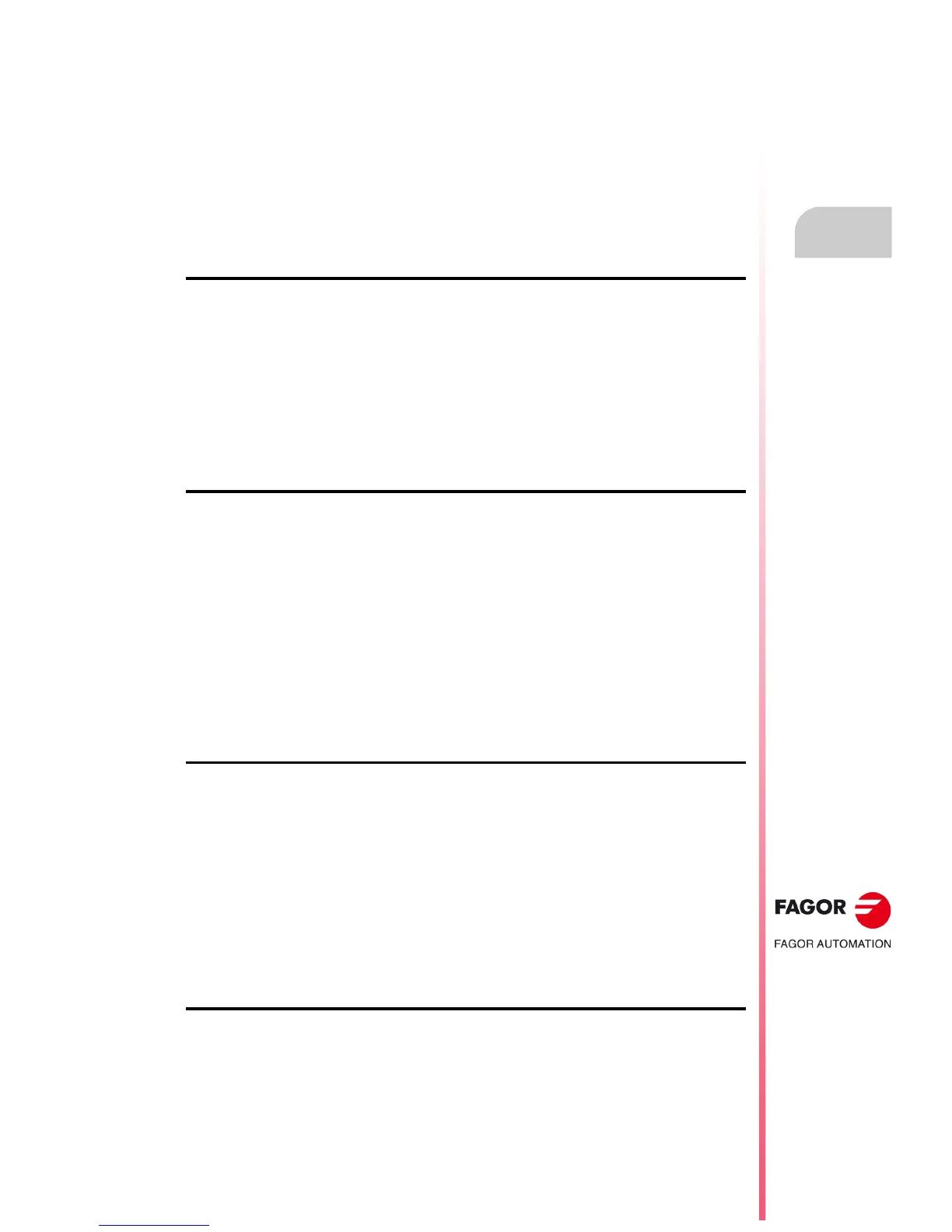Operating manual
CNC 8055
CNC 8055i
TABLES
7.
·T· MODEL
SOFT: V02.2X
·141·
How to edit tables
7.7 How to edit tables
It is possible to move the cursor line by line using the [] [] keys or page by page using the Page-
up and Page-down keys.
There are several ways to edit or modify a line that will be described next.
Once any of those options has been selected, the user can move the cursor over this line by means
of the [] [] keys. Also, with the [] key, the cursor may be placed over the first character of the
editing window and, with the [] key over the last character.
"EDIT" softkey
Once this option has been selected, the softkeys change color appearing over a white background
and they show the information corresponding to the type of editing that may be done.
Also, editing help will be available at any time by just pressing the [HELP] key. To quit this help mode,
press [HELP] again.
Press [ESC] to quit the editing mode and maintain the table with the previous values.
Once the editing is done, press [ENTER]. The values assigned will be entered into the table.
"MODIFY" softkey
Once this option has been selected, the softkeys change color appearing over a white background
and showing the information corresponding to each field.
Also, editing help will be available at any time by just pressing the [HELP] key. To quit this help mode,
press [HELP] again.
By pressing [ESC], the information shown in the editing area is deleted. From this point on, the
selected line may be edited again.
To quit the block modifying mode, press [CL] or [ESC] to clear the editing window and then press
[ESC] again. The table will keep its previous values.
Once the modification is over, press [ENTER]. The new values assigned will be entered into the table.
"FIND" softkey
When selecting this option, the softkeys will show the following options:
STARTING When pressing this softkey, the cursor is placed over the first line of the table that
can be edited.
END When pressing this softkey, the cursor is placed over the last line of the table.
Zero offset, tool offset, tool, position, parameter
When pressing one of these softkeys, the CNC requests the field number to be
found. Once the field has been defined, press [ENTER].
The CNC searches for the requested field and places the cursor over it (when found).
"DELETE" softkey
When deleting a line, the CNC sets all the fields to "0".
To delete a line, indicate its number and press [ENTER]
To delete several lines, indicate the beginning, press the [UP TO] softkey, indicate the last line to
be deleted and press [ENTER]
To delete all the lines, press the "ALL" softkey. The CNC will request confirmation of the command.
