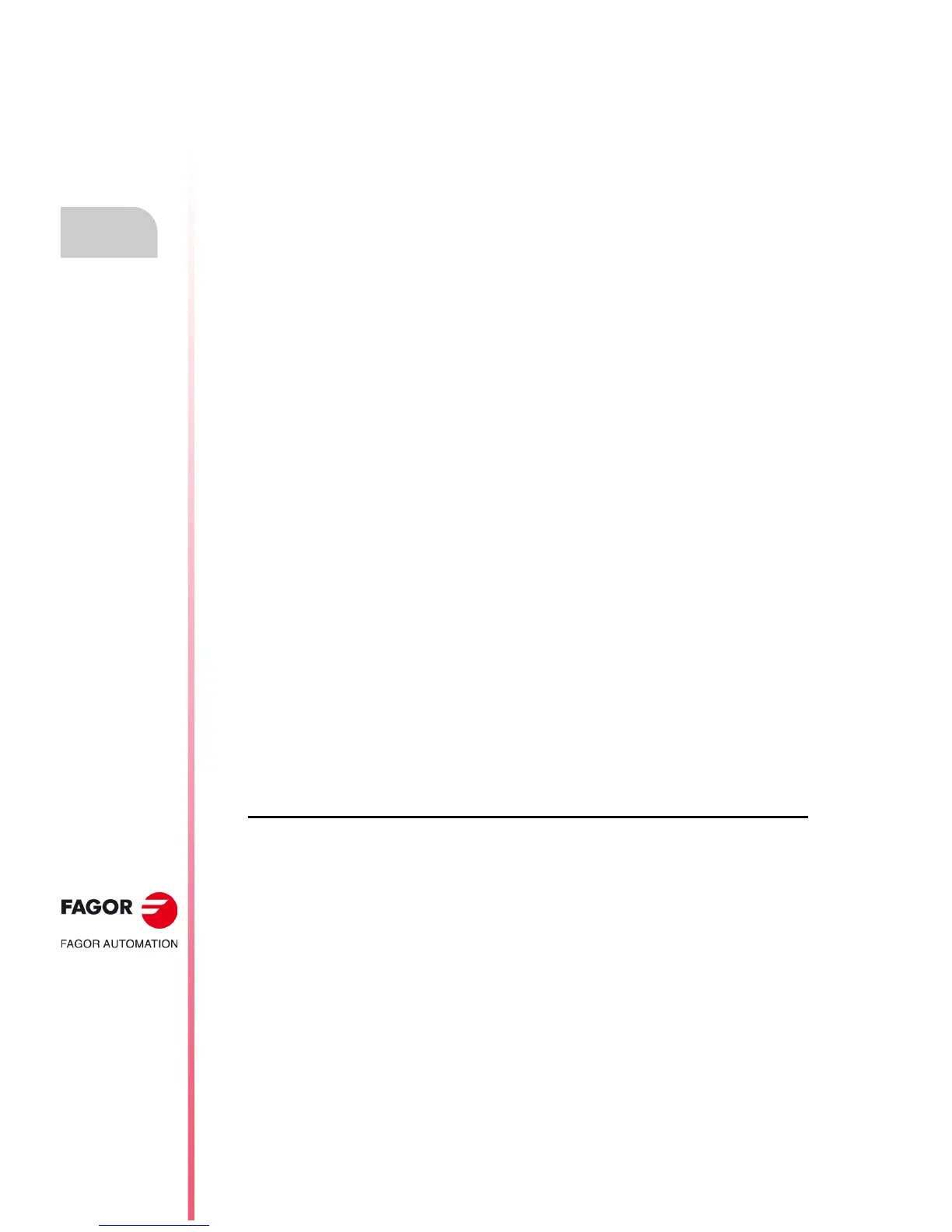·204·
Operating manual
CNC 8055
CNC 8055i
11.
GRAPHIC EDITOR
·T· MODEL
SOFT: V02.2X
Graphic elements
11.3 Graphic elements
Before accessing this option, it is necessary to select the page or symbol to be edited or modified
by means of the EDIT option of the UTILITIES mode of operation.
With this option it is possible to include graphic elements in the selected page or symbol. The CNC
displays a screen 80 columns wide (640 pixels for X coordinate) by 21 rows high (336 pixels for Y
coordinate).
When editing a new page, the CNC will position the cursor in the center of the screen and when
editing a new symbol, it will position it at the upper left-hand corner.
The cursor is white and once one of the possible graphic elements has been selected, it can be
moved around on the screen with the [] [] [] [] keys.
The cursor can also be moved by using the following keystroke combinations:
[SHIFT] + [] Positions the cursor at the last column (X638).
[SHIFT] + [] Positions the cursor at the first column (X1).
[SHIFT] + [] Positions the cursor at the first row (Y0).
[SHIFT] + [] Positions the cursor at the last row (Y334).
It is also possible to key in the XY coordinates of the point where the cursor is to be positioned. To
do this, follow these steps:
1. Press "X" or "Y".
The CNC will highlight, in the editing parameter display window, the cursor position along the
selected axis.
2. Key in the position value corresponding to the point where the cursor is to be placed along this
axis.
The horizontal position is defined as the X value between 1 and 638 and the vertical position
as the Y value between 0 and 334.
Once the desired text has been selected, press [ENTER]. The CNC will move the cursor to the
indicated position.
Once this option is selected, it is possible to modify the editing parameters at any time even while
defining the graphic elements. This way, it is possible to edit shapes of different line and color. Press
[INS] to access this menu.
Once in this mode, press the corresponding softkey to modify those parameters. Press [INS] again
to quit this mode and return to the previous menu.
The possible graphic elements which can be used to create a page or symbol are selected with the
softkeys and are the following:
"LINE" softkey
Follow these steps after pressing this softkey:
1. Place the cursor at the beginning of the line and press [ENTER] to validate it.
2. Move the cursor to the end of the line (the CNC will continuously show the line being drawn).
3. Press [ENTER] to validate the line or [ESC] to cancel it.
Repeat the preceding steps to draw more lines. If no more lines are desired, press [ESC] to return
to the previous menu.
