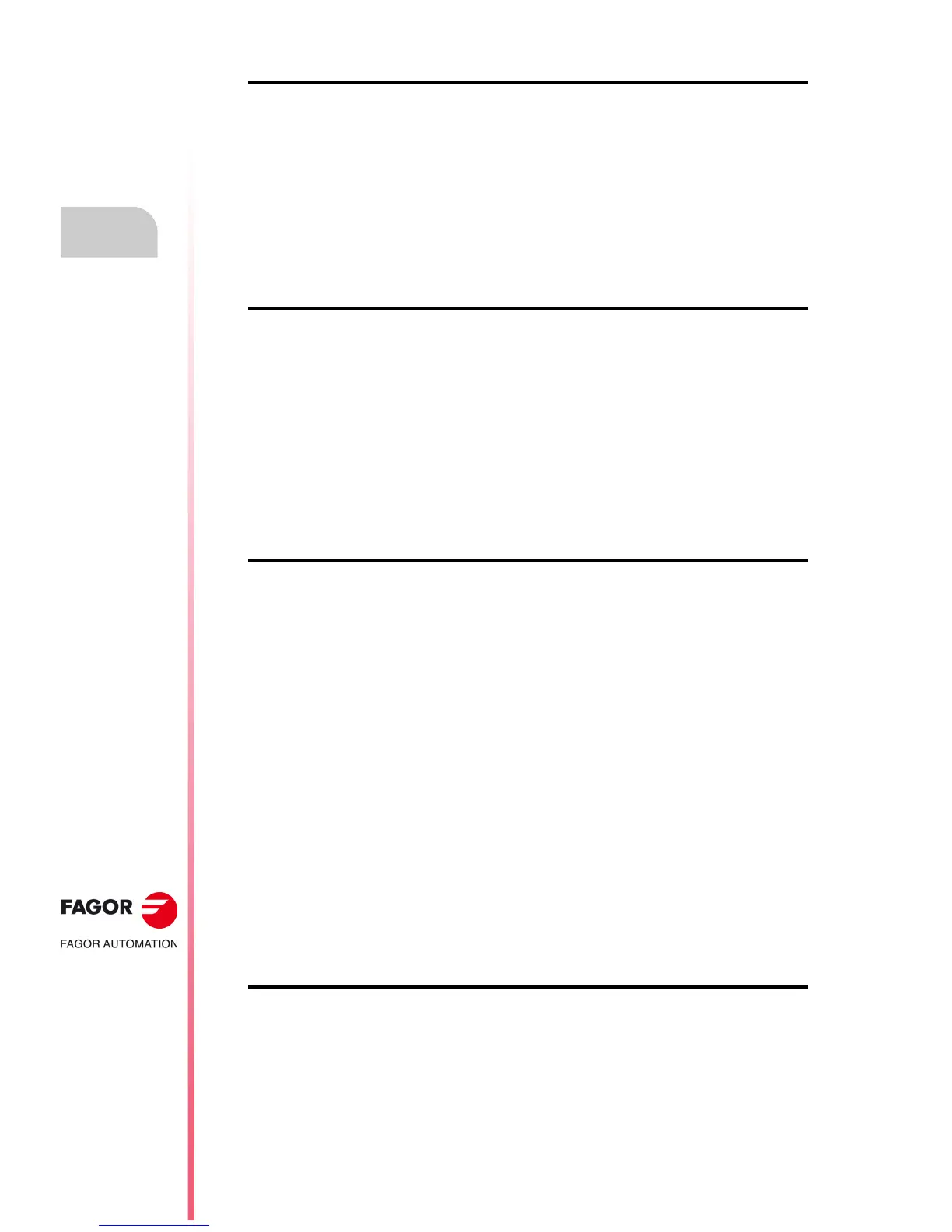·202·
Operating manual
CNC 8055
CNC 8055i
11.
GRAPHIC EDITOR
·T· MODEL
SOFT: V02.2X
Editing user screens (pages) and symbols
"CURSOR ADVANCE" softkey
With this option it is possible to select the cursor moving step in pixels (1, 8, 16, 24). Follow these
steps after pressing this softkey:
1. Use the [] [] keys to select the desired step.
The currently selected step will be highlighted.
2. Press [ENTER] to validate the selected step or [ESC] to quit this mode leaving the previous
selection intact.
When editing a new page or symbol, the CNC assumes the default value of 8.
"TYPE OF LINE" softkey
With this option it is possible to select the type of line used to define the graphic elements. Follow
these steps after pressing this softkey:
1. Use the [] [] keys to select the desired type of line.
The currently selected line type will be highlighted.
2. Press [ENTER] to validate the selected step or [ESC] to quit this mode leaving the previous
selection intact.
When editing a new page or symbol, the CNC assigns to this parameter the "fine solid line".
It is not possible to use the thick line to draw polylines or polygons. They are always drawn in fine line.
"TEXT SIZE" softkey
With this option it is possible to select the size of the letters used to write the texts to be inserted
in the pages or symbols. Three text sizes are available:
•Normal size
All the characters of the keyboard, numbers, signs, upper and lower case letters, can be written
in this size.
• Double and triple sizes.
In these sizes, it is possible to show upper case letters "A ... Z", numbers "0 ... 9" ; the "*", "+",
"-", ".", ":", "#", "%", "/", "<", ">", "?" signs and the special characters: "Ç", "Ä", "Ö", "Ü", "ß" can
be written in these sizes.
When selecting lower case letters for these sizes, the CNC will convert them automatically into
upper case.
Follow these steps to select a text size:
1. Use the [] [] keys to select the desired text size.
The currently selected text size will be highlighted.
2. Press [ENTER] to validate the selected text size or [ESC] to quit this mode leaving the previous
selection intact.
When editing a new page or symbol, the CNC assumes the normal size by default.
"BACKGROUND COLOR" softkey
With this option it is possible to select the background color of the graphic screen.
It is not possible to change the background color when editing a symbol since it is an attribute of
the page and not of the symbol
If the desired background color is white, it is recommended to use a different color while creating
the page since the cursor the "drawing" cursor is always white and will become invisible with this
background color. Once the complete page (screen) is created, the background color can be
changed to the desired one.
