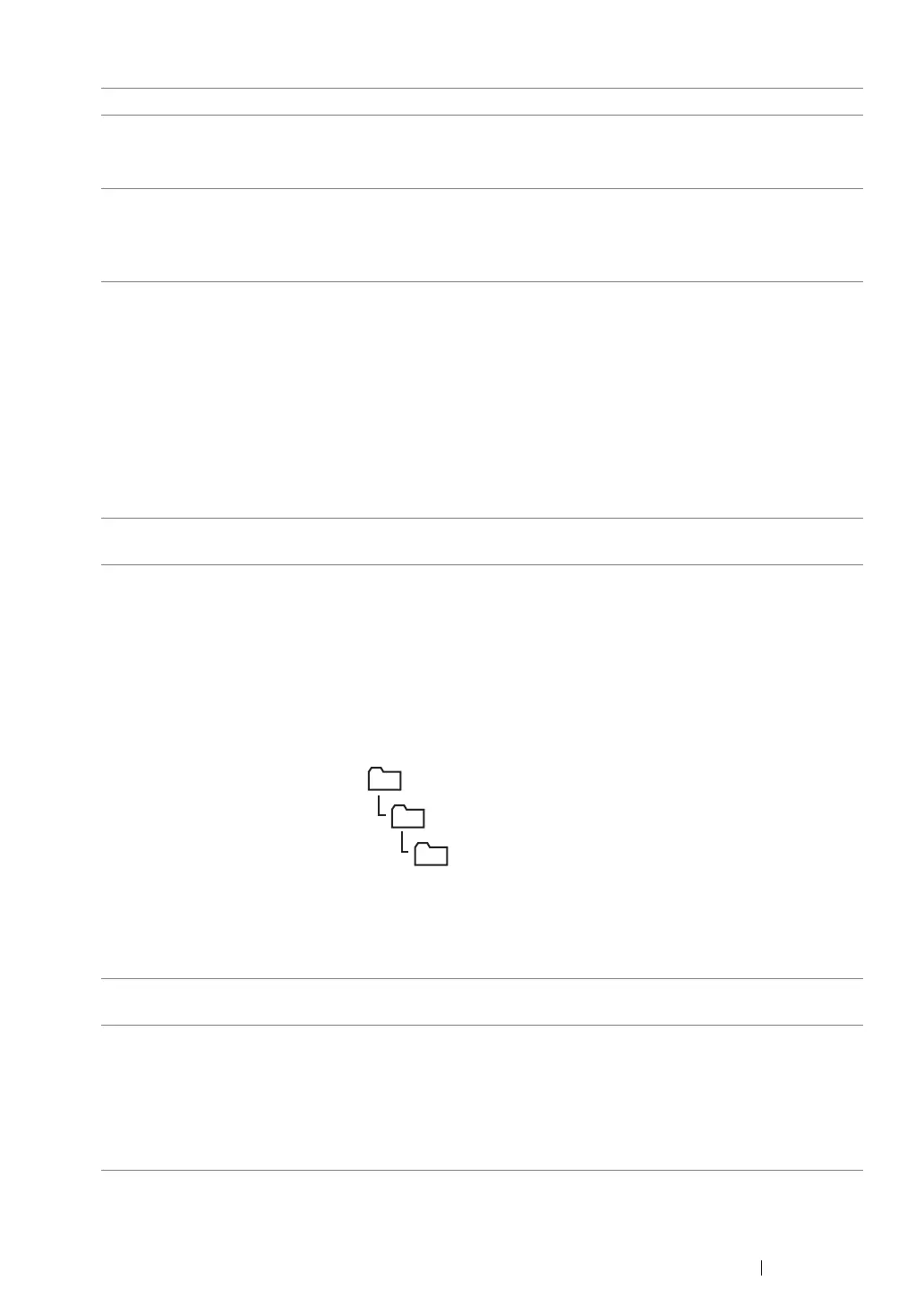Scanning 224
1 Name Enter a friendly name that you want it to appear on the address book.
2 Server Type Select Computer (SMB) if you store the document in a shared folder
of your computer.
Select Server (FTP) if you use an FTP server.
3 Computer Settings
wizard
Clicking this button opens the wizard screen which guides you
through several steps.
When you complete the steps in the wizard, the items 4 to 10 are
entered automatically. For details, click the Help button.
4 Server Name / IP
Address
Enter a server name or IP address of your computer or the FTP
server that you have shared out.
The following are examples:
• For Computer (SMB):
Server name: myhost
IP address: 192.168.1.100
• For Server (FTP):
Server name: myhost.example.com
(myhost: host name, example.com: domain name)
IP address: 192.168.1.100
5 Share Name Enter the name of the shared folder on the recipient computer. For
SMB only.
6 Path For Computer (SMB)
To store the scanned document in the shared folder directly without
creating any subfolder, leave the space blank.
To store the scanned document in the folder you created under the
shared folder, enter the path as following.
Example: Share Folder name, MyShare, Second-level folder name:
MyPic, Third-level folder name: John
You should now see MyShare\MyPic\John in your directory.
0
In this case, enter the following item.
Path: \MyPic\John
For Server (FTP)
Enter the path to store the scanned document.
7 Login Name Enter the user account name that has access to the shared folder on
your computer or FTP server.
8 Login Password Enter the password corresponding to the above login name.
NOTE:
• Empty password is not valid in the Scan to Computer feature.
Ensure that you have a valid password for the user login account.
(See "Confirming a Login name and Password" on page 205 for
details on how to add a password in your user login account).
MyShare (Share folder)
MyPic
John