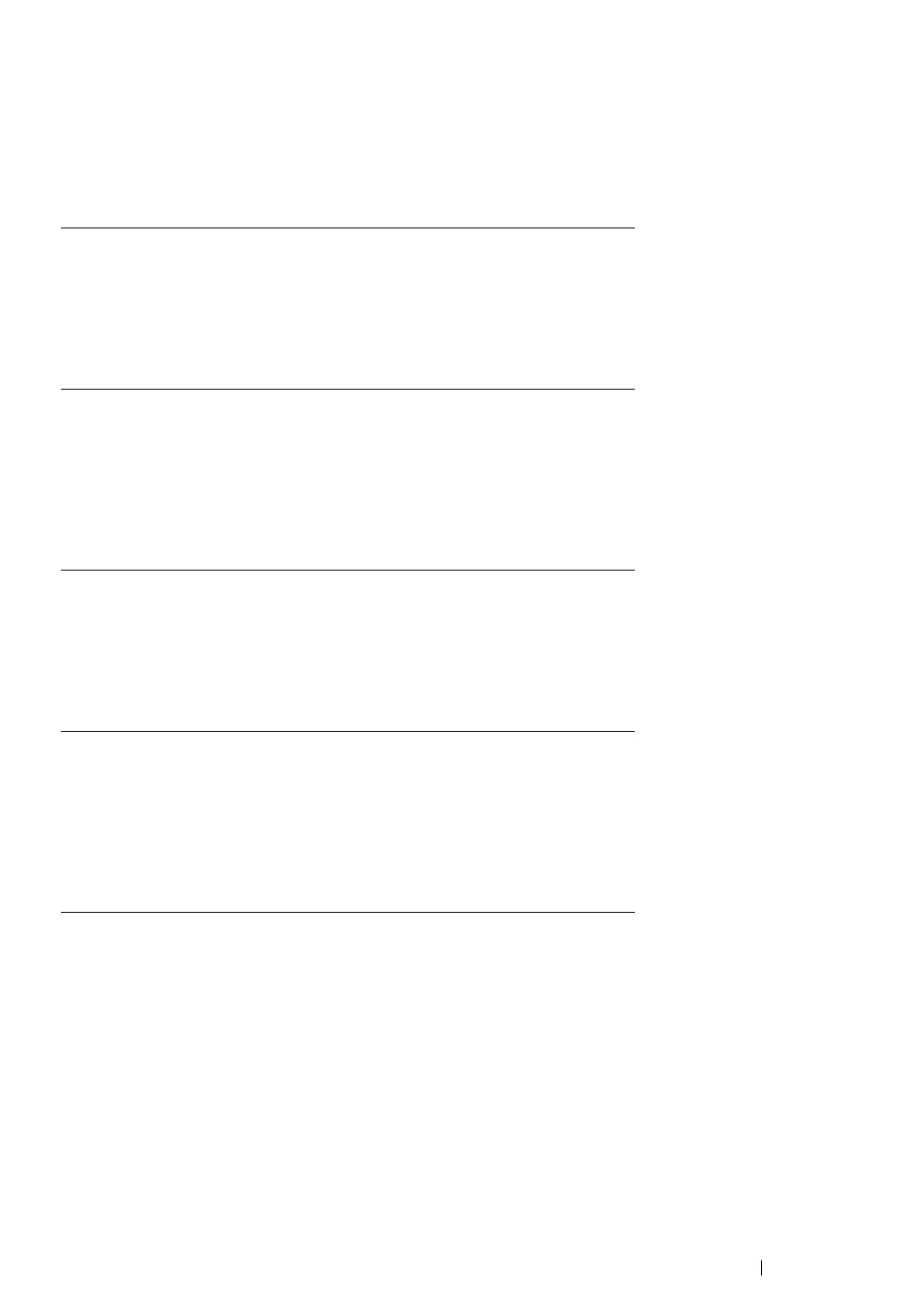Basic Operation 52
following the instructions for the operating system you are using. If the printer is on a network,
update the driver for each client.
Updating Your Driver to Detect Optional Memory Module
The following procedure uses Microsoft
®
Windows
®
and the PCL 6 driver as an example.
If the printer information is not updated automatically after clicking Get Information from Printer,
follow these steps:
1 Click the Options tab, and then select Memory Capacity in Items.
2 Select the total amount of the installed printer memory in Memory Capacity.
3 Click Apply, and then click OK.
4 Close the Printers and Faxes (, Printers, or Devices and Printers) folder.
Microsoft
®
Windows
®
7/Windows 7 x64/
Windows Server
®
2008 R2 x64
1 Click Start → Devices and Printers.
2 Right-click the printer icon of the DocuPrint CM305 df
and select Printer properties.
3 Click the Options tab, and then click Get Information
from Printer.
4 Click Apply, and then click OK.
5 Close the Devices and Printers folder.
Windows Vista
®
/
Windows Vista x64
1 Click Start → Control Panel → Hardware and Sound
→ Printers.
2 Right-click the printer icon of the DocuPrint CM305 df
and select Properties.
3 Click the Options tab, and then click Get Information
from Printer.
4 Click Apply, and then click OK.
5 Close the Printers folder.
Windows Server
2008/
Windows Server
2008 x64
1 Click Start → Control Panel → Printers.
2 Right-click the printer icon of the DocuPrint CM305 df
and select Properties.
3 Click the Options tab, and then click Get Information
from Printer.
4 Click Apply, and then click OK.
5 Close the Printers folder.
Windows XP/
Windows XP x64/
Windows Server
2003/
Windows Server
2003 x64
1 Click Start (start for Windows XP) → Printers and
Faxes.
2 Right-click the printer icon of the DocuPrint CM305 df
and select Properties.
3 Click the Options tab, and then click Get Information
from Printer.
4 Click Apply, and then click OK.
5 Close
the Printers and Faxes folder.