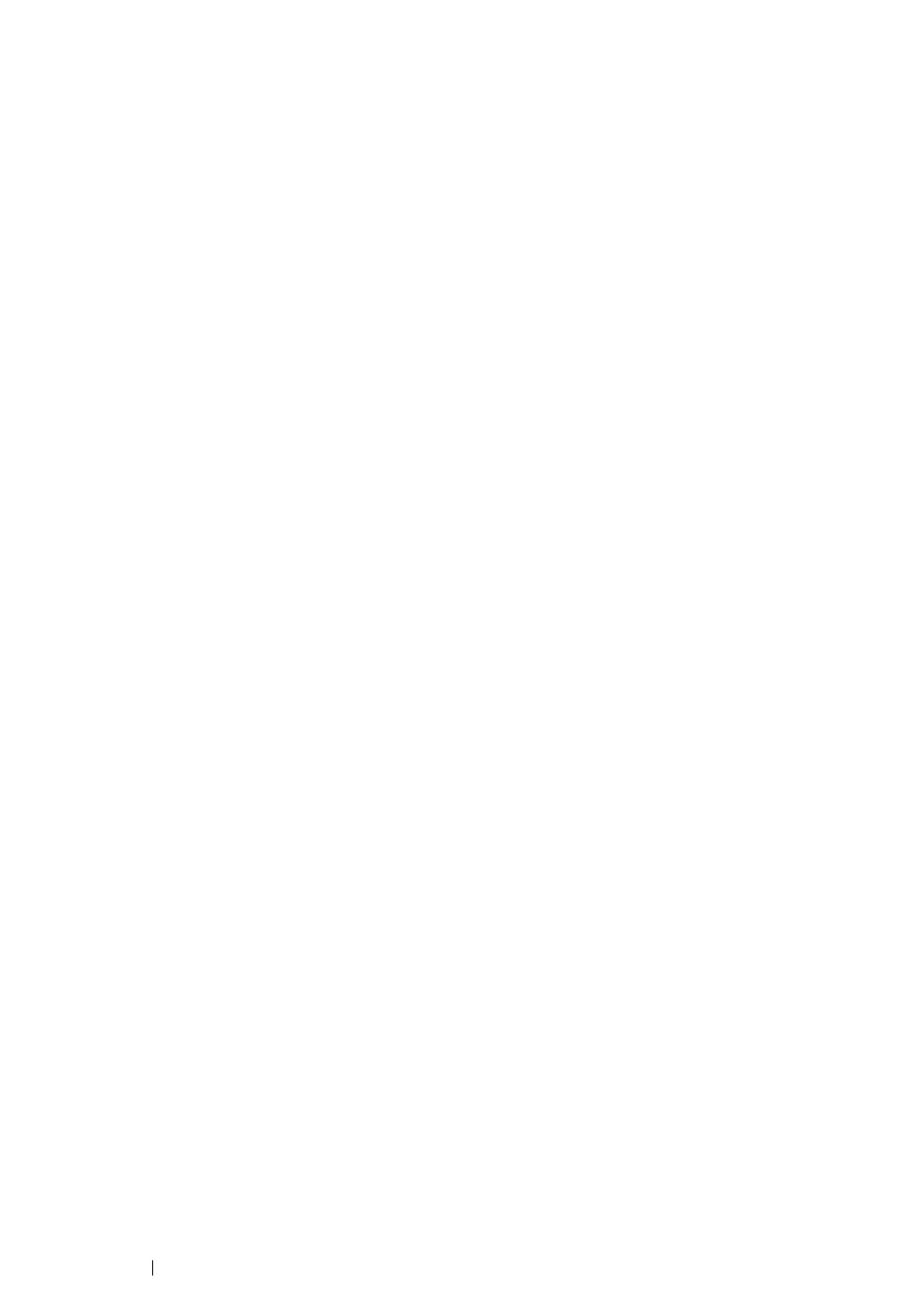93 Network Basics
• For Windows Server 2008 and Windows Server 2008 64-bit Edition
1 Click Start → Control Panel → Printers.
2 Right-click the printer icon and select Sharing.
3 Select the Share this printer check box, and then enter a name in Share name.
4 Click Additional Drivers and select the operating systems of all network clients that print to the
printer.
5 Click OK.
6 Click Apply, and then click OK.
• For Windows 7, Windows 7 64-bit Edition, and Windows Server 2008 R2
1 Click Start → Devices and Printers.
2 Right-click the printer icon and select Printer properties.
3 On the Sharing tab, select the Share this printer check box, and then enter a name in Share
name text box.
4 Click Additional Drivers and select the operating systems of all network clients that print to the
printer.
5 Click OK.
6 Click Apply, and then click OK.
To confirm that the printer is properly shared:
• Ensure that the printer object in the Printers, Printers and Faxes or Devices and Printers
folder is shared. The shared icon is shown under the printer icon.
• Browse Network or My Network Places. Find the host name of the server and the shared name
you assigned to the printer.
Now that the printer is shared, you can install the printer on network clients using the peer-to-peer
method.
Peer-to-Peer
If you use the peer-to-peer method, the print driver is fully installed on each client computer. Network
clients retain control of driver modifications. The client computer handles the print job processing.