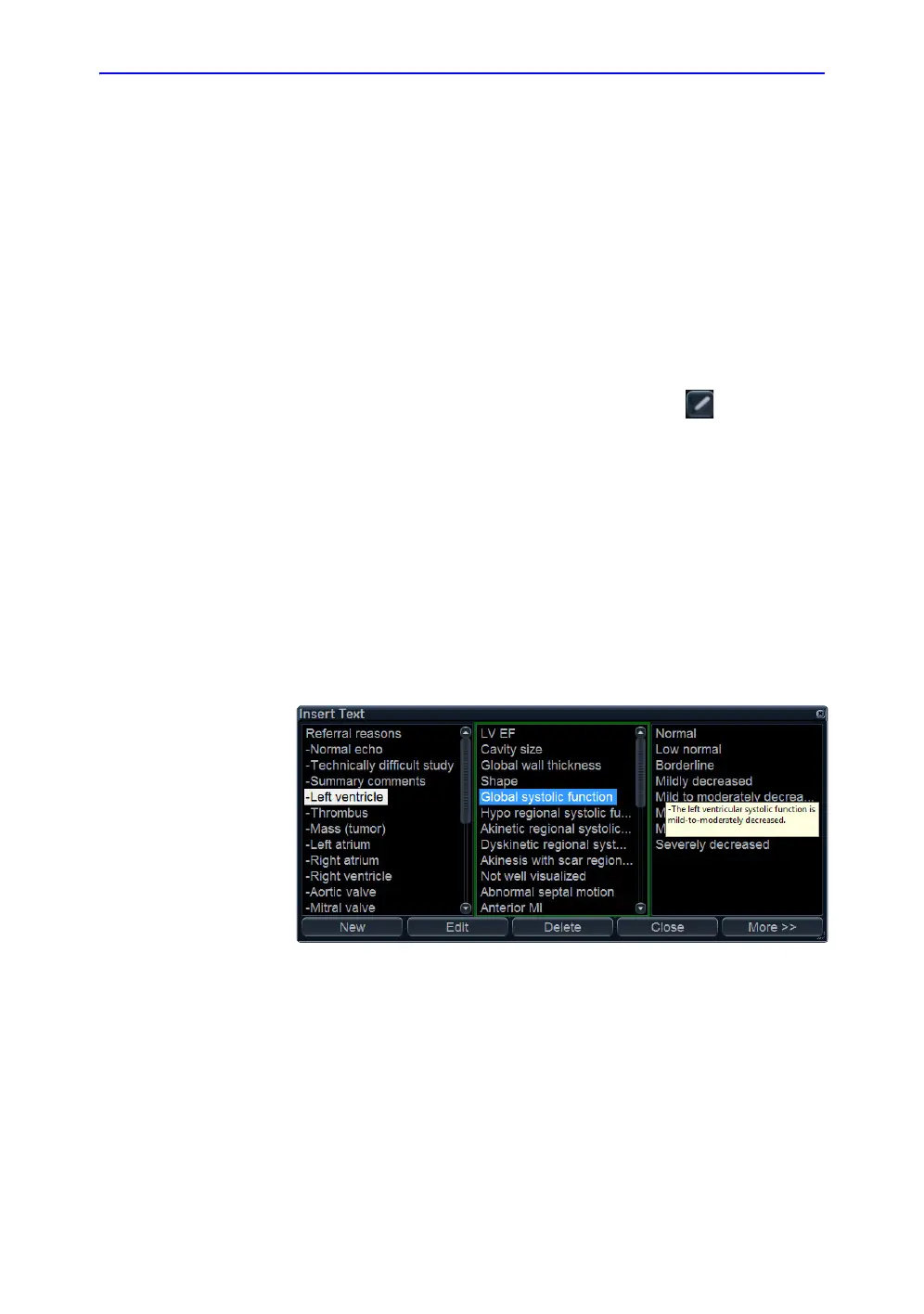Archiving
10-20 Vivid S70 / S60 – User Manual
BC092760-1EN
01
Editing Referral reasons, Comments and Diagnosis information
The user can edit the actual text in the Patient info and exam
screen using the alphanumeric keyboard and by inserting
pre-defined text input.
Editing text
1. In the Patient info and exam screen (Figure 10-7), place the
cursor in the required field.
2. Using the alphanumeric keyboard, edit the information.
Inserting pre-defined text input
1. In the Patient info and exam screen, press next to the
field to edit.
The Insert text window is displayed (see Figure 10-9).
The pre-defined text list is organized in a three level
hierarchy. Selecting one item in the first column displays
pre-defined text entries related to the selected text in the
second and third columns.
2. Navigate through the pre-defined text list by selecting items
in the columns and double-click on the desired pre-defined
text to be inserted. If an entry in the third column is inserted,
the selected text in the second column is also inserted.
Press More>> to display the full text for the selected entry.
Figure 10-9. The Insert text window
Creating, editing and deleting text input
1. Press Utility/Config on the Touch panel to access the
configuration package.
2. In the Configuration package, select the category Report
and the Tab sheet Comment texts.
