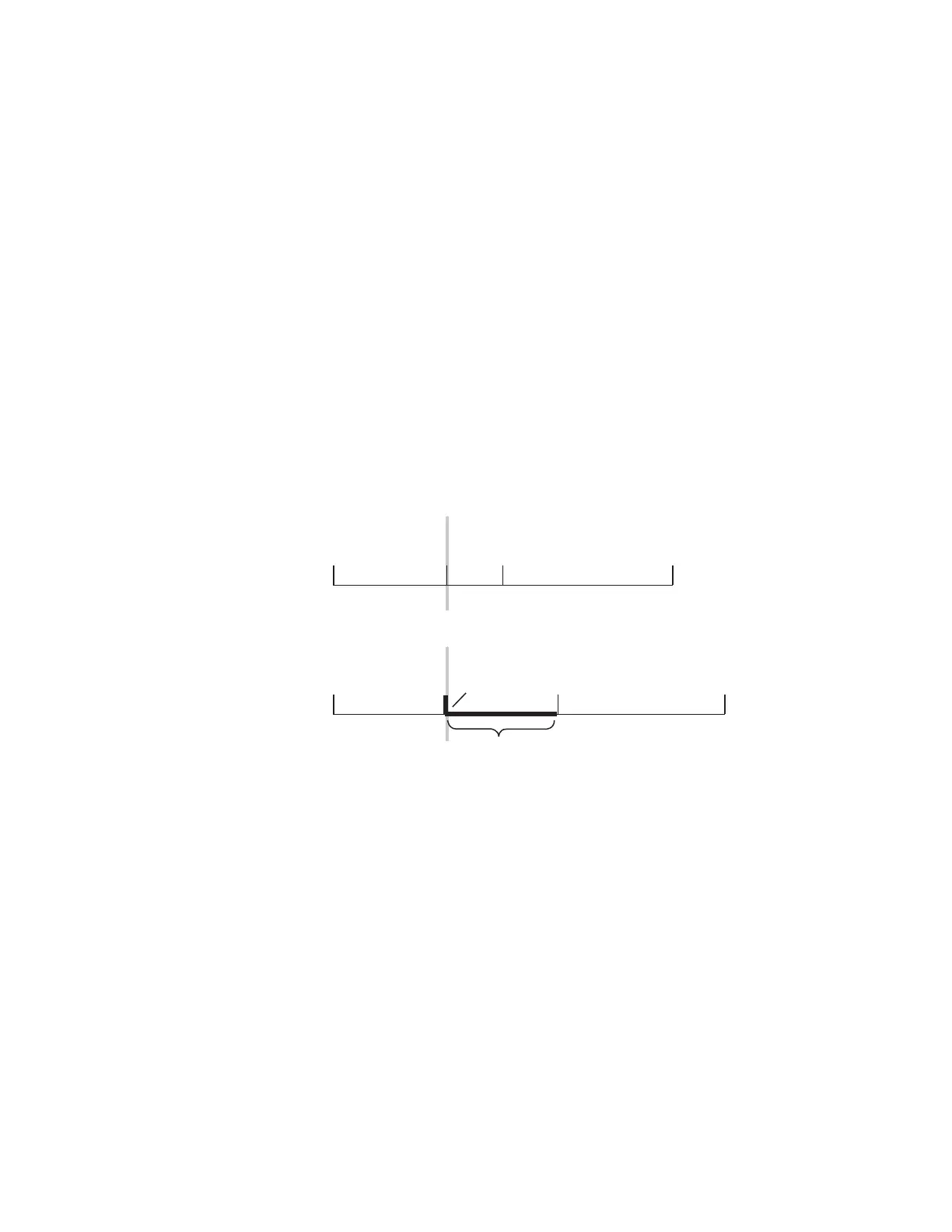KAYENNE — User Manual 181
E-MEM Operations
Modifying an Existing Keyframe Duration
The duration of an existing keyframe can also be modified. For example,
the following procedure was used for
Figure 123.
1. Move the cursor to the keyframe whose duration you wish to modify.
You cannot modify a keyframe duration when the cursor is on the path.
In this case, the keyframe duration is 15 frames.
1. Press the KF Duration button to display the keypad.
2. Type a 1.0 duration value on the keypad and press Enter to change the
value displayed on the readout.
Note Pressing Emem Edit, <enter value>, TRIM in the Master E-MEM Module will
increase or decrease the duration value by the amount specified.
3. Press Modify to apply the new duration value to the keyframe.
Figure 123. Modifying an Existing KF Duration
Restoring KF Duration Default to the Keypad
The keypad retains the last duration value entered until it is changed on the
keypad, or until the edit cursor is moved to a new location with a different
duration. You can reset the keypad to the factory default one second dura
-
tion at any time
1. Press the KF Duration button to display the keypad.
2. Press •
Editing Effect Duration
When an effect is first created it has a “natural duration”, which is the time
indicated by the last keyframe. With the Effect Duration feature you can
123 4
0.00 1.15 3.00
123 4
0.00
1.00
1.00 2.00 3.15
Modify, With 1 Second KF Duration Entered
KF Dur 0.15
Edit Cursor On KF
0618_04_137_r0
New
Keyframe
New
Keyframe Duration 1.00
Effect Duration Increased
