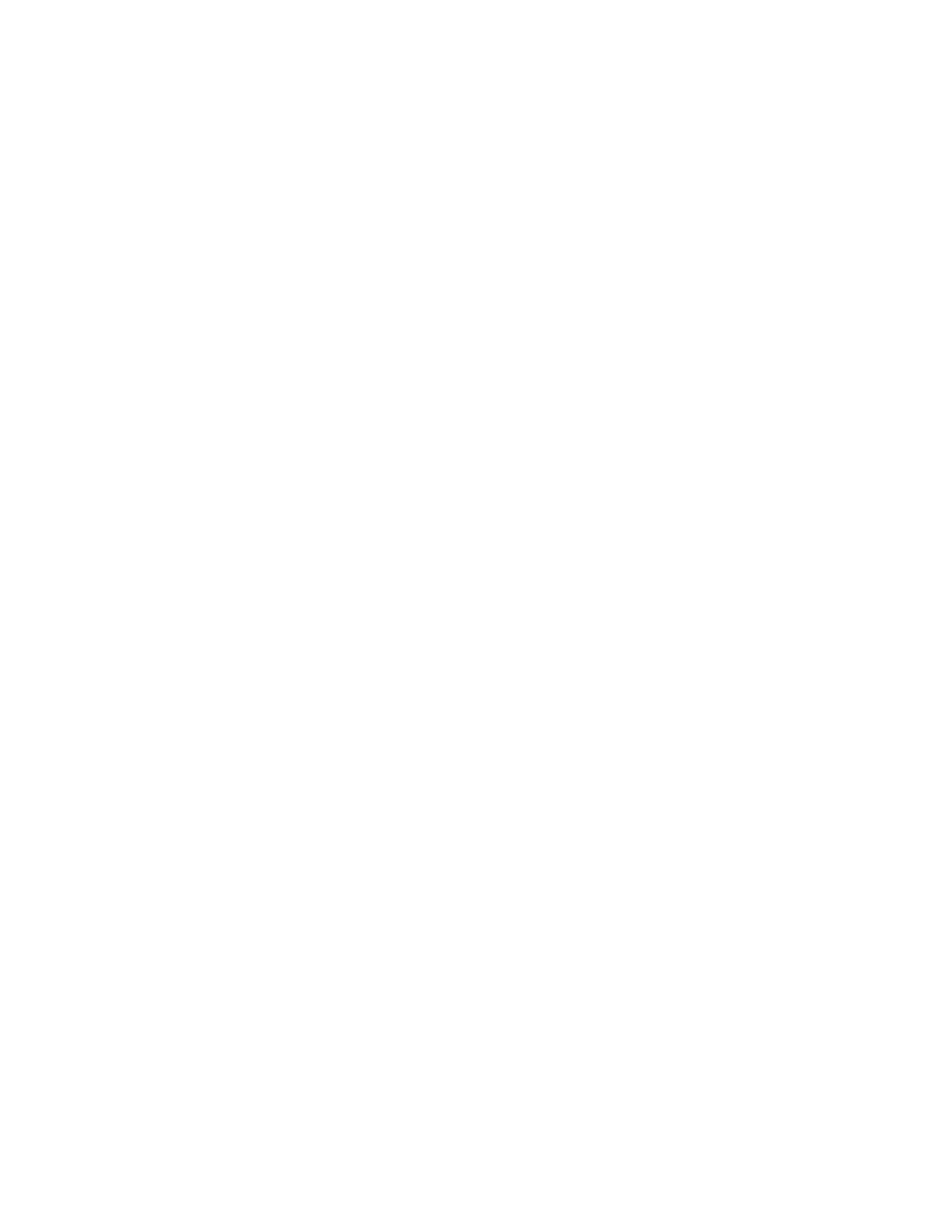418 KAYENNE — User Manual
Section 3 — System Operation
6. Touch the Execute button.
Return to the Cache Ops, Playback menu to see the copied images.
Directory to Cache File Transfers
Files can be copied from directories to cache and vice versa using the Copy
button and the Range data pads (see
Directory to Directory (and File to Direc-
tory) File Transfers on page 417), including directories on a USB Memory
Stick.
To transfer files from a USB Memory Stick:
1. Copy supported files to a USB Memory Stick.
2. Insert the USB Memory Stick into the Kayenne Menu Panel (right side
of menu).
3. Access the Image Store, Library menu by touching Image Store, Library
menu.
4. Double-click on the drive icon for the Memory Stick.
5. Use the Range data pads to copy the files to the Image Store cache.
Shared Image Folder on a Networked PC
You can transfer image files of a supported format from a networked PC to
the Image Store Cache, however if you cannot access the cache from the
remote Kayenne menu due to network security, complete the following
steps. Alternatively, you can transfer image files to cache using a USB
Memory Stick (see
Directory to Cache File Transfers on page 418).
CAUTION If the network is part of a domain or you are unable to access shared folders
across a network, contact your local Systems Administrator.
To set up a shared folder with Windows XP, perform the following:
Set the System Properties
The PC will require a static IP address, a computer name, and a login and
password.
1. Open the Start menu, and select Settings, click on Control Panel.
2. Double-click on the System icon.
3. Click on the Computer Name tab.
4. Click on the Change button, the Computer Name Changes dialog
appears.
5. Click on the Workgroup radio button.
