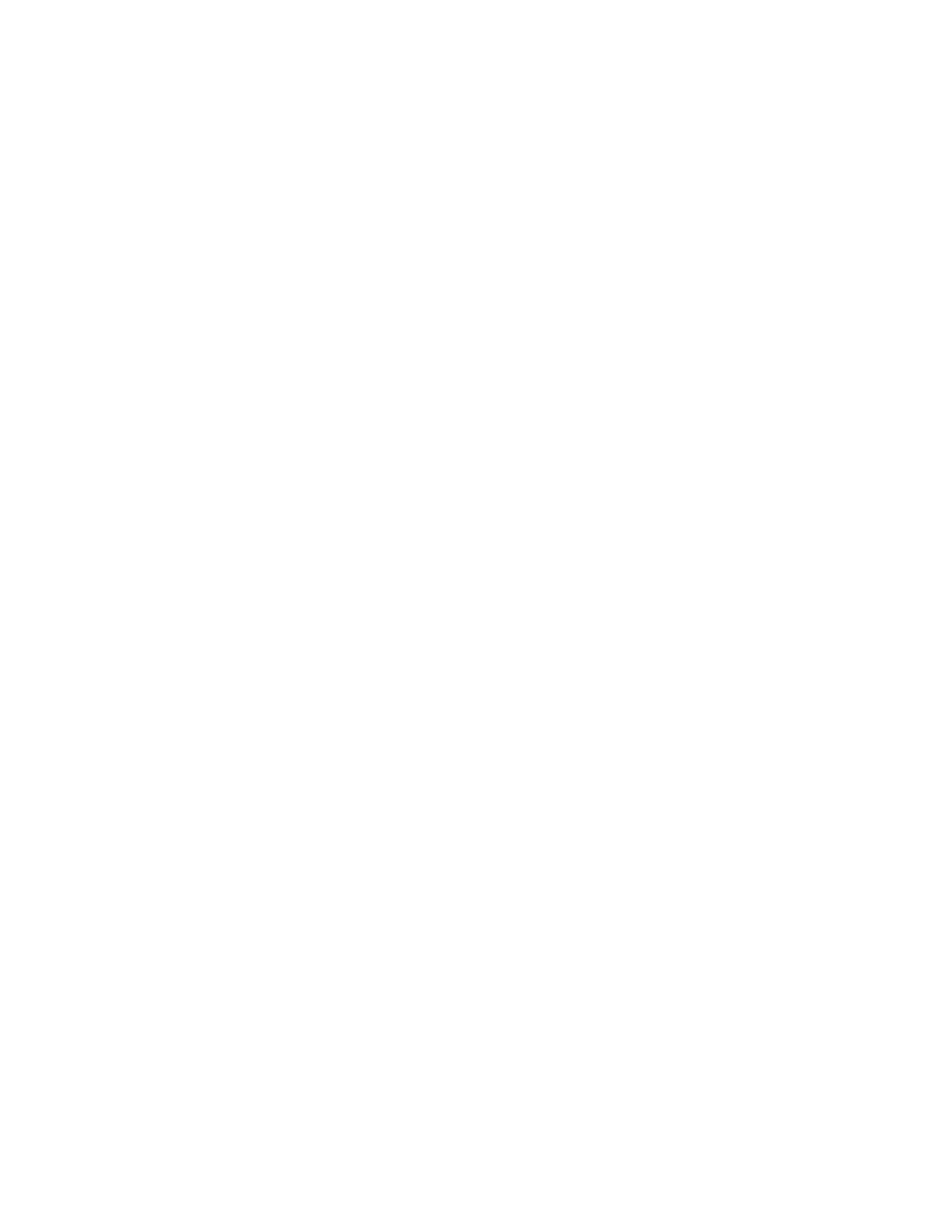KAYENNE — User Manual 327
Device Control Operations
Operation
E-MEM device control is accomplished by:
• Associating an external device with an E-MEM enable group button
(factory default is
Misc 16 EXT),
• Enabling the E-MEM button for that enable group and, if editing the
effect, delegating that enable group for editing,
• To run E-MEM device control effects, ensure the device(s) are Enabled
for E-MEM control, using the
Devices, Enables menu. Devices do not need
to be enabled in this menu when building an effect, however, and in fact
it may be desirable to disable them at that time.
• Specifying what device control events will be added to a keyframe in
the effect, using the
Devices, Timeline Events menu,
• Adding the device control keyframe to the effect (
Insert Before/After, Modify
KF
in the Timeline Edit menu, or Learn in the Recall Run menu),
• Clear events after adding the keyframe, to prevent accidentally adding
additional machine control commands to other keyframes,
• Specifying and adding additional device control keyframes if multiple
keyframes are desired, clearing all devices each time, and
• Recalling and running the effect.
When the effect register is recalled, the first keyframe can, for example,
command the device to load and cue. When the effect runs, the device can
be commanded to play when a later keyframe with a play event is encoun
-
tered on the timeline.
The device may not play if it has not fully cued when the effect is run. It is
up to the operator to build the effect to accommodate cue and load time.
Also, running effects with external device events backwards will not cause
the clip or tape to play backwards. The order of the commands will be
reversed and if the clip or tape plays at all it will not be at the anticipated
time or direction.
Timecode Entry
Timecode is entered in hours, minutes, seconds, frames format, with
optional • (dot) separators. Typing in partial values will enter the smaller
value. For example, typing in
5 enters five frames (00:00:00:05). Typing in
5 • enters five seconds (00:00:05:00). Typing in 5 • 4 enters five seconds and
four frames (00:00:05:04). Typing in
5 • 4 • 3 • 2 enters five hours, four min-
utes, three seconds, and two frames (05:04:03:02).
You can enter timecode values without • (dot) separators. Simply enter the
exact value. Leading zeros are ignored. For example, 00:02:00:11 can be
entered by typing
2 0 0 1 1, 0 2 0 0 1 1, or 0 0 0 2 0 0 1 1.
