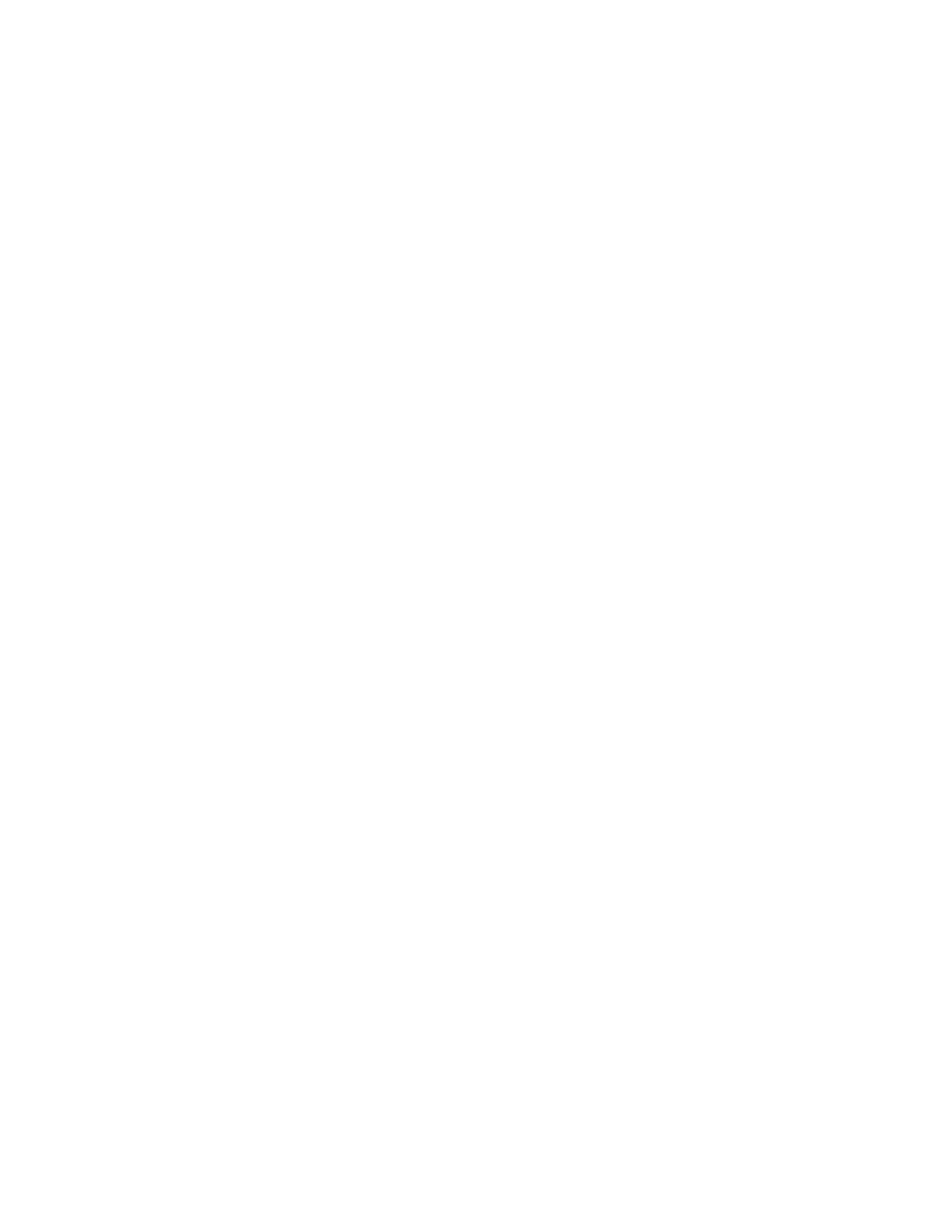KAYENNE — User Manual 319
Device Control Operations
Device Selection
Device selection buttons A-F (Figure 210) can be configured to control
devices in the Device Control Module.
1. Select a device by rotating the Device Select knob (Figure 210) to scroll
through the devices.
2. Press the LRN button.
3. Press one of the device buttons (A-F) to assign the current device.
The F button only, can be made to track the selection on the right-most of
the source control selections on the System Bar, by pressing the
SDEL (Set
Delegate Tracking) button on the Device Control Module. When the
SDEL
button is on, it high tallies blue and the F button low tallies blue.
Any System Bar Device Control Group can be associated with one of the
Device Control Selection buttons (A-F), see
System Bar Device Control on
page 309 for more information.
Gangs
When devices are ganged, motion control commands are applied to all the
devices in the gang. Play, Stop, Cue to Mark-In, etc. are performed simulta
-
neously for all devices in the gang. Loading clips, which is not motion con-
trol, is not included in a gang. To load more than one device at the same
time, use a Q-MEM linked cue (see
Learning Additional Devices on page 323).
Ganging Devices Associated with Lettered Buttons
To gang devices associated with the A - F lettered buttons on the DCM, press
and hold down the letter buttons and press the
Gang button (the ganged
buttons tally green). For example, hold down
A and B buttons (or any com-
binations of A - F with devices associated) and press the Gang button on the
DCM. The devices associated with
A and B are ganged. Pressing the CLR
button during device gang selection clears all devices from the gang.
Ganging Additional Devices
Hold down a single lettered button (A - F) and press the Gang button (Gang
Device Selection appears on the status display). A menu of devices is dis
-
played that you can add (or remove) in association with the lettered button.
You can page through and press the device buttons to make your selections.
Once you’ve made your selections as part of the gang, press the
ENT (or
Gang) button to gang the devices.
The DCM supports multiple gangs, so there may be a gang associated with
the device on the
A button, and another gang on the device associated with
the
B button, and so on.
