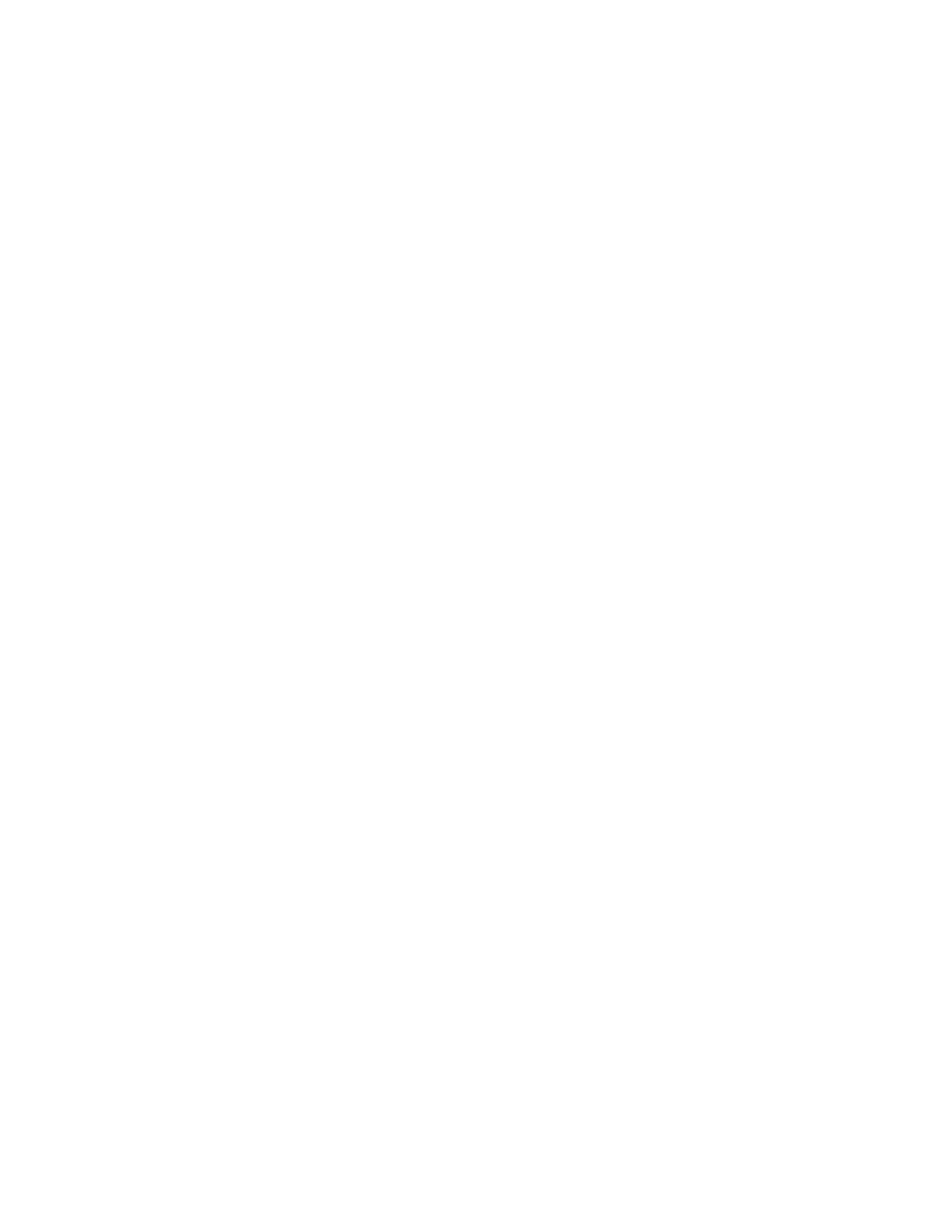KAYENNE — User Manual 419
Image Store (Stills)
6. Type WORKGROUP (all caps) into the Workgroup text box.
7. Click on OK.
8. The Computer Name Changes Welcome dialog is displayed, click OK.
9. Reboot the computer.
10. Login to the workgroup using a valid login and password.
Create an Images Directory and Configure it for Sharing
1. Create a folder in C:\ and name it Images.
2. Right-click on the Images folder and choose Sharing and Security.
3. Click on the Sharing tab.
4. In the Network sharing and security pane, click in the Share this folder on
the network
and Allow network users to change my files check boxes to select
them.
5. Click on View your Windows Firewall settings at the bottom of the dialog.
Ensure that the Windows Firewall is Off, if not turn it off, and click on
OK.
6. Click on OK in the Sharing tab.
Set Local Security Settings
1. From the Start menu, navigate to Settings, Control Panels using the
pull-down menus.
2. Double-click on the Administrative Tools icon.
3. Double-click on Local Security Policy.
4. Double-click on Security Options.
5. Double-click on Network access: Let Everyone permissions apply to anonymous
users
and click on the Enabled radio button to select it and click OK.
6. Click on Network access: Shares that can be accessed anonymously in the
scrolling list, add the Images directory by pressing
Return and typing
Images, and click OK.
7. Double-click on Local Policies to expand it.
8. Double-click on User Rights Assignment.
9. Double-click on Deny access to this computer from the network.
10. Ensure that “Guest” is not in the list, if it is, remove it and click on OK.
11. Close the User Rights Assignment window.
