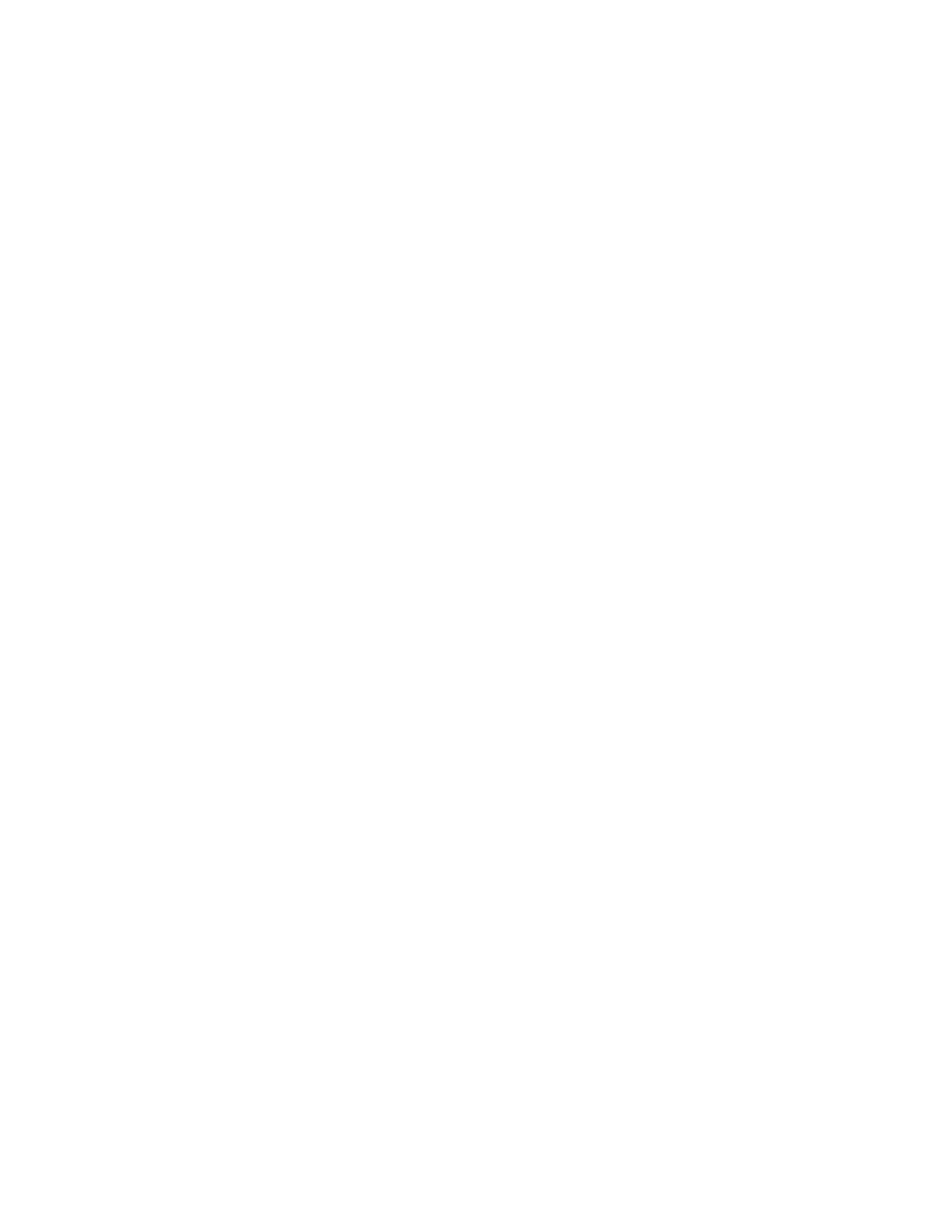420 KAYENNE — User Manual
Section 3 — System Operation
Set File Sharing in Windows Explorer
1. Open a Windows Explorer window.
2. Click on the Tools pull-down menu, select Folder Options.
3. Click on the View tab.
4. Deselect the Use simple file sharing (Recommended) check box by clicking on
it and click on
OK.
5. Navigate to C:\ in Windows Explorer, right-click on the Images
directory, and select
Sharing and Security.
6. Click on the Sharing tab.
7. Click on Share Permissions and click in the Full Control, Change, and Read
check boxes to select them and give everyone full control.
8. Click on OK.
9. Click on the Security tab and give full control to all groups and users,
including Everyone (if Everyone is not present, add it and give full
control).
10. Click on OK.
11. Select the Customize tab and set the Use this folder type as a template:
pull-down tab to
Pictures (best for many files), and click OK.
Adding a PC as a Node
To view the shared Image folder between the PC and the Kayenne switcher,
the PC must be added as a node in the Eng Setup, Node Settings, Control
Surfaces menu on the Menu Panel.
To access the Control Surfaces menu, touch Eng Setup, Node Settings, Control
Surfaces
(Figure 265).
