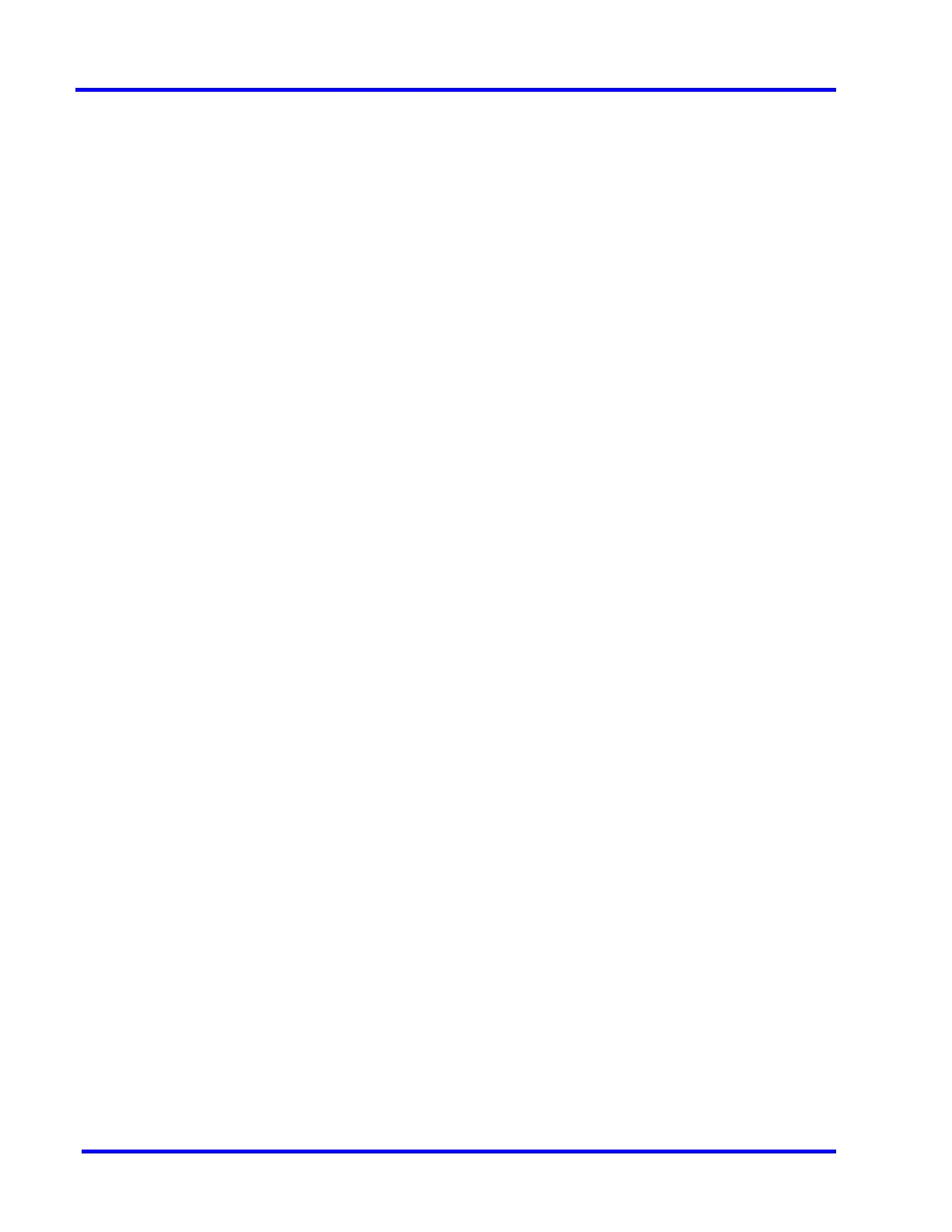MAXPRO NVR 5.0
List of Figures
Figure 5-14: Settings for pausing the Video Rendering .................................................... 95
Figure 5-15: Settings for the Alarm Preview Pane ............................................................. 96
Figure 5-16: Setting the Alarm Threshold .......................................................................... 97
Figure 5-17: Settings for SnapShot Clip Export ................................................................ 97
Figure 5-18: OSD Settings tab ........................................................................................... 98
Figure 5-19: Timeline Settings tab ..................................................................................... 98
Figure 5-20: Diagnostic Settings tab ................................................................................. 99
Figure 5-21: Advanced Settings Tab ............................................................................... 100
Figure 5-22: Advance Settings Tab Service Restart ........................................................ 100
Figure 5-23: About MAXPRO NVR ................................................................................... 102
Figure 5-24: License Management Console .................................................................... 103
Figure 6-1: CONFIGURATION page ................................................................................ 108
Figure 6-2: CAMERA DISCOVERY page ......................................................................... 109
Figure 6-3: Discovered Cameras ..................................................................................... 109
Figure 6-4: INSTALLATION page ..................................................................................... 110
Figure 6-5: MAXPRO NVR Wizard Task bar Settings ...................................................... 111
Figure 6-6: System page .................................................................................................. 113
Figure 6-7: Archive Progress ............................................................................................ 117
Figure 6-8: Disk Management page ................................................................................ 119
Figure 6-9: Graphical Illustration ...................................................................................... 121
Figure 6-10: Drive Type .................................................................................................... 122
Figure 6-11: Camera page ............................................................................................... 123
Figure 6-12: Camera Properties pane ............................................................................. 127
Figure 6-13: Auto Discovery Window .............................................................................. 132
Figure 6-14: Camera Properties Pane ............................................................................. 133
Figure 6-15: Adding Stream ............................................................................................. 134
Figure 6-16: Camera Type field displaying “ONVIF DEVICE” for a ONVIF camera ........ 136
Figure 6-17: Encoder discovery ....................................................................................... 137
Figure 6-18: Adding the Encoder ..................................................................................... 138
Figure 6-19: Adding FLIR Model Camera ........................................................................ 139
Figure 6-20: Saving FLIR Camera .................................................................................... 140
Figure 6-21: RTSP Settings .............................................................................................. 140
Figure 6-22: IO page ........................................................................................................ 142
Figure 6-23: Panomorph Settings .................................................................................... 144
Figure 6-24: Grandeye Dewarping Settings .................................................................... 146
Figure 6-25: Discovering AXIS 360 Camera .................................................................... 147
Figure 6-26: Adding Remaining Axis Channels ............................................................... 148
Figure 6-27: AXIS Channels ............................................................................................. 148
Figure 6-28: Adding Arecont 360 Model Camera ............................................................ 150
Figure 6-29: Adding Remaining Arecont channels .......................................................... 150
Figure 6-30: Arecont Channels ........................................................................................ 151
Figure 6-31: EquIP- Fisheye camera Settings ................................................................. 152
Figure 6-32: Dewarping Success Message ..................................................................... 153
Figure 6-33: Dewarped Views List ................................................................................... 154
Figure 6-34: Adding or Deleting Analog Camera ............................................................ 155
Figure 6-35: Camera page ............................................................................................... 156
Figure 6-36: Camera properties pane .............................................................................. 157
Figure 6-37: Color Correction dialog box ........................................................................ 159
Figure 6-38: Camera properties pane .............................................................................. 161
Figure 6-39: Input and Output Ports For MAXPRO NVR Hybrid XE ................................ 163
Figure 6-40: Input and Output Ports For MAXPRO NVR Hybrid SE ................................ 164
