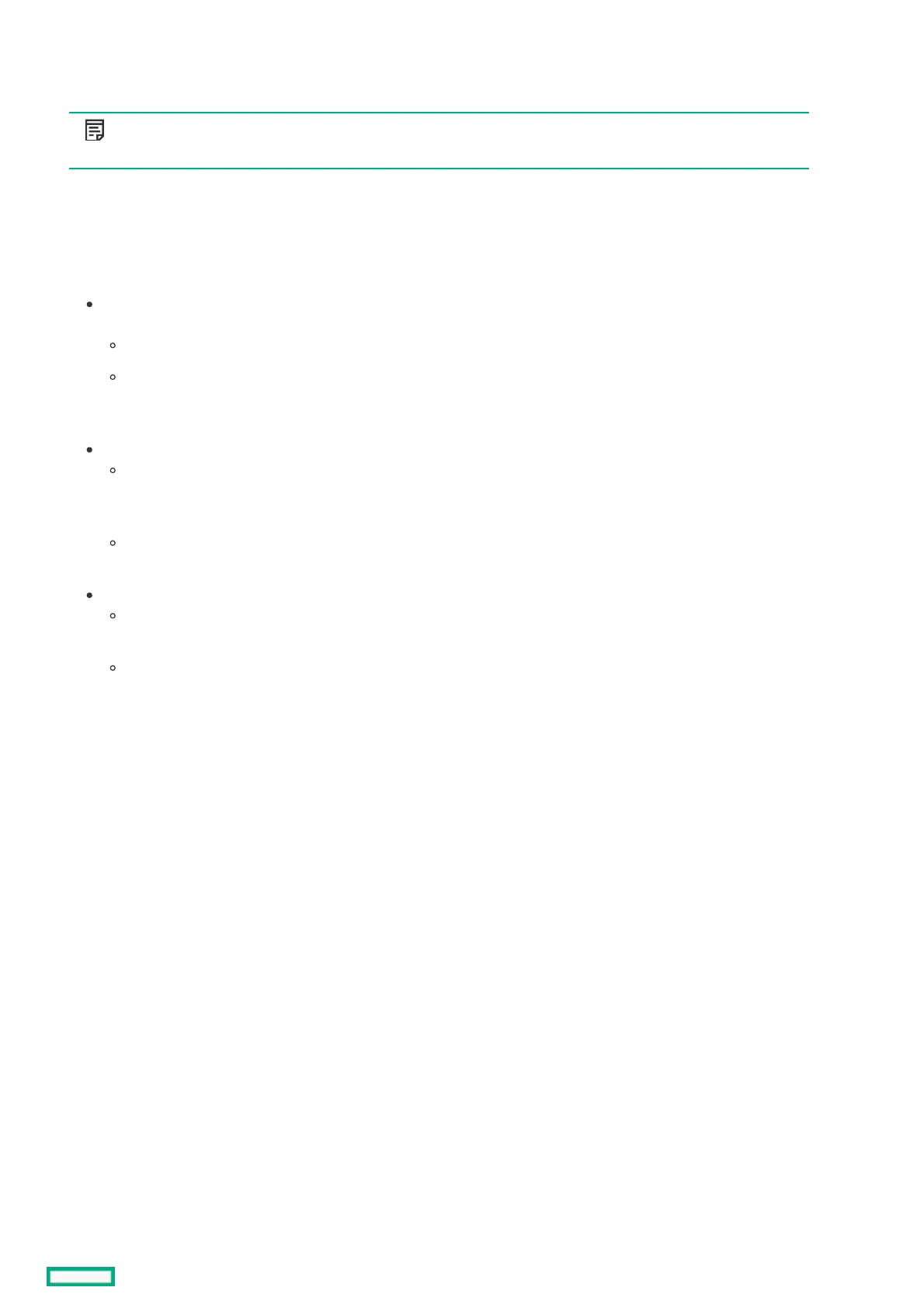Configuring Persistent MemoryConfiguring Persistent Memory
System Utilities only displays this menu if you have installed Persistent Memory.
NOTE:NOTE:
This menu is not available from the F9 boot screen.
ProcedureProcedure
1. From the System Utilities screen, select System Configuration > BIOS/Platform Configuration (RBSU) > Memory Options >
Persistent Memory Options.
2. Configure options.
Persistent Memory Backup Power Policy —Controls whether the system waits during system boot for batteries to charge if
sufficient battery backup power for the installed persistent memory is not available.
Wait for Backup Power on Boot —The system waits during boot for batteries to charge.
Continue Boot without Backup Power —The system boots even if sufficient battery backup power is not available. If
sufficient battery backup power is not available, the configured memory is not used by the operating system as persistent
storage or as system memory.
Persistent Memory Integrity Check
Enabled—Persistent memory is checked during system boot to determine data integrity. Depending on the Persistent
Memory Address Range Scrub setting, discovered errors during the data integrity check are either presented to the
operating system for recovery, or cause the persistent memory to be mapped out and unavailable to the operating system.
Disabled—Disables data integrity checking. Any persistent memory unable to read data, or that has bad data might cause
uncorrectable errors that result a system crash.
Persistent Memory Address Range Scrub
Enabled—Enables a supported OS to attempt recovery from an uncorrectable memory error detected in the NVDIMM
memory.
Disabled—Disables the NVDIMM memory on the next boot after detecting an uncorrectable memory error in the NVDIMM.
If the NVDIMM memory Memory Interleaving option is enabled, a disabled NVDIMM includes all the modules or regions
within the set.
3. Save your setting.
