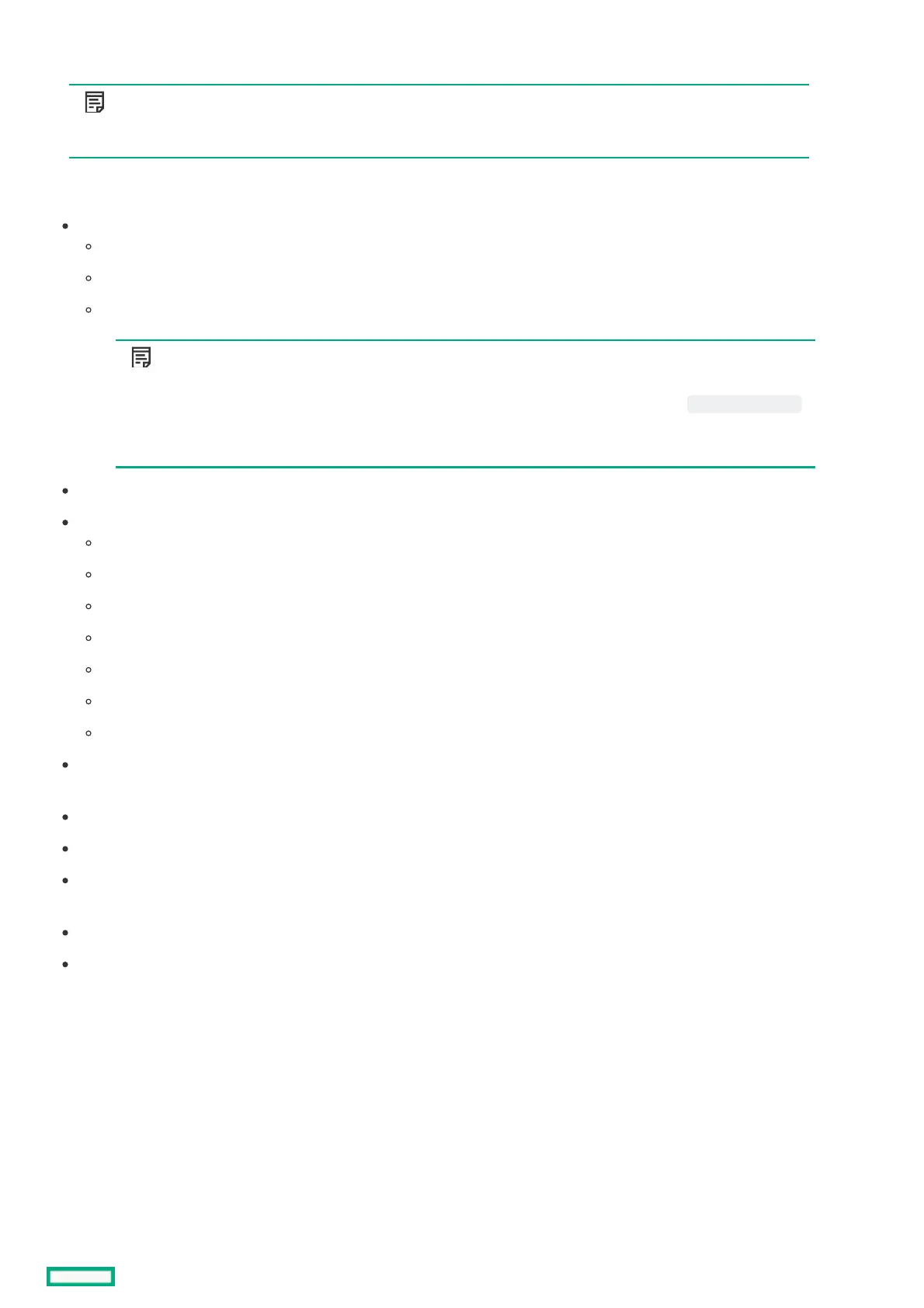System Utilities menu overviewSystem Utilities menu overview
NOTE:NOTE:
UEFI system configuration options vary by server platform. Therefore, you might not see some of the options that are
documented here.
The System Utilities screen is the main screen in the UEFI menu-driven interface. It displays menu options for the following
configuration tasks:
System Configuration—Displays options for viewing and configuring:
BIOS/Platform Configuration (RBSU)
iLO 5 Configuration Utility
Other system-specific devices, such as installed Smart Array devices, PCIe cards, and NICs. For example, Embedded FlexibleLOM
Port 1.
NOTE:NOTE:
Throughout the menus, the interface attempts to display the proper marketing name for installed PCI devices. If
the interface does not recognize a device, it assigns a generic label to the device, such as a non-HPE name .
This generic labeling does not affect the functionality or operation of the device. Devices vary based on your
system.
One-Time Boot Menu—Displays options for selecting a boot override option and running a UEFI application from a file system.
Embedded Applications—Displays options for viewing and configuring:
Embedded UEFI Shell
Integrated Management Log (IML)
Active Health System Log
Firmware Update
Embedded Diagnostics
Intelligent Provisioning
Embedded iPXE
System Information—Displays options for viewing the server name and generation, serial number, product ID, BIOS version and
date, power management controller, backup BIOS version and date, system memory, storage devices, and processors.
System Health—Displays options for viewing the current health status of all devices in the system.
Exit and resume system boot —Exits the system and continues the normal boot process.
Reboot the System—Exits the system and reboots it by going through the UEFI Boot Order list and launching the first bootable
option in the system. For example, you can launch the UEFI Shell, if enabled and listed as the first bootable option in the list.
Select Language—Enables you to select a language to use in the user interface. English is the default language.
Setup Browser Selection—Enables you to select the browser.
