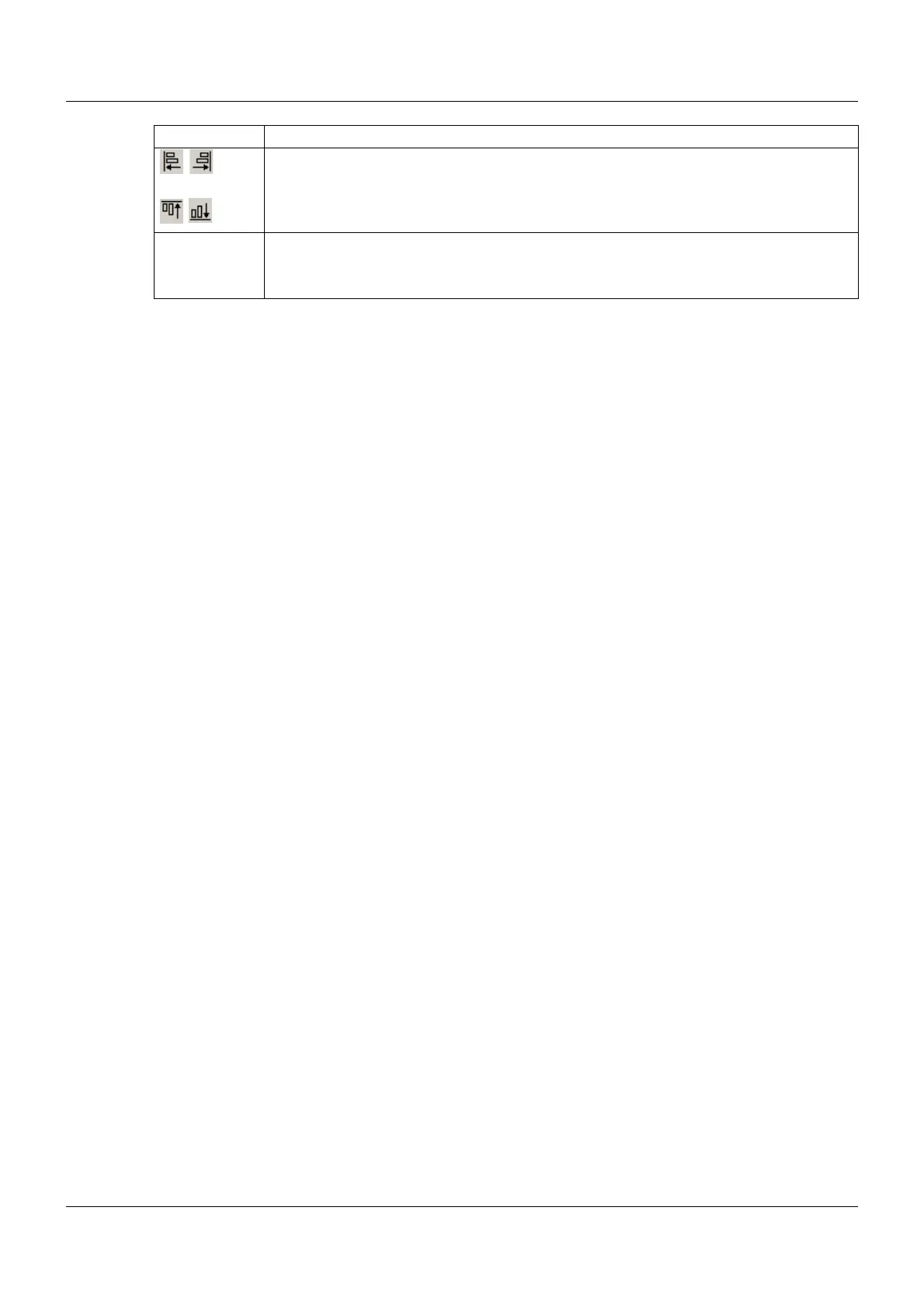9 Configuration – in setup program only
252
Processing object features
Changes can be made directly to the object features in question using the processing functions de-
scribed above. It is also possible to open the object by double-clicking (in the preview screen or in the
object list) in order to process the object features.
Moving objects
The user has the following options to move an object horizontally or vertically in the preview screen:
• Double-clicking the object to open it and changing the X/Y position.
• Left-clicking and holding the object and moving it directly in the preview screen.
• Moving the object using the arrows.
Align object in the process screen (left, right, top, bottom).
Select the first object by clicking, keep the Shift key pressed, and click on another ob-
ject (or more) with the left mouse button. When you click on the appropriate button, the
other objects are aligned on the first object.
Language Select language (drop-down menu)
The object text is displayed in the selected language, provided it has already been en-
tered in this language when creating the object.
Button Function
