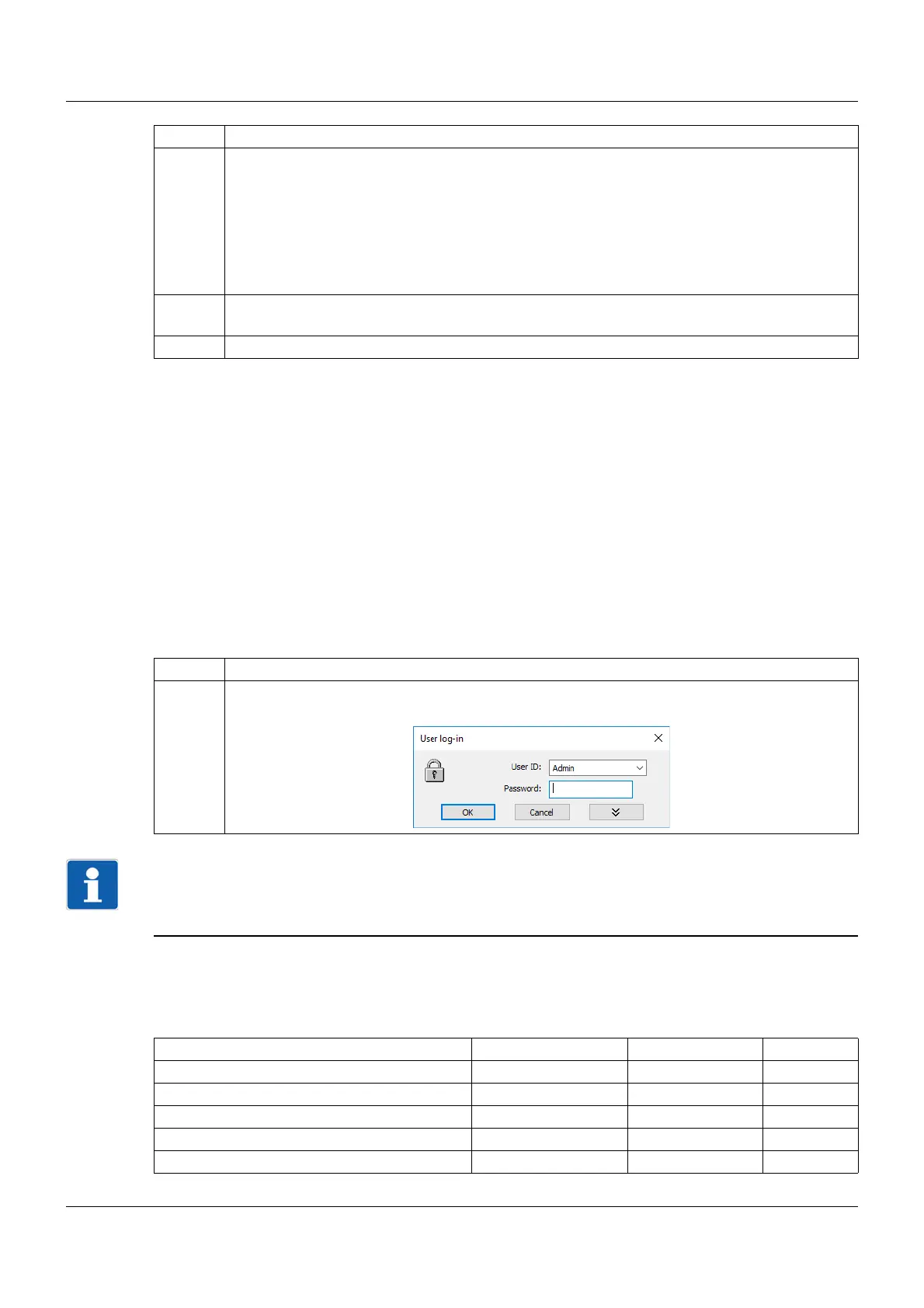6 Setup program
76
Starting the program
After completing the installation, the setup program can be started from the Windows Start menu.
6.1.3 Logon and rights
Logging onto the setup program
The user name and password are not requested following initial installation of the setup program. The
user is logged on initially as "Specialist" with a blank password. In the "Extras" menu, the "Renew logon/
Change password" function can be used to activate this request when the program starts.
chapter 6.3.4 "Extras", Page 84
A distinction can be made between the "Specialist" and "Maintenance" users when the log-in function is
activated. The two users have different rights to functions of the setup program.
If the prompt is active, the user must log on:
NOTE!
The user is now logged onto the setup program but not the device. To log onto the device, the user again
needs a user ID (e.g., Master) and the device password. This data must be entered in the device's con-
nection list when setting up the connection to a device.
Rights in the setup program
Depending on the installation and logon, individual users have different rights in the setup program.
The differences are summarized in the following table.
5 Enter the license number for the setup program (see CD sleeve; you may also need to enter
license numbers for additional functions after installation).
If the "30-day test version" option is set during installation, the setup program is fully func-
tional for 30 days (full user rights). After 30 days, the program automatically switches to a
"demo version" in which some functions, e.g., data transmission, data storage, and printing
are blocked. The software can be licensed at a later date.
chapter 6.1.3 "Logon and rights", Page 76
6 Specify a program folder in the Windows start menu into which the icons for starting the soft-
ware should be copied. The directory for the program files is determined automatically.
7 Press the "Install" button to start the actual installation.
Step Action
Step Action
1 Log onto the program.
Right Demo installation Maintenance Specialist
Write interface texts - x x
New x x x
Open x x x
Save, Save As, Delete - x x
Configure undocumented parameters - - x
