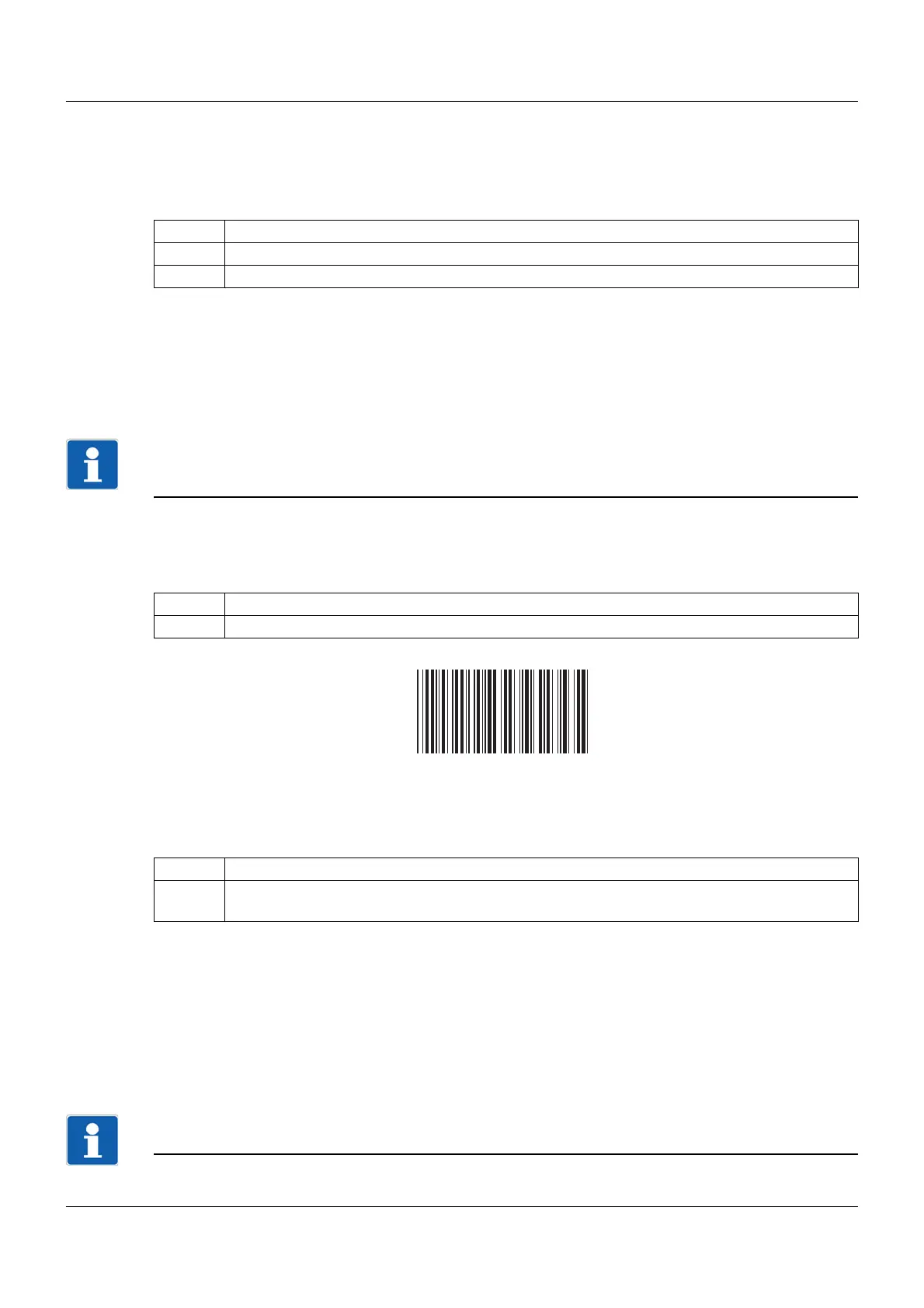11 Annex
274
11.4 Barcode
Initializing the barcode scanner
The barcode scanner must be initialized once prior to use. Example:
The relevant information and barcodes can be found in the manual for the barcode scanner being used.
The paperless recorder supports the barcodes code 39 (standard variant) and code 128 (A and B, with-
out control characters) as well as the QR code (without control characters). The following examples were
drawn up using code 39.
11.4.1 Batch control
NOTE!
In order to control batches using the barcode scanner, the paperless recorder must have been config-
ured accordingly. The "Enter batch texts" right is required.
Showing the batch report
This function requires the corresponding display configuration (Configuration > Display > General:
Barcode -> Batch mask = Yes).
The batch report is displayed.
Enter batch texts
All batch lines configured for the barcode input are populated with the scanned text one after the other
(max. 160 characters). The last line is overwritten in the case of further entries.
If there is a dollar character (default setting, configurable) within the scanned text, this causes the text
following the dollar character to be entered in the next line. In this way one scan operation can populate
up to 10 lines. Several dollar characters stringed together cause the corresponding number of line
breaks.
A maximum of 480 characters (incl. the characters for the line break) can be entered with one scan op-
eration (e.g. 3 lines of 159 characters each or 10 lines of 47 characters each).
NOTE!
The batch control codes (BATCH..., START, STOP, RESET) cannot be loaded as batch texts.
Step Action
1 Scan the "Factory Default Settings" barcode.
2 Scan the "Select RS-232 Standard" barcode.
Step Action
1 Scan the BATCH1 barcode.
Step Action
1 Scan the barcodes for the batch text of the individual lines one after the other (starting with
the first line).
