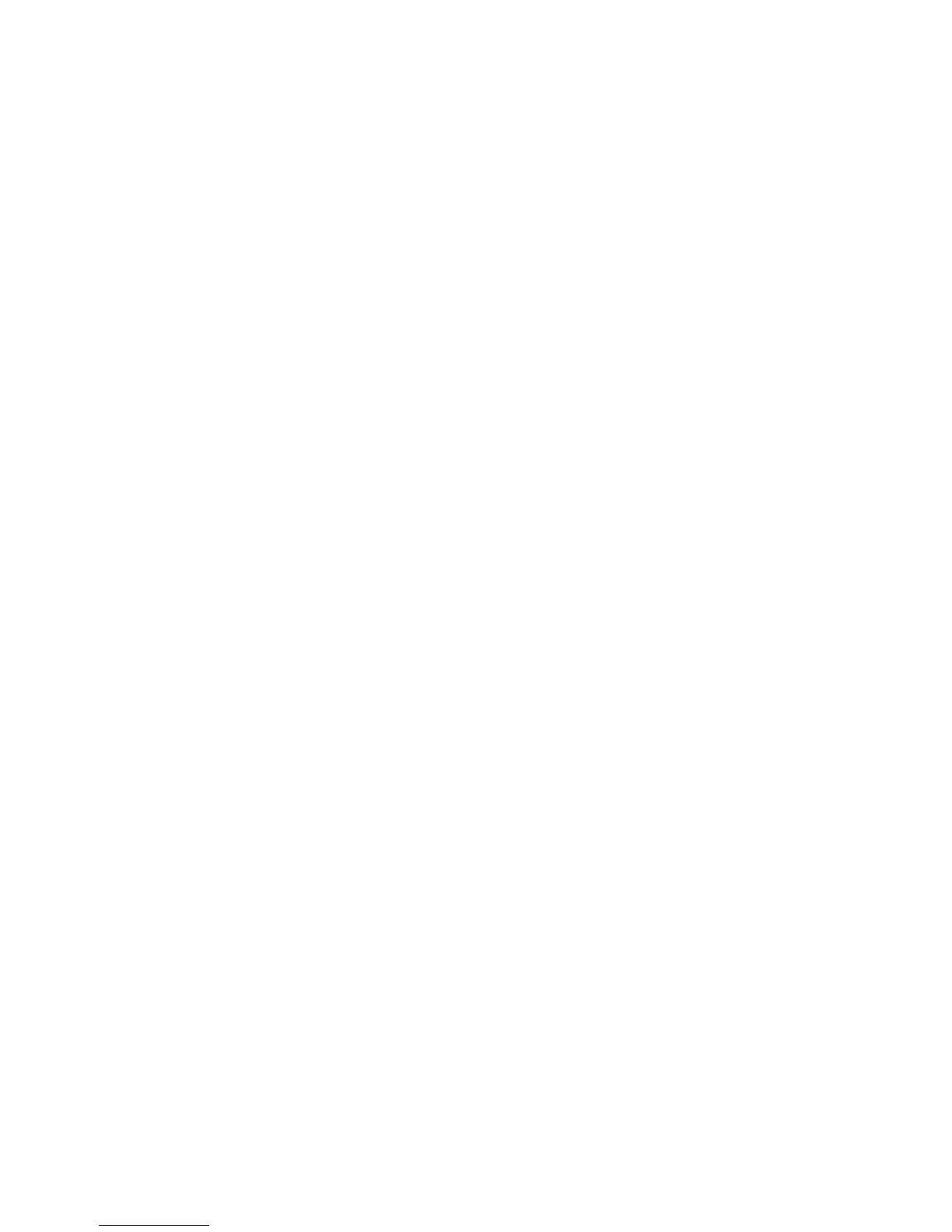F-2
Version 1.73 Copyright © 1997 Link Communications Inc. 1/18/97
Voice responses to commands entered serially:
Normally, when you enter commands from the serial port, the voice responses go out port one.
Since you also get responses on your computer screen, they really aren't needed in most cases,
and can get annoying if you are doing a lot of programming. You can control whether or not
you get voice responses to the commands you enter serially with Command 050. Using that
command you can tell the RLC-3 to send the voice responses out any port (or more than one),
or nowhere at all. To keep it from sending voice responses, enter "050 0" and press enter (you
can also make that the first line of your upload files). To turn them back on, enter "050 01"
and press enter.
If you are uploading a large file and you have the voice enabled, the voice might not be able to
keep up with the commands that are being uploaded. If this happens and the voice gets 300
words or so behind, it will just skip those words so it is caught up and again try to keep up.
You either have to upload very slowly or turn the voice off during uploads to avoid this.
Using a serial upload file:
A very convenient way to set up your controller if you have a computer is to type all of the
commands that you use to set up your controller in a file using a word processor. Save the file
in ASCII (plain text) format. Load your communications program and make sure you are
talking to the RLC-3 by hitting return and checking for the "DTMF>" prompt. Now do an
ASCII upload of the file that you saved all of your commands in (the controller won't know that
your are doing an automatic upload, it will just think you are typing fast). Test the stuff you
uploaded and if you want to make a change, go back to your editor and change it in the file.
Now upload it again. By setting up your controller this way, you have a permanent record of
everything you have done. If something ever gets messed up on the controller, all you have to
do is initialize it (see Appendix D) and re-upload your file. Also, when you get a new version
of software (which will almost always require you initialize), you will probably only have to
make minor changes to your file to make it work with the new software version. This will
definitely save you time in the long run. There is no way to download all of the information
in the controller to a file, so it is best to create the file as you go. An example will illustrate
the idea:
Using your favorite editor, enter the following (including the comments):
; this line is a comment - put a description of the file here
050 0 ; Turn off the voice responses to serial commands
000 12 ; Connect ports one and two
007 11 ; Turn DTMF muting on for port 1
050 01 ; Turn on voice responses to port 1
036 116 ; Speak the word "Complete"
Save the file as RLC3.CMD or some other name of your choice.
Load your communications program.
Hit <Enter> and watch for the "DTMF>" prompt from the RLC-3. If you do not
get it, check your cable and setup in your communications software.