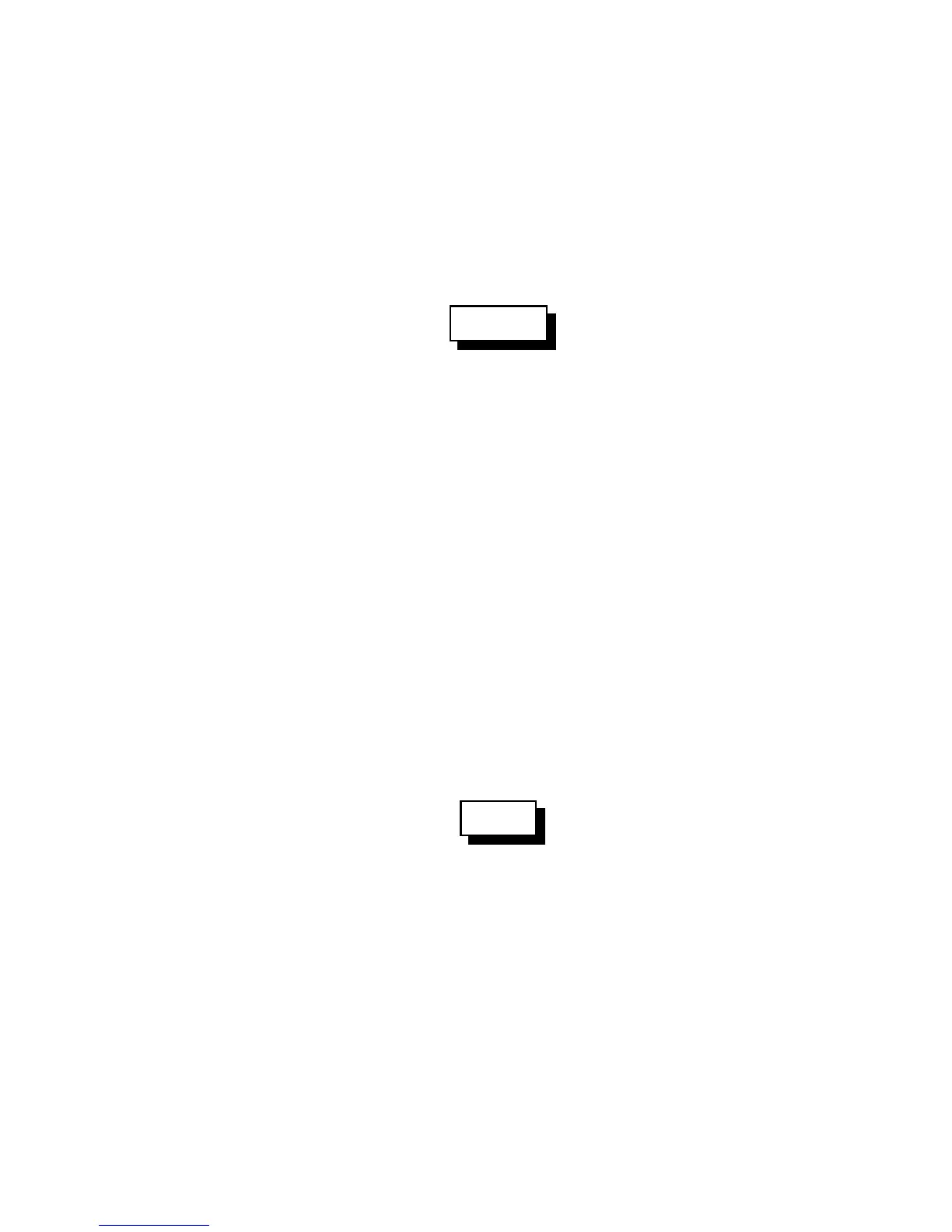2-11
Version 1.73 Copyright © 1997 Link Communications Inc. 1/18/97
155: Enable or Disable PTT for a Port
This command allows you to turn a PTT off regardless of what else the controller is doing. It
doesn't matter whether it is a repeater or a link, what receivers are active, or anything else, if
this command gets executed with F=0, the PTT goes off and stays off. This command is not the
best way to regularly shut off a repeater or link (use Commands 000..002 for that), but will get
the job done in an emergency. The only way to make the PTT work normally is to execute this
command with F=1 or to reintialize the controller.
<155> p f
Parameters:
- 155 is the default command name.
- P is which transmitter to turn off
- F is 1 to enable the PTT (the default) or 0 to disable it
Notes:
This command does not disable the receiver, so you can normally turn the repeater back
on by executing this command and enabing the PTT. However, if you have the controller set
up to require a challenge password and this command is password protected, you will not be
able to hear the challenge with the PTT disabled so you won't be able to log on and enable the
PTT again. In that case you will have to access the controller another way, such as from
another radio port, from the reverse autopatch, or from the serial port.
156: Recall Which PTT are Enabled
This command allows you to recall which PTT are enabled and which have been turned off
with Command 155.
<156>
Parameters:
- 156 is the default command name.
Voice Response:
Ports that are set to operate normally are listed. Any ports not listed have their PTT
disabled. Normal response: "1 2 3".