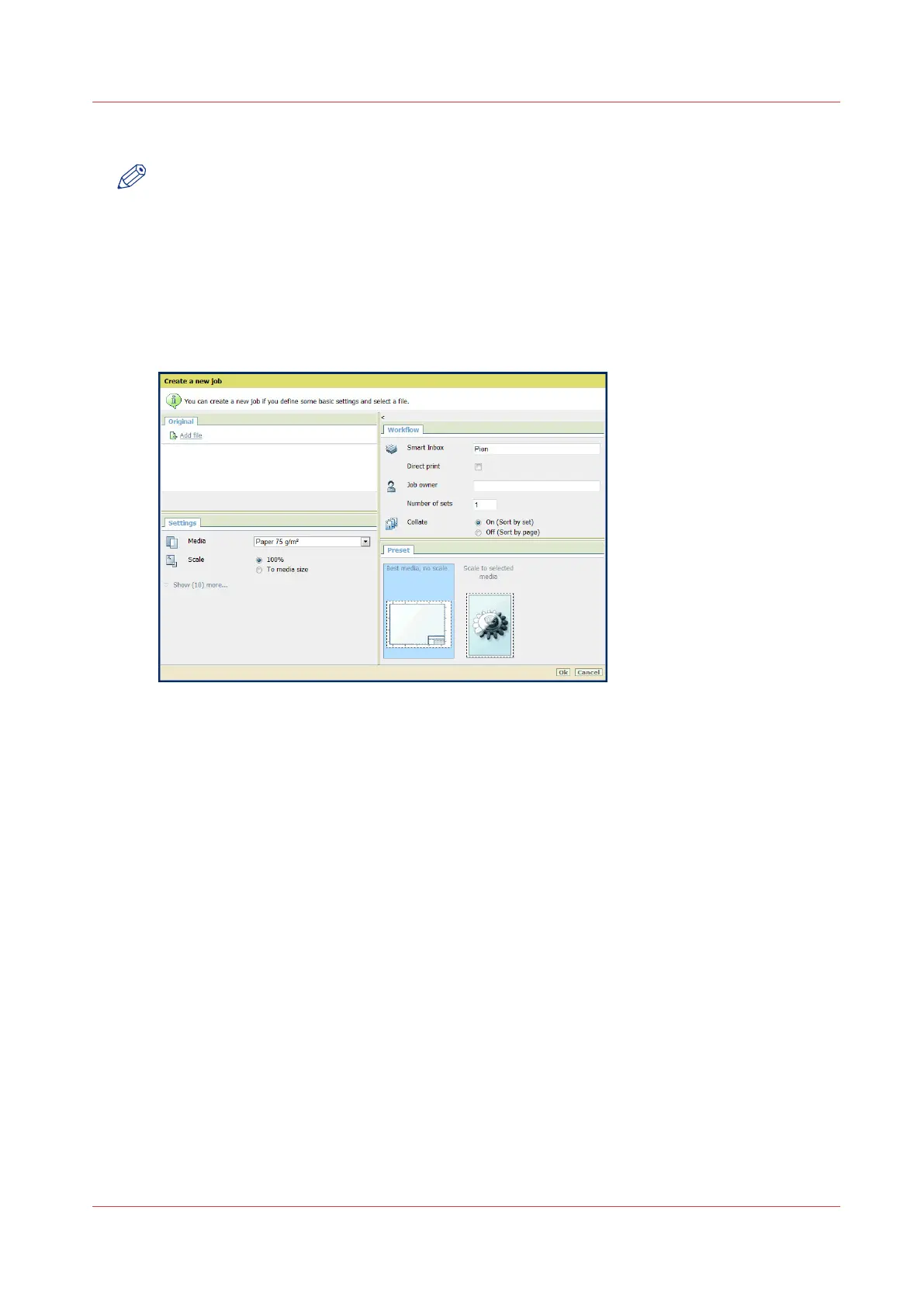Create and open a Smart Inbox for print jobs (Publisher Express)
NOTE
Note that with this procedure you not only create a Smart Inbox, but you also send a job to the
printer.
Procedure
1.
Select the [Jobs] tab.
2.
Click on [Create new job] in the Publisher Express section.
3.
In the [Workflow] section, click on the Smart Inbox field. A drop-down list with Smart Inboxes that
contain one or more jobs opens.
4.
Select the desired Smart Inbox from the list, or enter the name of the new Smart Inbox and press
Enter.
5.
Click [Ok] to send the print job to the printer in the new Smart Inbox.
The Smart Inbox is now displayed in the Smart Inbox section.
Create and open a Smart Inbox for print jobs (Publisher Express)
Chapter 3 - Define your Workflow with Océ Express WebTools
101
