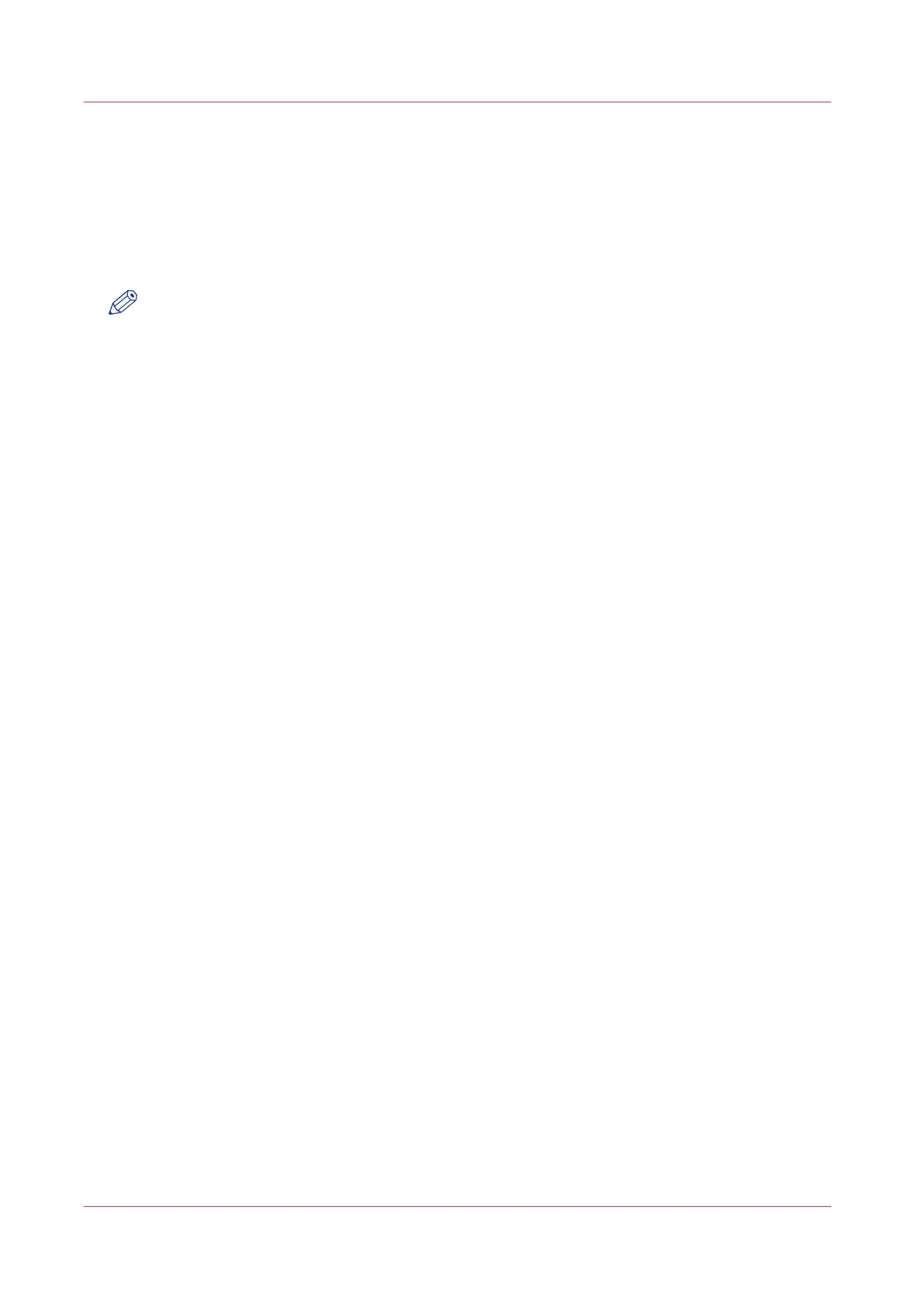How to auto-feed an original
Introduction
When you activate the auto-feed functionality, you do not need to use the green button every
time you scan a document. This way you improve your productivity. The scanner is activated
automatically, and after the scan procedure the scanner releases the original.
NOTE
• The auto-feed functionality is disabled when you select the print tile or when the user panel
reverts to the home screen after the specified time-out period.
• You can change the settings of your copy or scan job before you feed the originals.
Procedure
1.
Feed the first original face up and centred on the original feeding table.
2.
The scanner takes the original.
3.
Tap the green button twice. The green button displays the message [Automatic].
4.
Tap the green button to start the scan job.
5.
When the user panel displays the message [Insert original], you can insert the next original.
6.
When you want to de-activate the auto-feed functionality, tap the green button. [Automatic]
disappears from the green button.
How to auto-feed an original
170
Chapter 4 - Use the Printing System