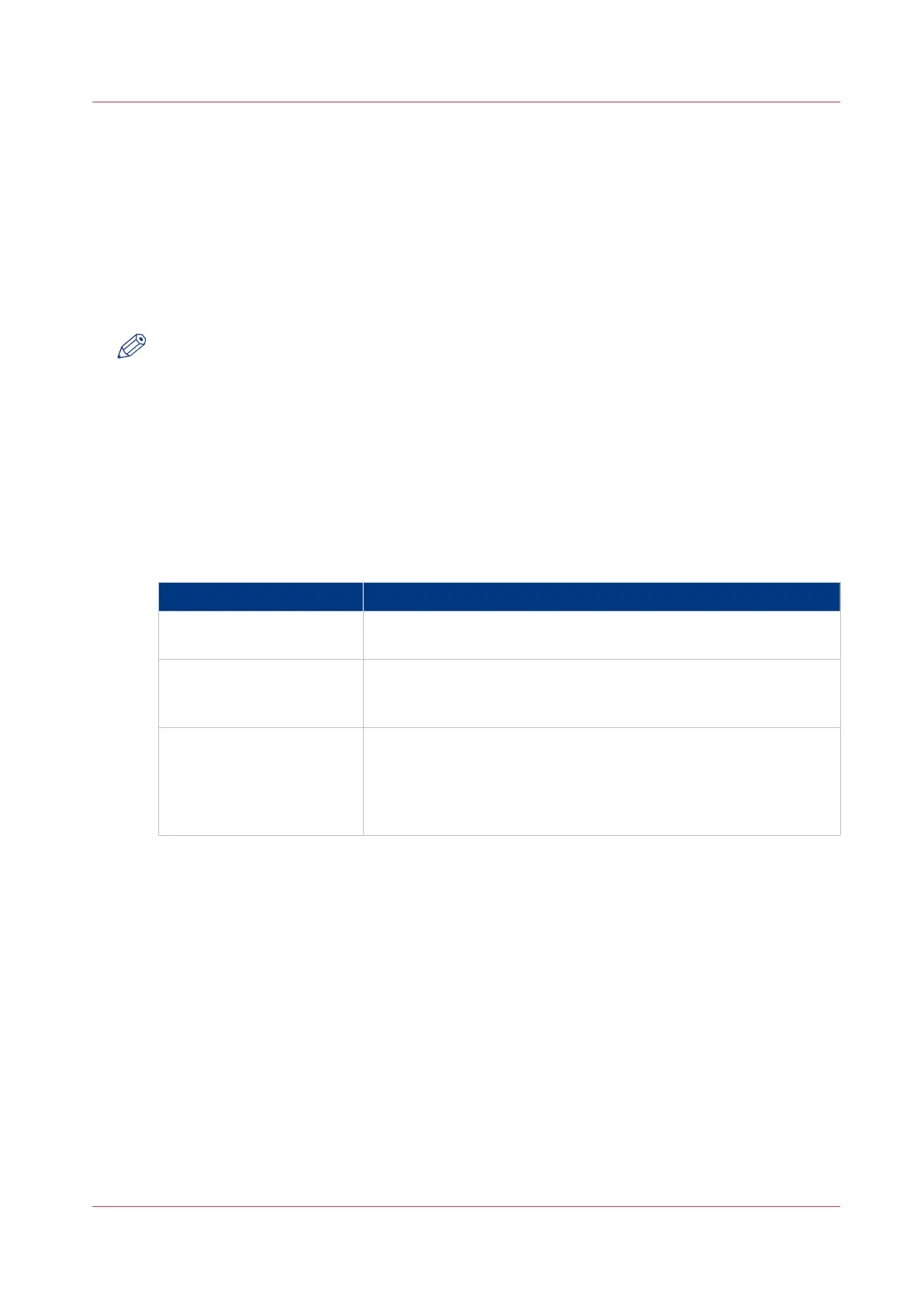Set the print job default settings
Definition
In Océ Express WebTools you can configure the default values for the print job settings. When
you optimise the print job default settings for your document, you get the best results.
The print job settings are grouped under the [Preferences] - [Print job defaults] tab. You can find a
short explanation of the most important print job default settings below. Under the print job
default settings you can also define the print presets that are visible on the user panel.
NOTE
• When you define print job settings in the printer drivers or the job submission tools, these
values always overrule the default values defined in Océ Express WebTools.
• Under the [Preferences] - [Print job defaults] tab, you can also make settings for the print
presets. Only the settings you make for the presets are visible on the multi-touch user panel,
under the Print tile. For more information on the print presets, see
Set the default print preset
on page 126.
Overview of the [Print job defaults] - [Basic] settings
Open the [Preferences] - [Print job defaults] tab. Go to [Basic] and click edit in the upper right
hand corner.
Setting Description
[Number of sets] Enter the default value for the number of times you want your jobs
to be printed.
[Collate] • Select [On (sort by set)] to sort your output by set (123 - 123).
• Select [Off (sort by page)] to sort your output by page (11 - 22 -
33).
[Print delivery] • Select [Top Delivery Tray (TDT)] to default deliver your output
in the Top delivery tray.
• Select [Back output] to default deliver your output at the back of
the printer. Also select this option when you use the optional re-
ceiving rack or a folder.
Overview of the [Print job defaults] - [Sheet] settings
Open the [Preferences] - [Print job defaults] tab. Go to [Sheet] and click edit in the upper right
hand corner.
Set the print job default settings
Chapter 3 - Define your Workflow with Océ Express WebTools
87