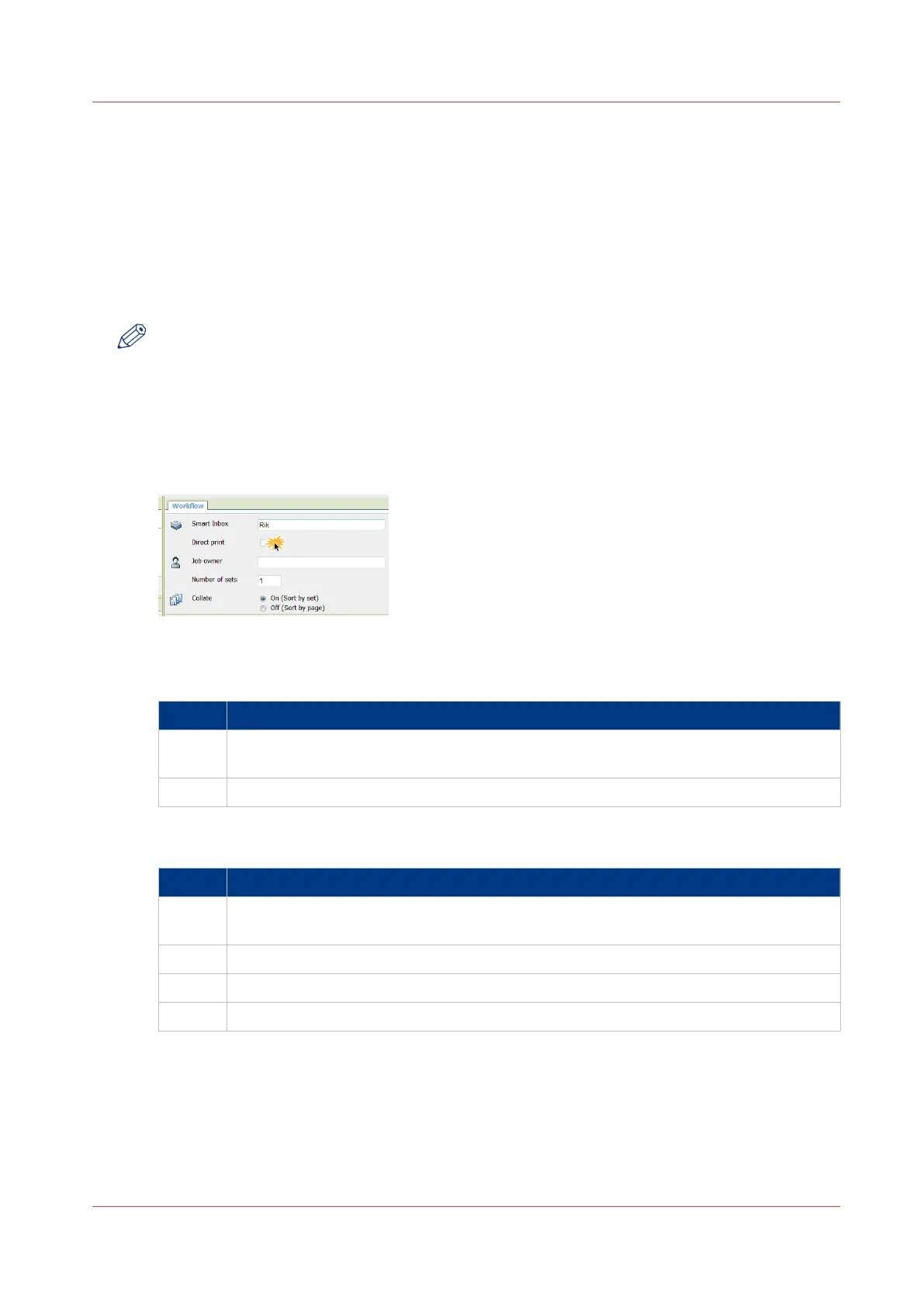Direct print
Introduction
When you want to do a default print job:
• You can print with direct print.
When you print with direct print, the print job is sent to the queue immediately.
• You can print without direct print.
When you print without direct print you have to start the job locally at the printer.
NOTE
• When the [Preferences] - [System defaults] -[Job management] - [Override destination of print
jobs] is set to [Only Smart Inbox], you cannot print directly and you have to start the print job
at the printer. When you want to print with direct print, you must change this setting in Océ
Express WebTools.
• For more information on how to submit a print job via Océ Publisher Express see
Use Océ
Publisher Express to send a print job
on page 172.
Do a default print job with direct print
Step Action
1 Send a job to the printer via one of the job submitters, and select 'direct print' in the
job ticket. Usually via Océ Publisher Express in Océ Express WebTools.
2 Go to the printer to collect your print.
Do a default print job without direct print
Step Action
1 Send a job to the printer and select the preferred Smart Inbox as a location, via one of
the job submitters.
2 Go to the printer and open your Smart Inbox, via the Smart Access on the user panel.
3 Select your job in the Smart Inbox.
4 Tap the green button to print your job.
Result
Collect your output at the printer.
Direct print
Chapter 4 - Use the Printing System
189