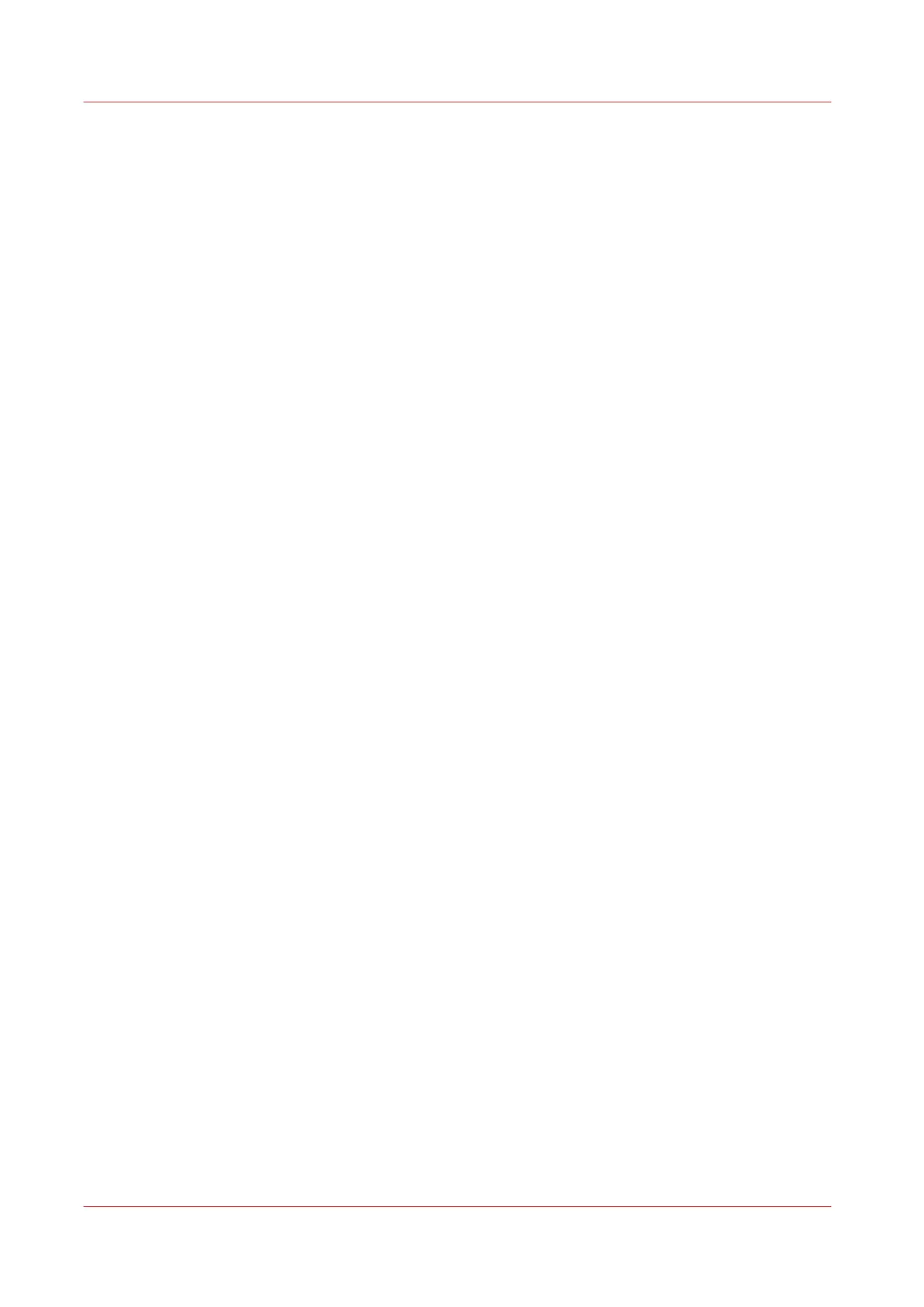Scan to a Smart Inbox and collect your file in Océ Express
WebTools
Introduction
When you scan a document on the printer, the public Smart Inbox is the default location you scan
to. You can also choose another Smart Inbox as your location in the Smart Access of the user
panel.
Before you begin
You can create your own Smart Inboxes in Océ Express WebTools. Once you have created the
Smart Inboxes in Océ Express WebTools, they become visible in the Smart Access on the printer
user panel. For more information on how to do this, see
Create and open a Smart Inbox for scan
jobs
on page 102.
When you do not create Smart Inboxes in Océ Express WebTools, only the public Smart Inbox is
visible as a location.
Procedure
1.
Feed the original face up and centred on the original feeding table.
2.
Select the scan tile on the user panel. The scan Smart Access is visible.
3.
Select the preferred Smart Inbox in the Smart Access.
Tap the scan tile once more, when you want to change the settings.
4.
Tap the green button.
5.
Select your scan job in the Smart Access to check the preview of your job.
6.
Open Océ Express WebTools.
7.
Select the Jobs tab.
8.
Open your Smart Inbox on the right side.
When your Smart Inbox is not visible, click on the white space of [Open Smart Inbox] and select
the name of your Smart Inbox.
9.
In the Smart Inbox, select your job.
10.
In the bar above select [Send to...], to send your job to the destination you want to save it in.
Or select [Save] to save your job locally.
Scan to a Smart Inbox and collect your file in Océ Express WebTools
228
Chapter 4 - Use the Printing System
