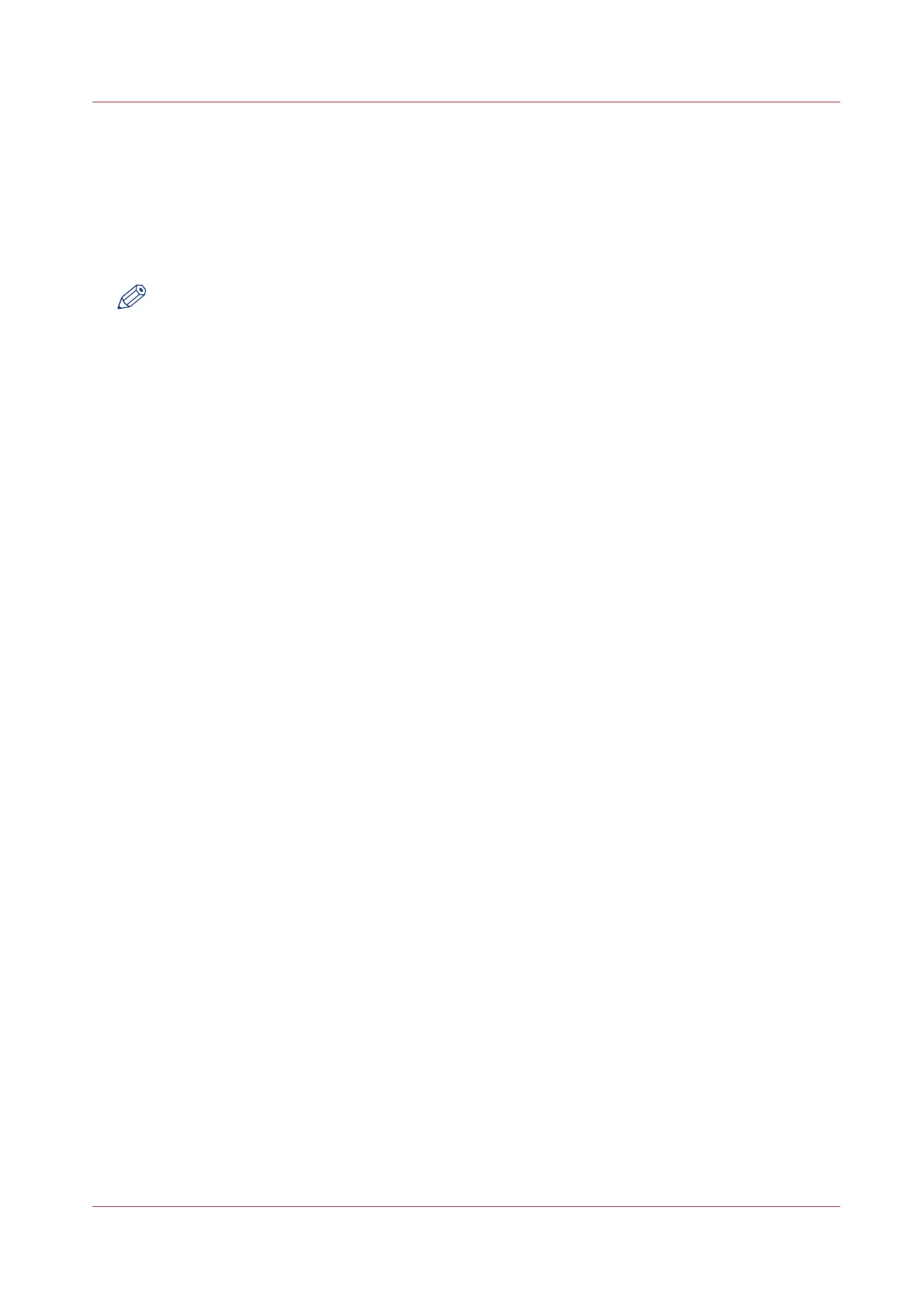Make a copy and scale to another size
Introduction
When you want to scale your copy to another size, you can make changes under the advanced
settings. With the custom setting you can choose any scale percentage you want, between the
range of 10 - 1000%.
NOTE
For more information on the other scale modes, see
Preset category:Layout
on page 203.
Procedure
1.
Feed the original face up and centred on the original feeding table.
2.
Tap the copy tile. A window with a list of presets opens.
3.
Tap [All settings]. A list with settings opens.
4.
Tap [Scale] under the [Layout] preset.
5.
Tap [Scale] in the new window and select [Custom].
6.
Under [Custom] select any percentage between 10 - 1000%.
7.
After you made your settings tap [OK].
8.
Enter the number of copies and tap the green button.
Make a copy and scale to another size
Chapter 4 - Use the Printing System
213