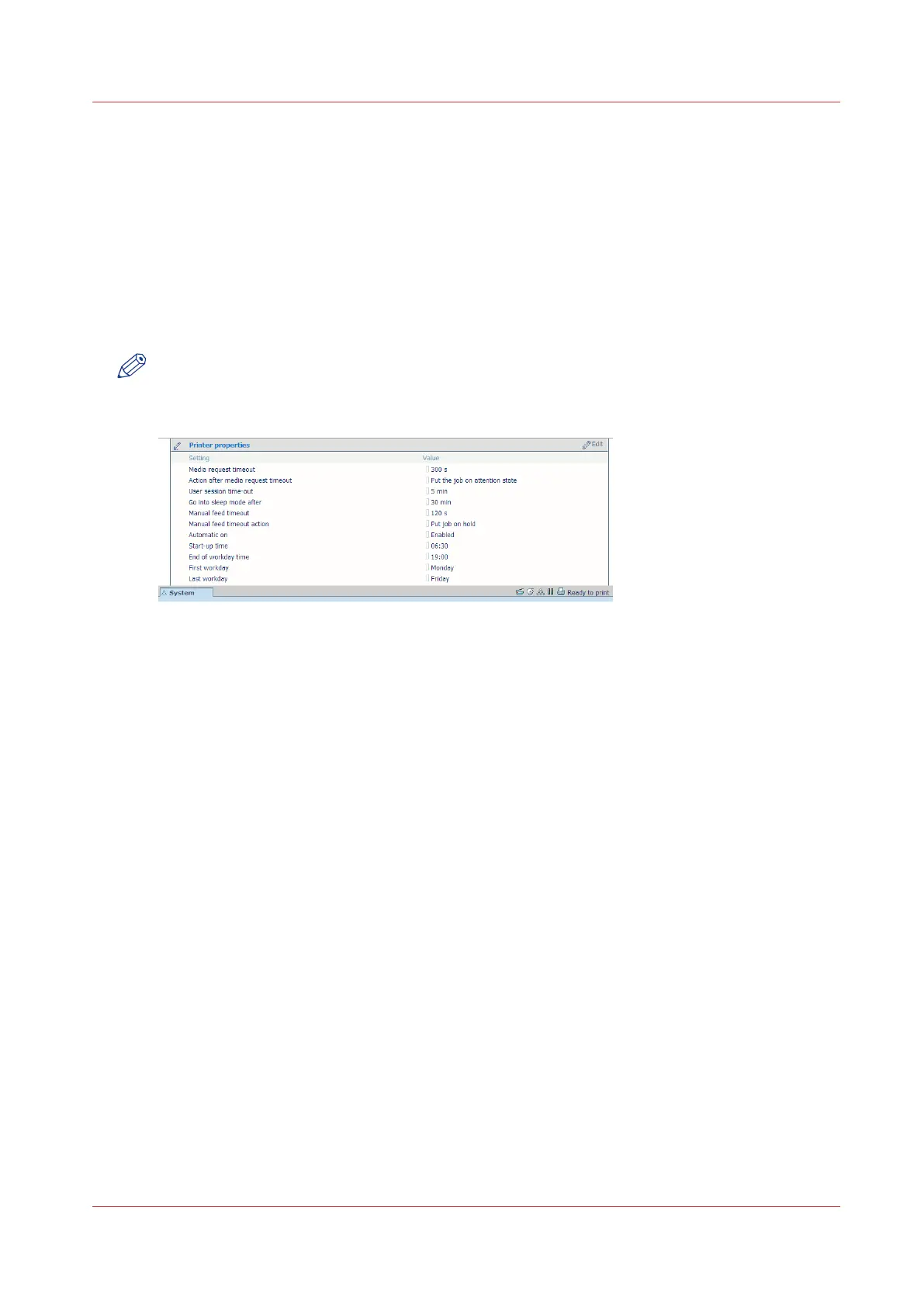Configure the working hours
Introduction
You can define the working hours of the printer in Océ Express WebTools.
Enable [Automatic on] first, to let the printer wake up automatically. Define the working days with
the [First working day] setting, for example 'Monday', and [Last working day] setting, for example
'Friday'. And set the wake up time and shut down time with the [Start-up time] and [End of
working day time] settings, for example '06:30' and '19:00'.
That way the printer turns on and off automatically, at the set day and time.
NOTE
It is not possible to disable the automatic shut down of the printer with this setting. The printer
will always shut down once in twenty-four hours, due to power saving regulations.
Procedure
1.
Open the [Preferences] - [System defaults] tab.
2.
Click on [Edit] in the [Printer properties] section, or click on the [Automatic on] setting.
3.
Select [Enabled] and click [Ok].
4.
When you enable the setting, click on [See all] in the [Printer properties] section.
5.
Set the [Start-up time], [End of working day time], [First working day] and [Last working day]
settings according to your preferences.
6.
Click [Ok] to confirm, or [Cancel] to reject your entries.
Result
The printer now wakes up automatically, and is active during the preferred time frame on the set
days.
Configure the working hours
Chapter 3 - Define your Workflow with Océ Express WebTools
149