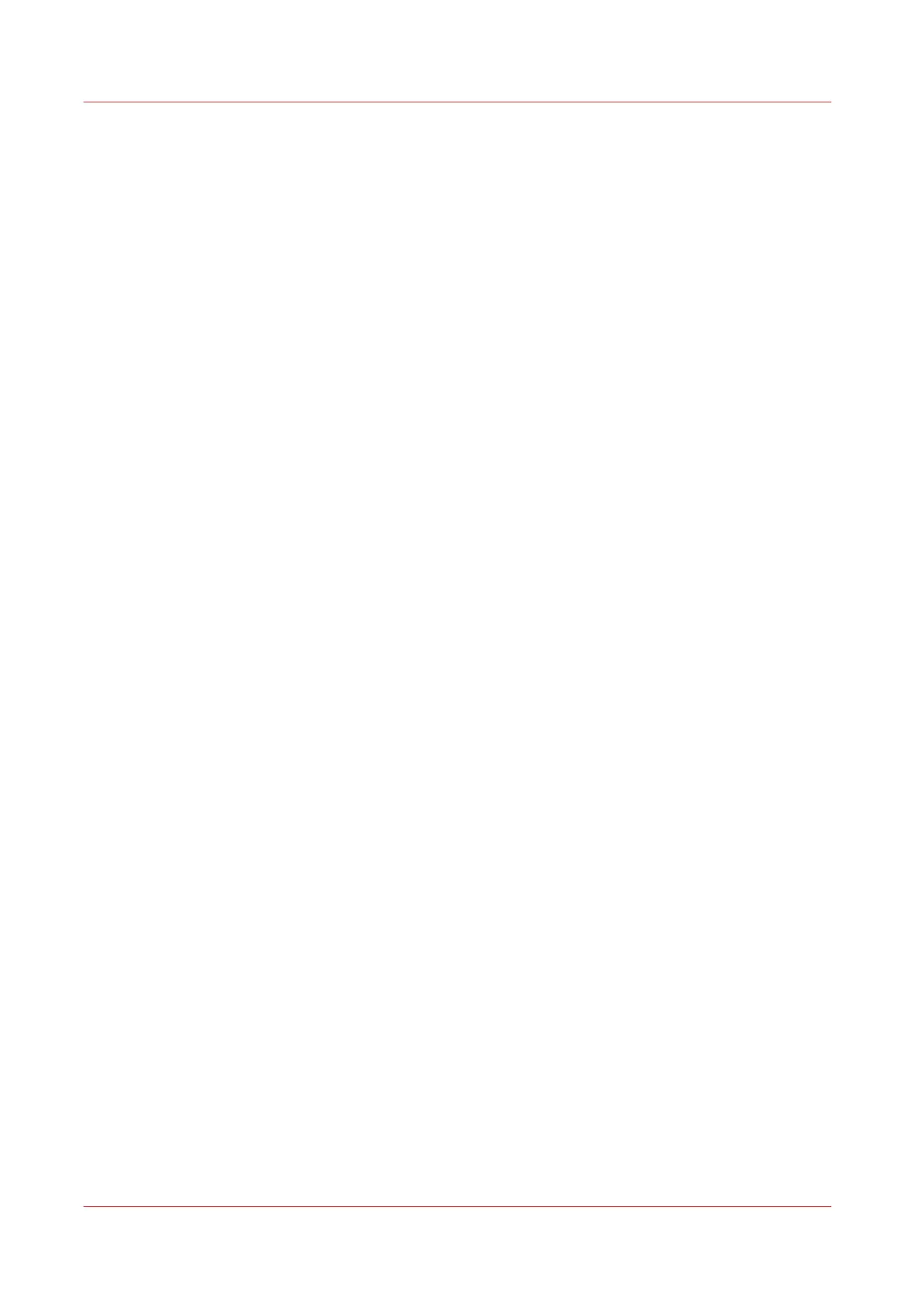Set the expiration time-out for Smart Inbox jobs
Introduction
You can define the period of time jobs are stored in the Smart Inbox.
Procedure
1.
Open the [Preferences] - [System properties] tab.
2.
Click on 'Edit' in the Job management section.
3.
Set the preferred time for the [Expiration time-out for Smart Inbox jobs], and/or the [Expiration
time-out for Smart Inbox copy and scan jobs] settings, for example 48 hrs.
4.
Click Ok.
The jobs are removed from the Smart Inboxes at the defined time.
Result
Jobs are stored in the Smart Inbox for the defined period of time.
Set the expiration time-out for Smart Inbox jobs
104
Chapter 3 - Define your Workflow with Océ Express WebTools