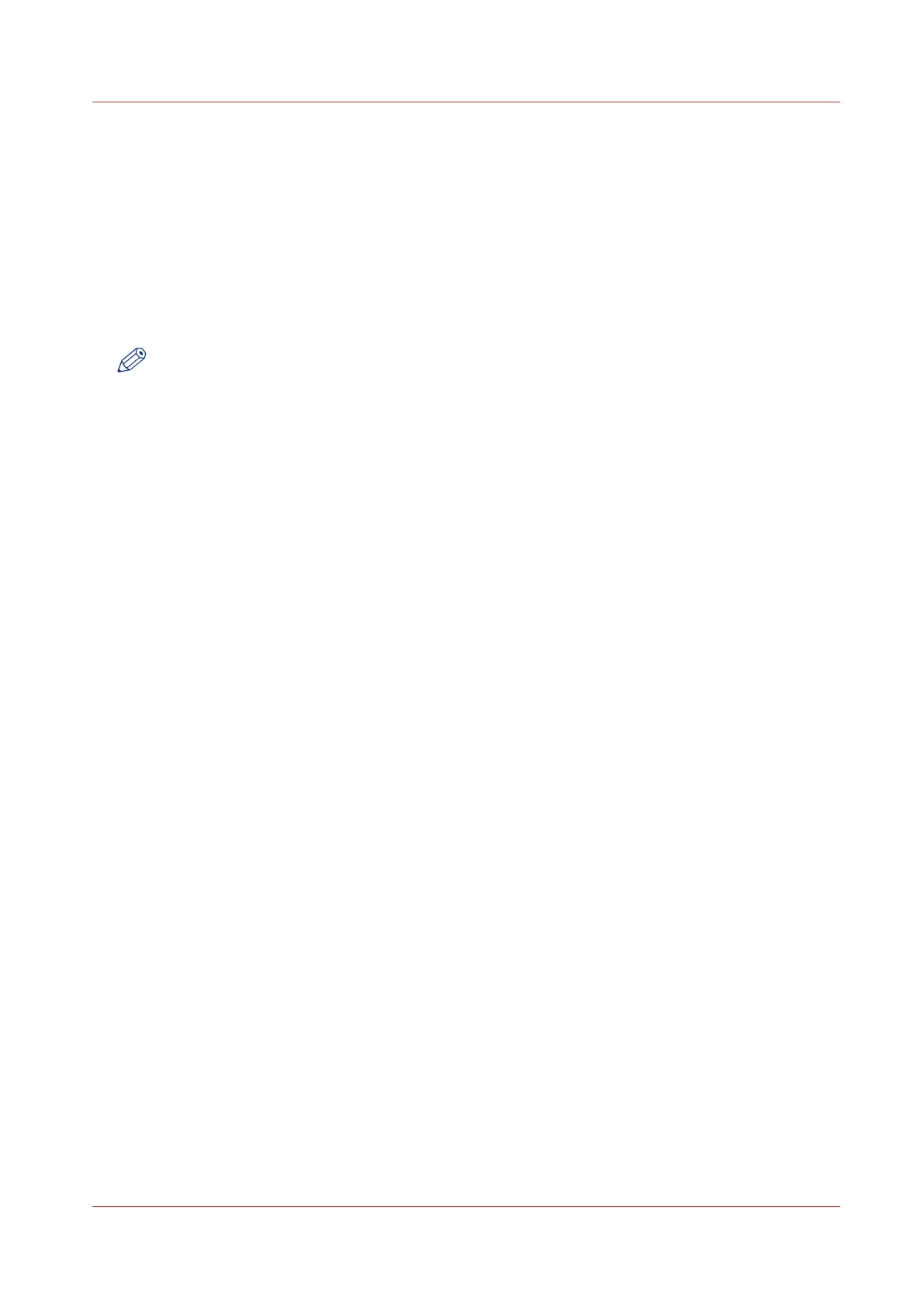Update the system software on the user panel
Introduction
You can update the system software on the user panel with a USB device that includes a new
version of the software.
Before you begin
Make sure the two update files [*_os.sup] and [*_sw.sup] are present under the [USB:\Packages]
directory of the USB device.
NOTE
• The update process deletes all jobs on the system.
• During the update process the system is unavailable for approximately 20 minutes.
• The update contains a complete update of the operating system. As a result, all installed third-
party applications will be erased. You can reinstall the third-pay applications after the update.
Procedure
1.
Tap the system menu thumbnail on the user panel. The system menu opens.
2.
Tap on [System update] in the setup menu.
3.
Log in as a System administrator or Power user. The update wizard appears.
4.
Insert the USB device into the USB port on the user panel.
5.
Follow the instructions of the wizard.
During the update the system is not available. When the update is finished, the printer will restart.
6.
Remove the USB device before the printer restarts.
After you finish
You can check the current software version under System menu - [System update] on the user
panel, or under the [Support] - [Update] tab in Océ Express WebTools.
Update the system software on the user panel
Chapter 5 - Maintain the Printing System
243