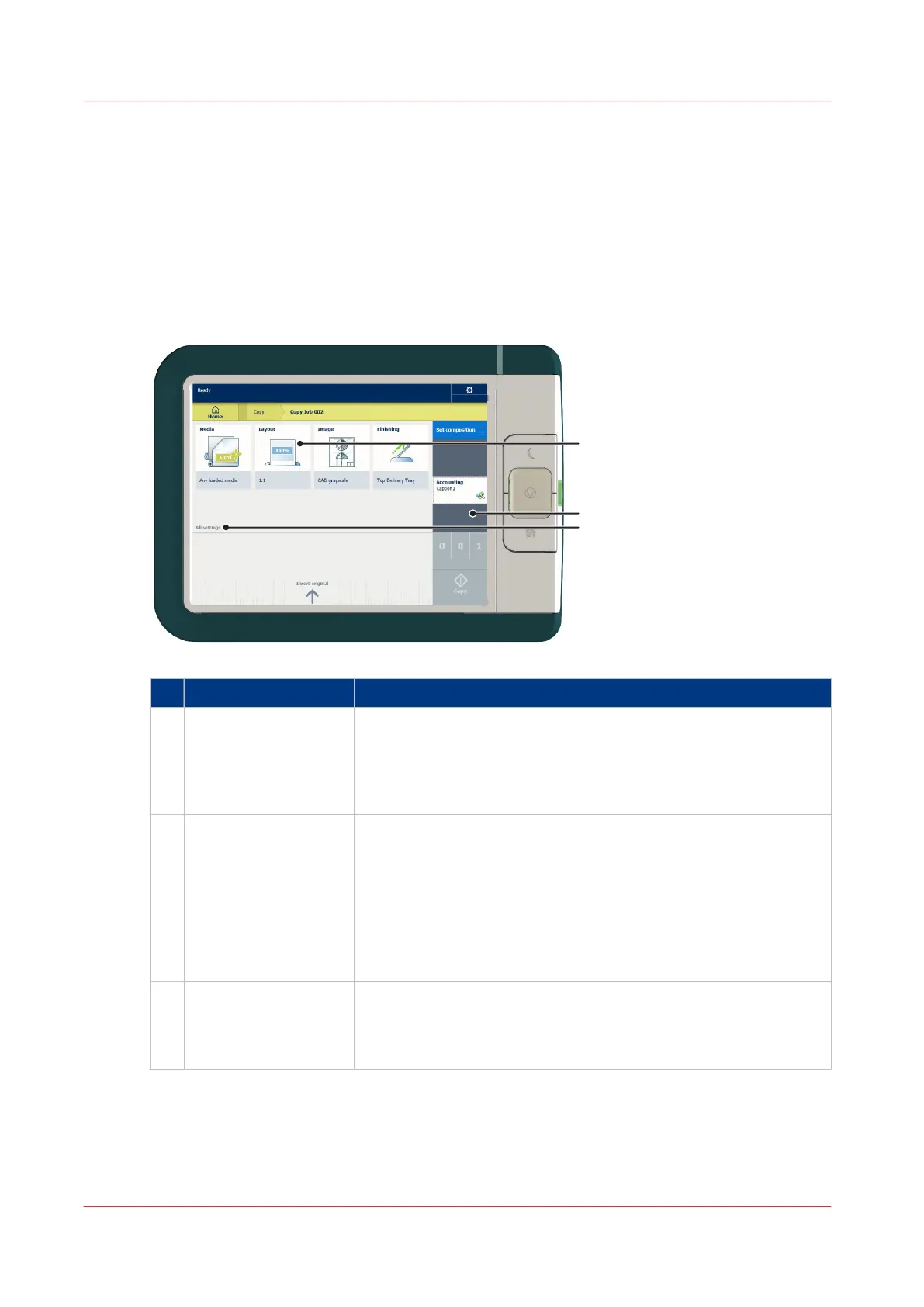Presets and advanced settings
Introduction
Presets give you easy access to change the most common used settings. Advanced settings help
you to fine tune the settings of your job, and give access to all settings.
When you tap the copy tile or scan tile in the home screen, a window with copy or scan presets
and advanced settings opens. When you tap the print tile and tap the settings of a listed job, the
window with print presets and advanced settings opens.
Nr Component Function
1. [preset tiles] The preset tiles show the default settings for your job.
• The presets are divided into categories, such as [Media], [Lay-
out] etc.
• When you tap a preset tile, it gives quick access to a short list of
other presets you can choose.
2. [job pane] The [job pane] helps to manage jobs.
• Information is given on your job.
• Make sets.
• Delete a job.
• Tap a tile to switch between the presets/settings window and a
window with a preview of the document (only for Smart Inbox
jobs).
• Start a job with the green button.
3. [All settings]
(Advanced settings)
When you tap on [All settings] a list with all the advanced settings
opens.
• The advanced settings are categorised and presented as tiles.
• When you tap a tile you can fine tune the settings.
Presets and advanced settings
44
Chapter 2 - Get to Know the Printing System