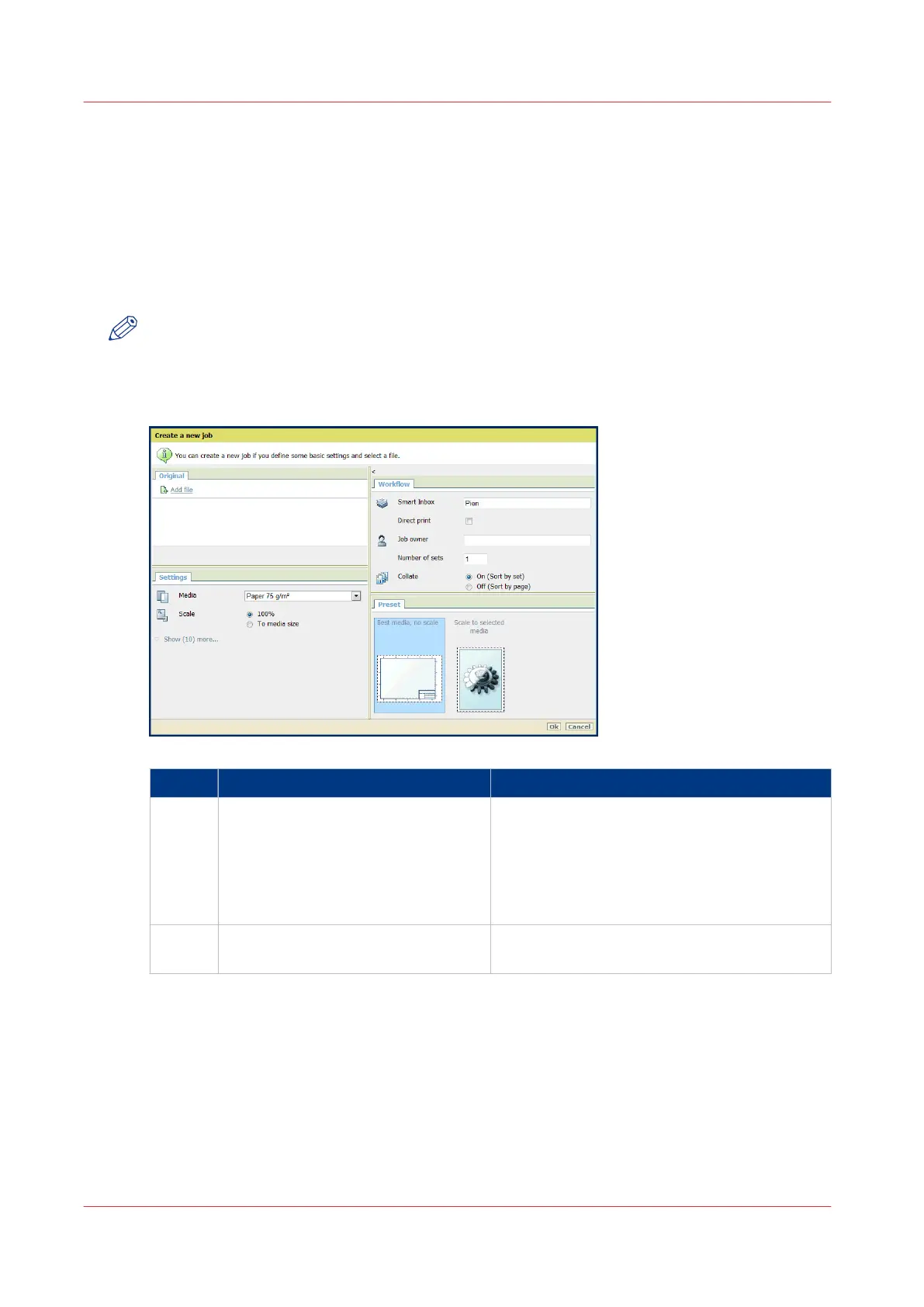Print Jobs - Job submission tools
Use Océ Publisher Express to send a print job
Introduction
Océ Publisher Express is a job submitter that is integrated in Océ Express WebTools.
NOTE
When you use Océ Publisher Express to submit a print job, the maximum job size is 2 GigaByte.
Illustration
Step Action Remarks
1 Open the [Jobs] - tab. This tab displays the following.
• The Océ Publisher Express section.
• An overview of all jobs that are currently
available in the Jobs and Scan queue.
• An overview of all the Smart Inboxes that
currently contain one or more jobs.
2 Click on [Create new job] in the Océ
Publisher Express section.
A separate window opens.
4
Print Jobs - Job submission tools
172
Chapter 4 - Use the Printing System