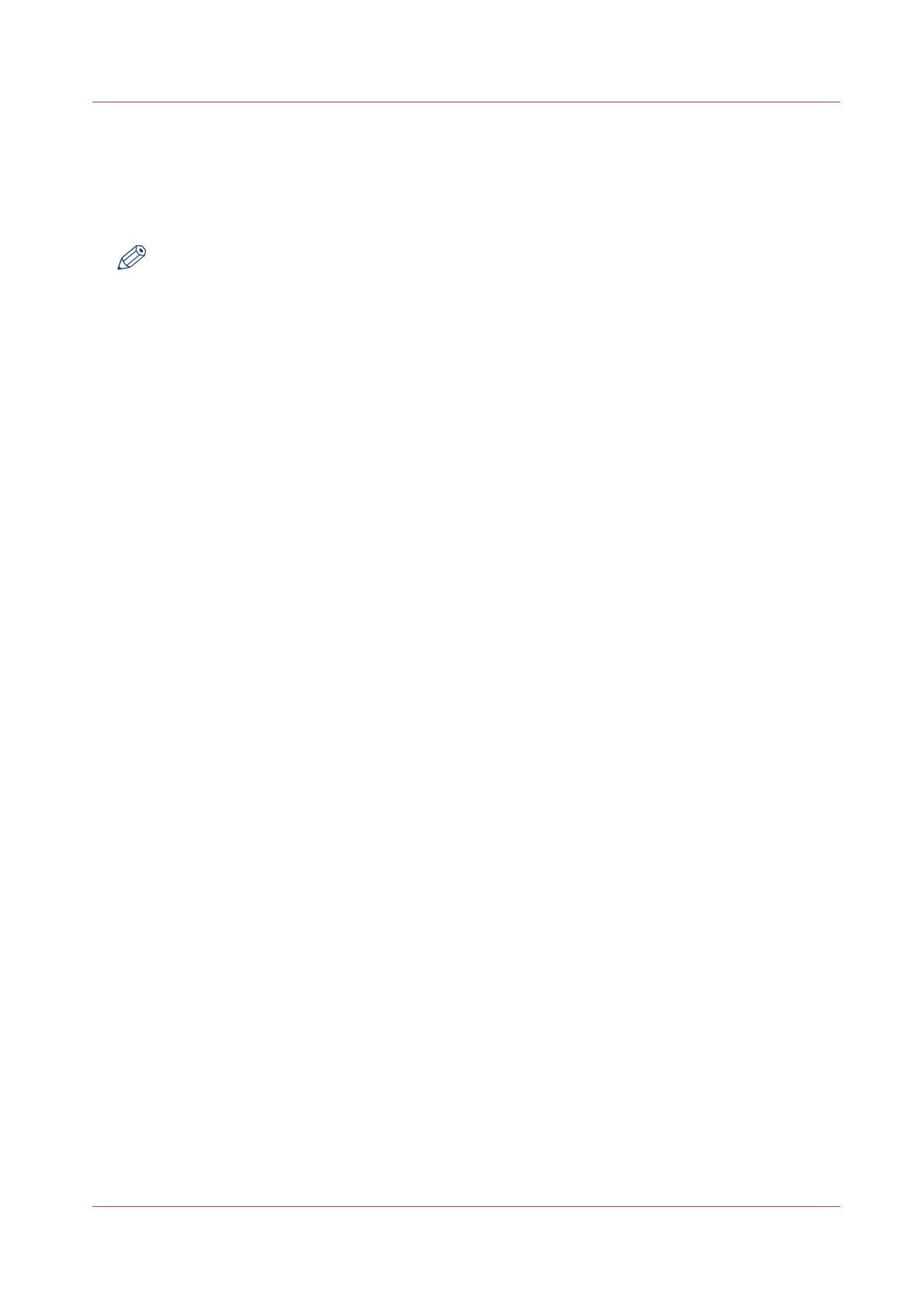Change the language settings in Internet Explorer
Introduction
You can change the language settings for Océ Express WebTools in your preferred browser.
NOTE
It is possible that the internet options are put under a different menu, depending on the
Microsoft Internet Explorer version you use.
Procedure
1.
Open Microsoft Internet Explorer.
2.
Click on the [Tools] icon next to the browser toolbar.
3.
Click on [Internet options]. The internet options window open.
4.
Click on the [General] tab.
5.
Click on the [Languages] button at the bottom of the window. Another window opens.
6.
Select the preferred language. Click the [Add] button, when you need to add a new language to
the list.
7.
Click [Move up] to move the language to the top of the list.
8.
Click [OK] to confirm or [Cancel] to reject, in both windows.
9.
Click on the [Refresh] icon in the toolbar. Océ Express WebTools is displayed in your preferred
language.
Change the language settings in Internet Explorer
Chapter 3 - Define your Workflow with Océ Express WebTools
79