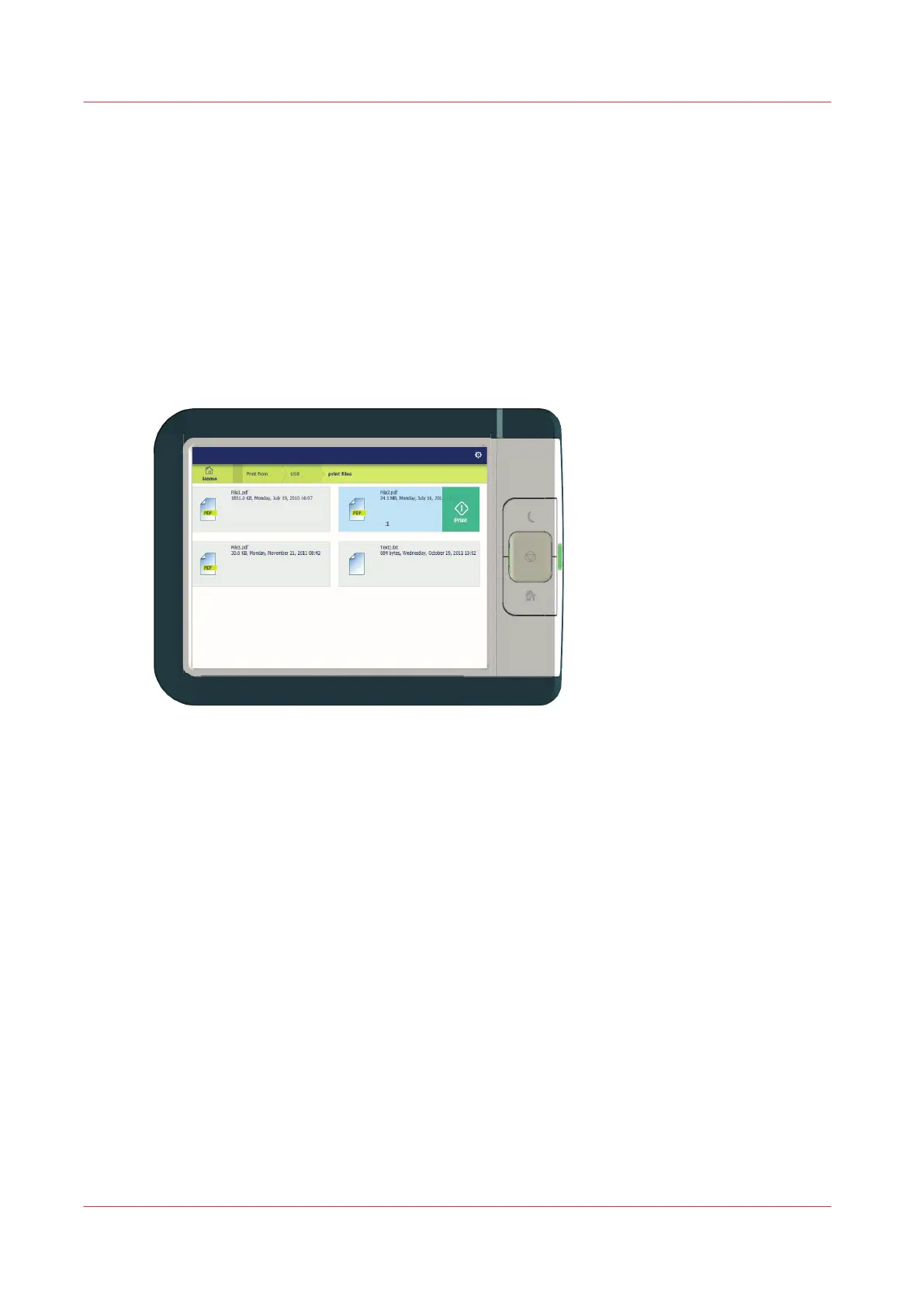Print from a USB key
Introduction
With a USB key, you can perform print and scan jobs on the printer.
Procedure
1.
Insert a USB key into the USB port on the multi-touch user panel.
The print tile is automatically selected on the user panel, and the USB location is active.
2.
Tap on the USB location in the print Smart Access.
A window with a list of the folders and files present on your USB key opens. Swipe through the
list and find the correct file.
3.
Tap the green button to start the job.
When you want to make more settings, you can tap on the job name and job settings. The preset
window opens, and you can make additional settings.
Print from a USB key
190
Chapter 4 - Use the Printing System