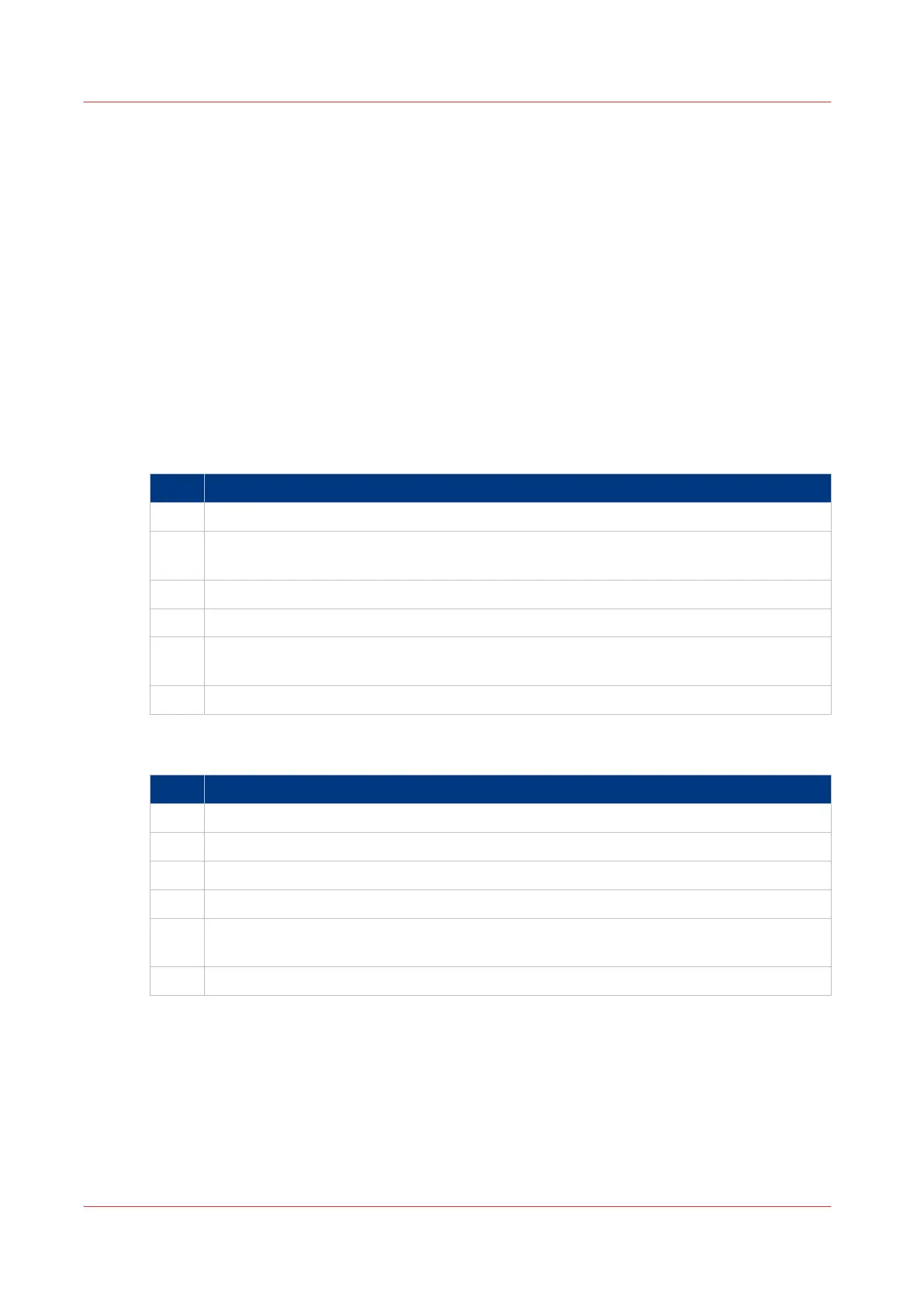Set a default scan destination
Introduction
When you scan to a specific destination often, you can set the scan destination as default. You
can select one of two types of scan destination as default:
• External location for scan jobs
• Smart Inbox for scan jobs
Before you begin
• Create an external location for scan jobs in Océ Express WebTools. For more information, see
Create an external location
on page 136
• Create a Smart Inbox for scan jobs in Océ Express WebTools. For more information, see
Create
and open a Smart Inbox for scan jobs
on page 102
Set a default external location
Step Action
1 Select the [Configuration] - [External locations] tab.
2 Under [External locations] select the external location for scan jobs you want to set as
default.
3 Click on the checkbox icon under [Default]. Your external location is now default.
4 Select the [Preferences] - [Scan job defaults] tab.
5 Click on [Edit] in the[General scan job settings] section, or click on the [Default destina-
tion for scan jobs].
6 Select [Default external location].
Set a default Smart Inbox
Step Action
1 Select the [Configuration] - [Smart Inbox] tab.
2 Under [Smart Inbox] select the Smart Inbox for scan jobs you want to set as default.
3 Click on the checkbox icon under [Default]. Your Smart Inbox is now default.
4 Select the [Preferences] - [Scan job defaults] tab.
5 Click on [Edit] in the[General scan job settings] section, or click on the [Default destina-
tion for scan jobs].
6 Select [Default Smart Inbox].
After you finish
Your preferred scan destination is now default. All scan jobs are sent to this destination when you
do not make other settings.
Set a default scan destination
140
Chapter 3 - Define your Workflow with Océ Express WebTools