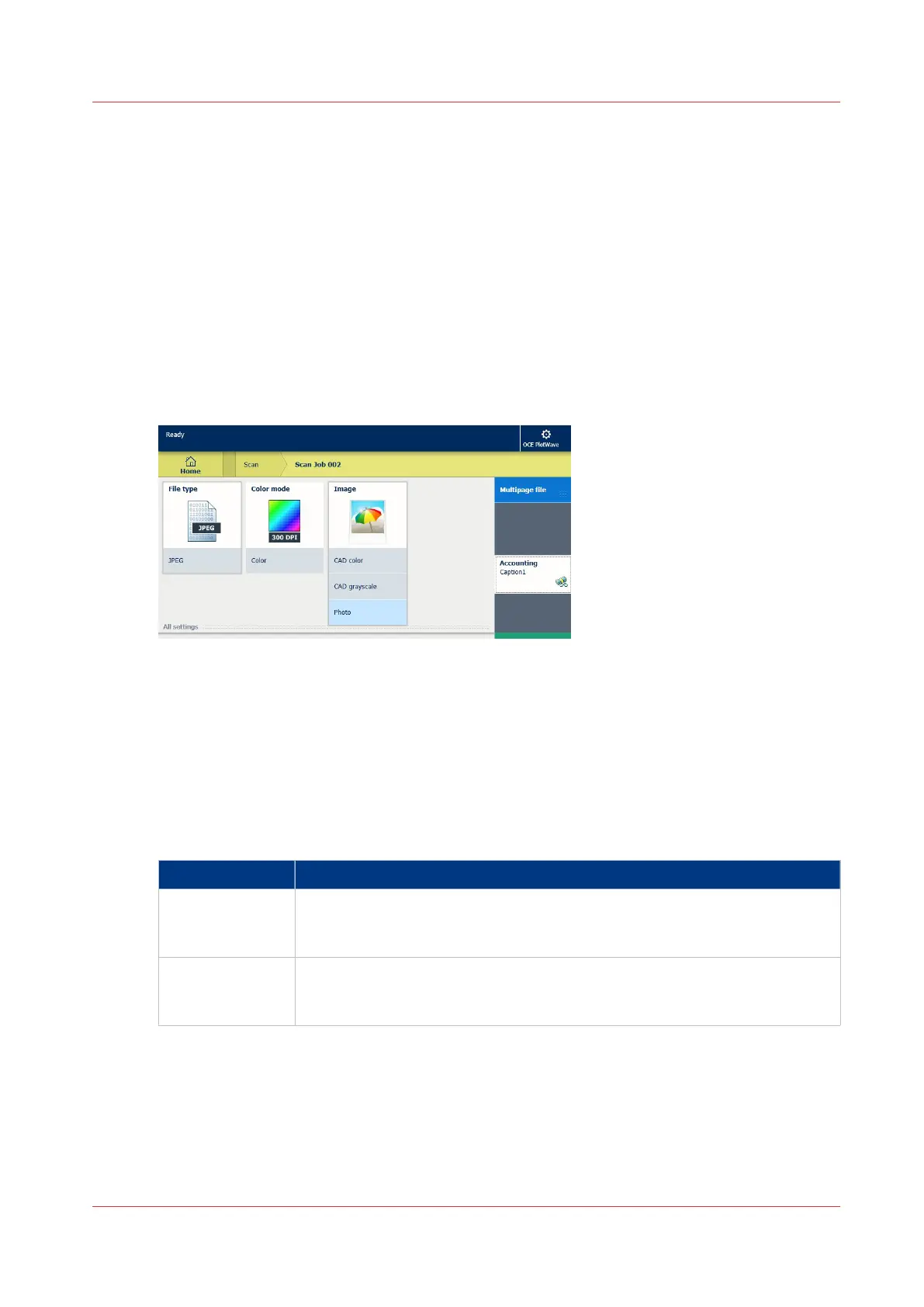Configure the Presets and Stamping
What you need to know about presets
Introduction
A preset is a predefined setting that is available on the user panel to easily perform print, copy,
and scan jobs. The preset concept supports the green button approach. The default presets are
automatically selected on the user panel, so you only have to press the green button to start a job
with your predefined settings.
Presets on the user panel
When you tap the copy or scan tile on the user panel, a window opens with a list of presets.
When you tap the print tile and tap the settings of a listed job, the print presets are shown.
Per preset category, the default preset is visible as a preset tile. When you tap the default tile, the
other available presets are shown.
Set the presets in Océ Express WebTools
In Océ Express WebTools you can make the settings for the print, copy, and scan presets . You
only have to make the settings once, and they will be visible on the user panel as presets.
Presets Description
Default presets The default presets support the green button approach. When you do not
make settings, the printer uses the default presets for print, copy, and scan
jobs. You can set the default presets in Océ Express WebTools.
Custom presets When you want to use your own preferred settings, you can configure cus-
tom presets in Océ Express WebTools. Make the custom preset available on
the user panel or set it as the default preset.
Configure the Presets and Stamping
Chapter 3 - Define your Workflow with Océ Express WebTools
125