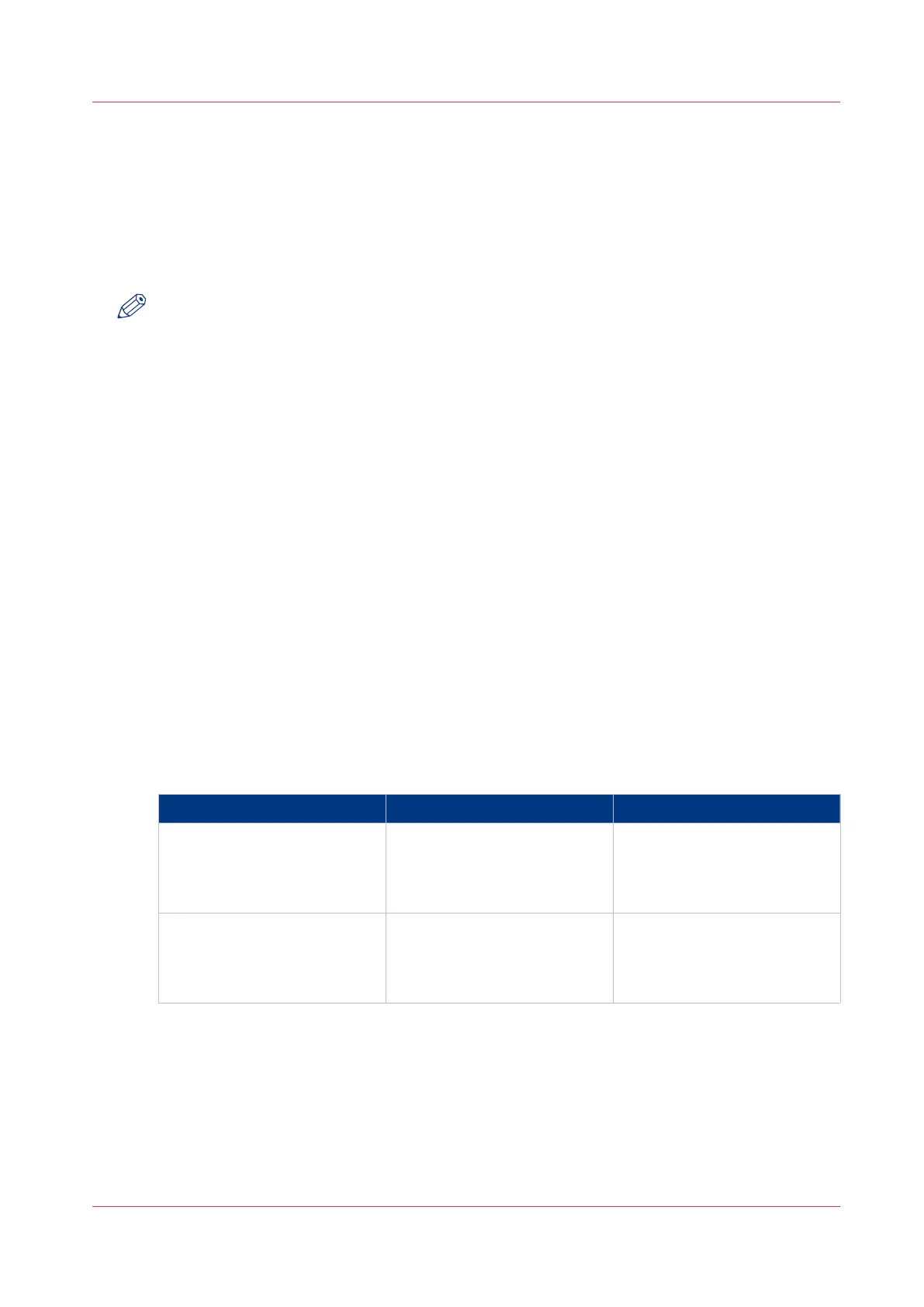Use FTP to send a print job
Introduction
The printer supports printing through FTP.
When you send your print job through FTP the default Océ Express WebTools settings are
leading.
NOTE
• You must enable printing through FTP in Océ Express WebTools.
• For more information on how to create an external location via FTP on the user panel, see
Create an external location
on page 136.
Before you begin
Find the network settings and IP address of your printer on the user panel.
Tap the system thumbnail and select [Network settings] in the list. A wizard opens with the
required information.
How to send a print job via FTP
You can print the files through FTP in the following ways.
• Via a command line prompt
•
Enter the address ftp://<hostname or IP address> /jobs in your workstation browser.
• Via a FTP application
• From a web browser
The printer has a dedicated FTP Jobs folder. You cannot delete or change this folder. It is created
at installation and protected. The most convenient way to print files through FTP is to drag and
drop the files, or to copy and paste the files into this [Jobs] folder on the FTP site of the printer
controller. The documents in the folder are printed on your printer.
Web browsers that support job submission through FTP
Level of functionality Web browser Operation
Supports drag and drop of
files
Microsoft
®
Internet Explorer
6.0 (or higher)
Mozilla Firefox™ 1.5 (or high-
er)
Drag the jobs into the [Jobs]
folder on the FTP site of your
printer.
Supports copy and paste of
files.
Microsoft
®
Internet Explorer
6.0 (or higher)
Mozilla Firefox™ 1.5 (or high-
er)
Paste the jobs into the [Jobs]
folder on the FTP site of your
printer.
Use FTP to send a print job
Chapter 4 - Use the Printing System
183