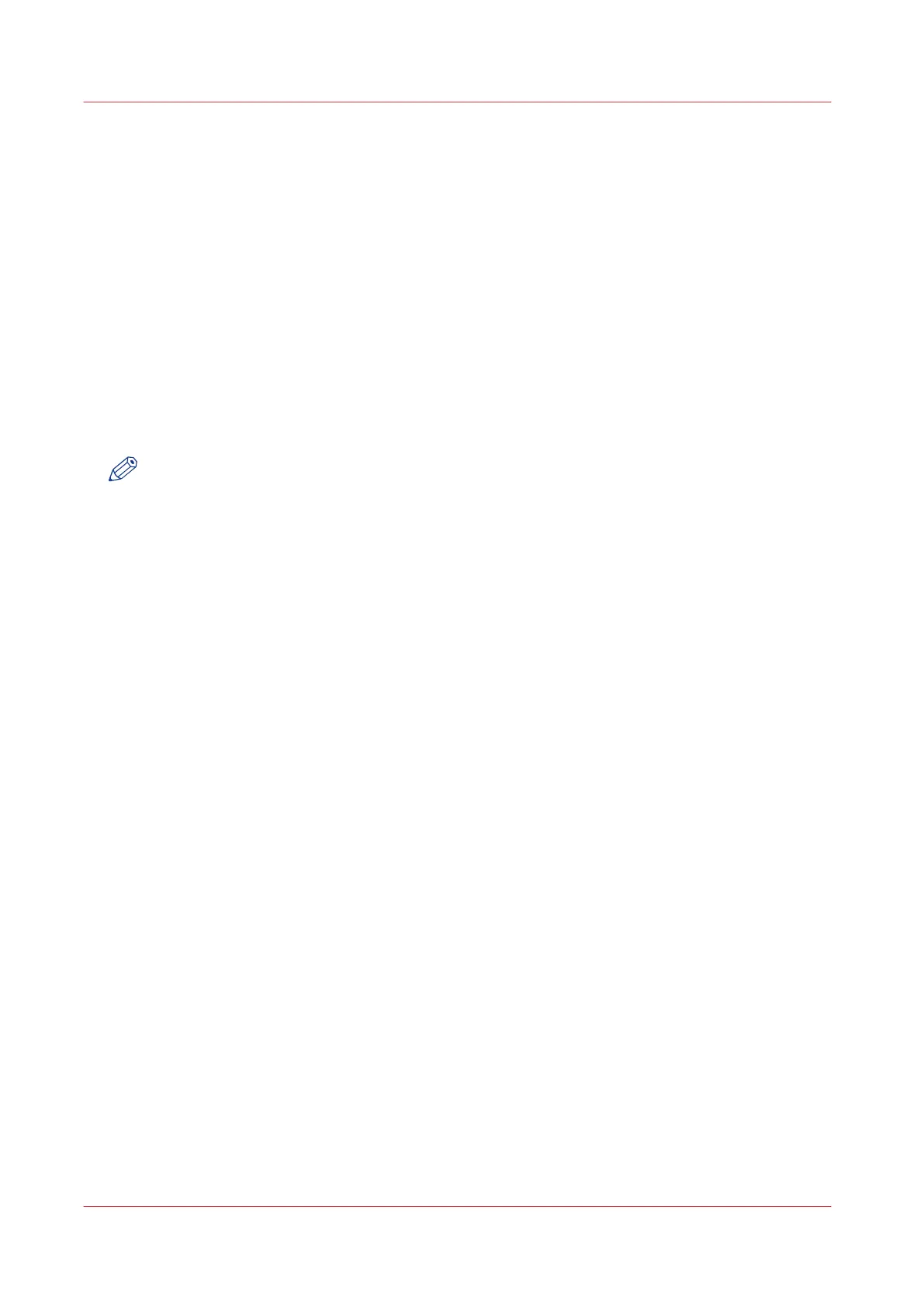Update the system software in Océ Express WebTools
Introduction
You can update the system via Océ Express WebTools. You can find the settings under the
[Support] - [Update] tab.
The [Update] tab has the following functionalities:
•
update the system software
•
install system patches (security)
• check the current software version
• check the execution status of the latest patch applied ('Success' or 'Failure').
Before you begin
For an update of the system software, get the two packages for the system software update from
your local representative.
NOTE
• When the system update package is larger than 2 GB and you use Internet Explorer, you must
use Internet Explorer version 9 or higher.
• Do not restart the printer during the upload and update process.
Procedure
1.
Select the [Support] - [Update] tab.
2.
Click on the [Update] button for an update of the current system software.
3.
Browse to the [Open source package (*_os.sup)] and [Software package (*_sw.sup)].
Select the files and click 'Open'.
4.
Click [Ok] to confirm, or [Cancel] to reject your entries.
5.
You are now ready to update the software. A warning message appears.
Click [Ok] to confirm, or [Cancel] to reject your entries.
6.
The update starts. At the end of the process, the controller restarts.
Click [Ok] to open Océ Express WebTools.
7.
You are informed whether the update was successful.
Update the system software in Océ Express WebTools
244
Chapter 5 - Maintain the Printing System